Welcome to the Onshape forum! Ask questions and join in the discussions about everything Onshape.
First time visiting? Here are some places to start:- Looking for a certain topic? Check out the categories filter or use Search (upper right).
- Need support? Ask a question to our Community Support category.
- Please submit support tickets for bugs but you can request improvements in the Product Feedback category.
- Be respectful, on topic and if you see a problem, Flag it.
If you would like to contact our Community Manager personally, feel free to send a private message or an email.
Lofting Woes
 thomas_o_connell
Member Posts: 1 ✭
thomas_o_connell
Member Posts: 1 ✭
So I've made two parts I need to join a loft. In looking at some of the other questions, it looks like me trying make the hollow aspects myself (customized) sort of breaks the way the tool works. Is there any way to get these glued together as is, or if not, where should I rethink things.
What I thought I might could pull off: take the two sets of edges, loft as Surface, and then thicken the result.
Project is public:
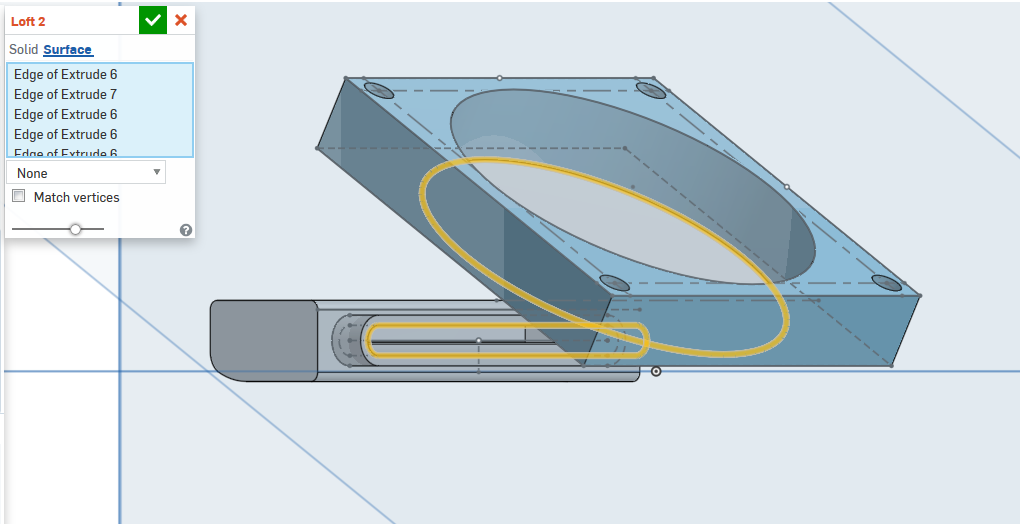
Not sure if links work:
https://cad.onshape.com/documents/1a6dac8f1d2842ffb92ffbf9/w/0b7f42c818e7489798f803fd/e/adac0e04d32248159ecbe311
What I thought I might could pull off: take the two sets of edges, loft as Surface, and then thicken the result.
Project is public:
Dual Extruder Fan - Rigidbot MK8 V6 v2
Photo: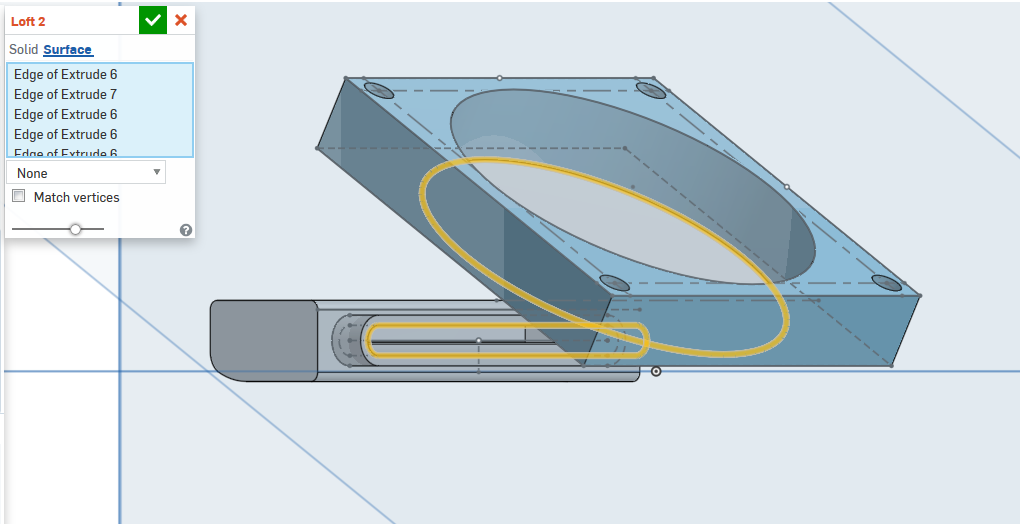
Not sure if links work:
https://cad.onshape.com/documents/1a6dac8f1d2842ffb92ffbf9/w/0b7f42c818e7489798f803fd/e/adac0e04d32248159ecbe311
0
Answers
You should create that sketch with the arcs are disposed symmetrically about both a horizontal and a vertical centreline (using the symmetrical constraint between corresponding endpoints) and use an angular dimension to drive the relative lengths of short vs long arcs.
This way, when you come to fine-tune the shape of the resulting surface loft, you can do so easily.
When you pick the two profiles, pick the segments around the departure profile in careful sequence, and then pick each corresponding arc in the destination profile in the corresponding sequence.
If you find this too tedious, you could resort to 'vertex matching' (See Help)
You will know if you have nailed it down properly because the sketch arcs will all go black instead of blue.