Welcome to the Onshape forum! Ask questions and join in the discussions about everything Onshape.
First time visiting? Here are some places to start:- Looking for a certain topic? Check out the categories filter or use Search (upper right).
- Need support? Ask a question to our Community Support category.
- Please submit support tickets for bugs but you can request improvements in the Product Feedback category.
- Be respectful, on topic and if you see a problem, Flag it.
If you would like to contact our Community Manager personally, feel free to send a private message or an email.
Best Of
Re: How to replicate sketch/extrusion across faces of extrusions from circular pattern?
Hi Tim,
this is already an improvement.
Just use the 'add' tab in the circular pattern. no need for an additional boolean feature.
else use @GregBrown's featurescript called Auto-boolean.
In this case though, if you still want to add fillets etc, you shouldn't have to do that to every snap.
So the optimal approach would be to only draw one piece of the pie and pattern it at the end:
create a variable "n" with the number of snaps you want.
the first main shape could be made with a revolve. (symmetric, revolve angle=360/n)
in this case (with no revolve) you could intersect extrude a pie shape with 360/n angle.
add the snap hook. fillet and finish it as you wish.
then circular pattern the whole part using n as the instance count.
mouse buttons customization
it would be very helpful if it could be configured to my personal preference - I'm emigrating from Solidworks and I have muscle memory, I keep making those mistakes since I'm so used to doing it in a certain way
Re: Toy coaster track
The solution is in my post at the top of this thread.
Lock profile direction does indeed (as the name suggests) lock the profile to a given direction (e.g. a plane, a Mate connector primary axis etc etc)
The What's New from release 1.174 (Dec 15, 2023) when we introduced these controls has a short but nice example of these.
Re: How to sweep over a cylindrical face along a projected curve instead of a helix
Your sketch is not the most optimal for this tooth profile (it is made of a large number of obviously non-tangent line segments, the root fillet is not tangent to the tooth, etc)
If you want to try to make a "wavy" tooth gear you could piggyback on top of the excellent Spur gear custom feature… https://cad.onshape.com/documents/5742c8cde4b06c68b362d748/v/1db29081376c095cf10e2a3d/e/c72760543a0d4412e72f6d38
Make a dummy gear the appropriate size - I think yours is 23 teeth, module=1mm, (i.e. PCD=23mm) Give it some arbitrary depth like 5mm. Make another Spur gear offset from this: you could transform copy, make it from scratch, or a 1000 other ways it is not so important… Now Loft between two faces of these dummy parts with Normal to profile as the boundary conditions for both profiles. Use Connections and pick two appropriate vertices on the teeth you want connected. You only have to do this for a single pair, the loft will take care of itself.
Check it out here: https://cad.onshape.com/documents/40a250b23fd3c4edabf65acf/w/dc15b086669c71b347a59ee4/e/b07d08c99dfa0e176d7ccdce
Do you really need Onshape Training?
[Bait]
Back in the day, I learned how to CAD at my university (UALR) using SolidWorks. Some years later, the Lord provided a place for me at a small company (CRM - who still makes cool products btw) that was using this crazy software called Onshape to design their furniture and remodels. It took me about 2 years to learn Onshape on a professional level. Allow me to save you 2 years of trial and error which you will be able to learn in only 2 weeks of training. All you have to do is complete Onshape's Learning Pathways at the Learning Center. That's right, completely free from the amazing Onshape Team! Even if you already "know" Onshape, you still need to take these if you are using CAD "professionally". You will become so much more efficient, in turn, speeding up your daily workflow.
.
[Switch]
Whether you have completed the pathways like a pro, or just need more hands-on getting started, CADSharp can help you out. We have some of the brightest Onshapers (Onshapists?) around, and can train you from scratch, or provide time saving custom tools and workflows to ensure your company is using Onshape efficiently. Don't need a hands-on meetings or custom workflows? That's ok, we also offer a direct support Slack channel to our CADSharp Pro users so you can get lightning fast responses to all your Onshape modeling or development questions.
.
Re: The Perfect Mouse for CAD
If only having the same mouse as you meant I had the same intellect haha.
Point Pattern Feature by Mate Connectors
When using Point Pattern feature, you can choose to pattern by points or Mate Connectors. For the former, the absolute orientation of the root feature/entity is preserved, which is correct. For the latter, the orientation of root feature/entity is also preserved instead of respecting the orientation of the local Mate Connector instance, which is not correct. At present, there is no functional difference when patterning by point or Mate Connector…they are redundant. Patterning by Mate Connector should function like patterning by axis-system in CATIA.
Re: The Perfect Mouse for CAD
^ Same here, it's nice. Hardly feels like you're holding a mouse. 62 grams, I think?
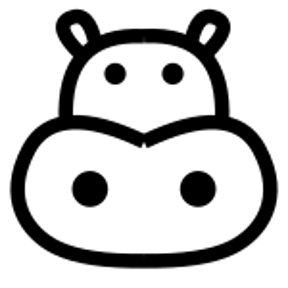 _anton
_anton
Re: The Perfect Mouse for CAD
Not a huge fan of the mouse now that we have better tech, but since Onshape doesn't yet offer browser touch / pen support or spatial computing (Apple Vision / MetaQuest / etc..), we will have to use old faithful mouse and keyboard.
imo, CAD mouse / mice? are too heavy and slow down movement; but realistically, how fast do you need to be? I've tried the 3D Connexion Mouse. Also was really into some of Wacom's tablets for a time.
Here is what I'm using now, once you use it, it's hard to go back to anything else.
- 888+ IPS, up to 44,000 DPI (Extremely fast and low latency)
- Weight (Ultra light weight, helps for accurate movements)
- Grip (Allows you to grip from any angle quickly instead of forcing a specific direction on your wrist)
- Battery life (I charge it about once a month for an hour)
Also, there is no use in having a fast and responsive mouse if your monitor doesn't support it. I recommend something with refresh rate equal to or higher than 144hz and response time lower than 2ms. Yes, I know, this is CAD not gaming, but it's the same thing as far as tech and interface goes; moving 3d objects around and clicking buttons.







