Welcome to the Onshape forum! Ask questions and join in the discussions about everything Onshape.
First time visiting? Here are some places to start:- Looking for a certain topic? Check out the categories filter or use Search (upper right).
- Need support? Ask a question to our Community Support category.
- Please submit support tickets for bugs but you can request improvements in the Product Feedback category.
- Be respectful, on topic and if you see a problem, Flag it.
If you would like to contact our Community Manager personally, feel free to send a private message or an email.
Options
Move a sketch from one plane to another?
 curtis_reynolds
Member Posts: 5 ✭
curtis_reynolds
Member Posts: 5 ✭
So as I continue to learn more, I'm finding that I've created some sketches on the front pane, but then later decided I needed a new pane offset a little and to have those sketches on that pane. Is there any way to move a sketch from one pane where it was created, to another pane created later?
0
Best Answers
-
Options
 curtis_reynolds
Member Posts: 5 ✭
Ok, so I answered my own question. After seeing something on another thread that made me think of trying this...
curtis_reynolds
Member Posts: 5 ✭
Ok, so I answered my own question. After seeing something on another thread that made me think of trying this...
1. In the Features list, double click the sketch you want to move to another plane.
2. In the Sketch properties box that opened, click in the Sketch Plane box.
3. Select a different plane in the Features list.
The sketch has been moved to that plane.1 -
Options
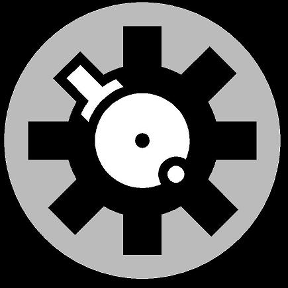 Tony_C_
Member Posts: 272 PRO
Huh....Learned something new.....I probably would have just copied the sketch and pasted to the new plane.
Tony_C_
Member Posts: 272 PRO
Huh....Learned something new.....I probably would have just copied the sketch and pasted to the new plane.
5 -
Options
 curtis_reynolds
Member Posts: 5 ✭
Funny...I tried that every which way I could, and it just flat wouldn't copy and paste. I also read about the same problem for many people here in the forums. This method appears to keep all of its orientation: location relative to the origin, rotation angle, etc.0
curtis_reynolds
Member Posts: 5 ✭
Funny...I tried that every which way I could, and it just flat wouldn't copy and paste. I also read about the same problem for many people here in the forums. This method appears to keep all of its orientation: location relative to the origin, rotation angle, etc.0
Answers
1. In the Features list, double click the sketch you want to move to another plane.
2. In the Sketch properties box that opened, click in the Sketch Plane box.
3. Select a different plane in the Features list.
The sketch has been moved to that plane.