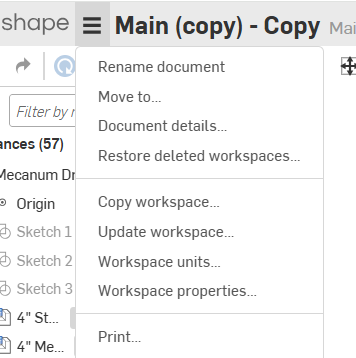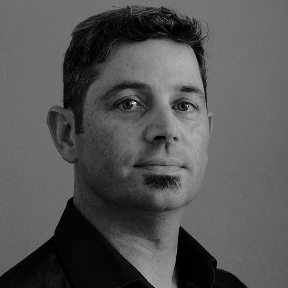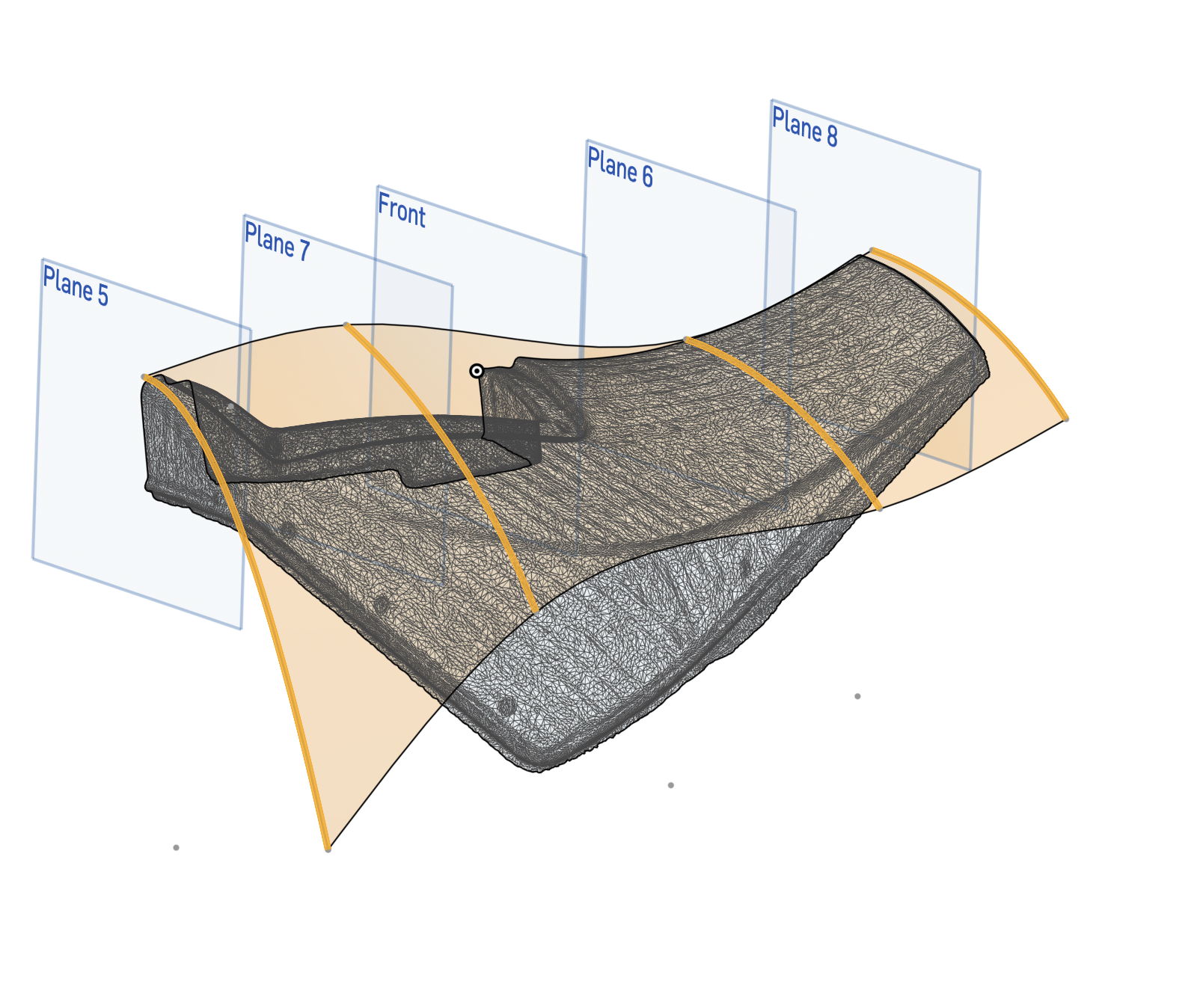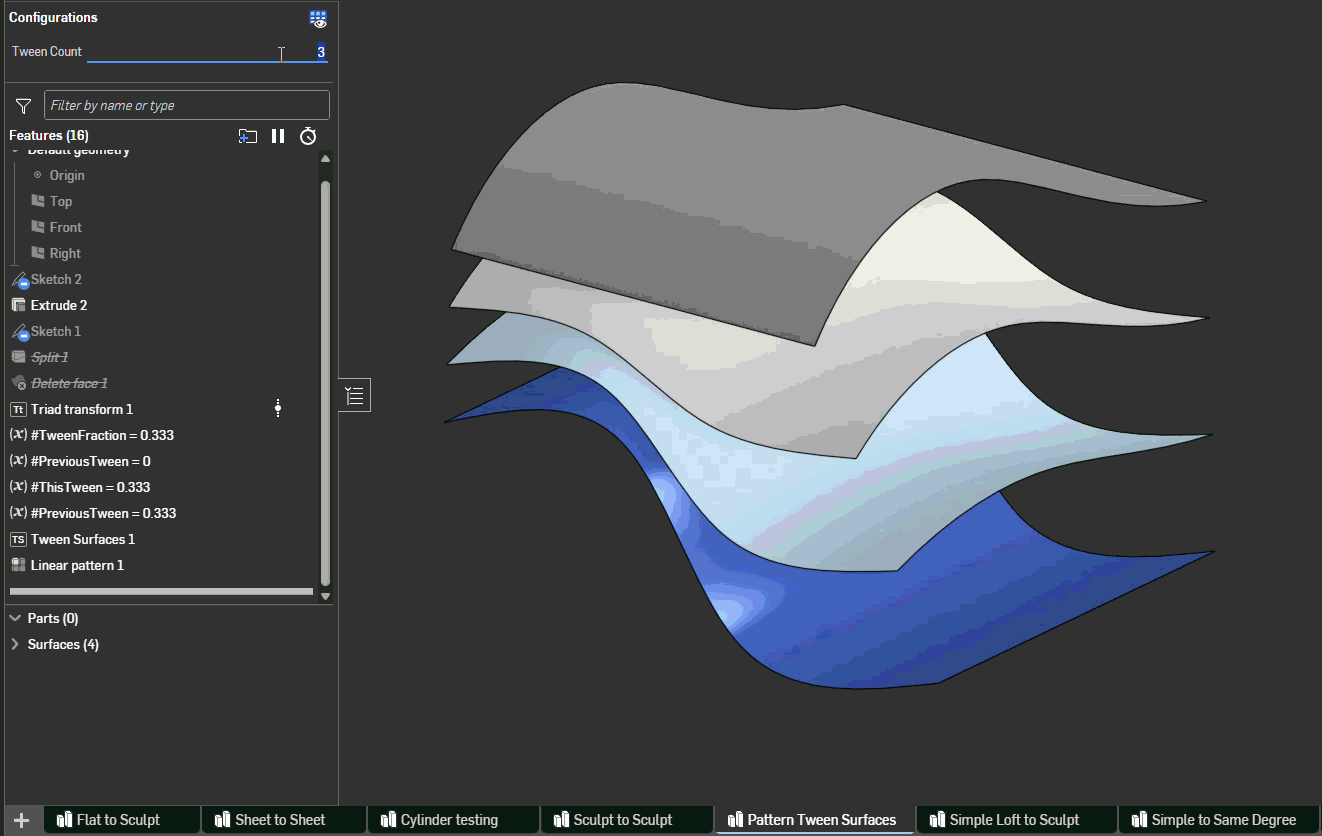Welcome to the Onshape forum! Ask questions and join in the discussions about everything Onshape.
First time visiting? Here are some places to start:- Looking for a certain topic? Check out the categories filter or use Search (upper right).
- Need support? Ask a question to our Community Support category.
- Please submit support tickets for bugs but you can request improvements in the Product Feedback category.
- Be respectful, on topic and if you see a problem, Flag it.
If you would like to contact our Community Manager personally, feel free to send a private message or an email.
Best Of
Re: New Dude Having Problems with Copying Parts
Was going to say as well: these should all be in the same "document", and the plates that share the same holes should either be configurations of the same part of parts created in the same part studio!
"Copy workspace" is going to be a very inefficient way to do this but if you wanted to make it work, inserting parts from a different document requires creating a version so I am guessing you didn't do that after the "copy workspace" and making the changes (so you are only able to insert the part as it was immediately after the "copy workspace" operation.
The blocks also look very similar and could likely just be configurations of a single part…
A bit overkill for the "level" of your project but this is a good one to watch for project organization, especially if you plan on doing more complex thins in Onshape:
https://www.youtube.com/watch?v=pIjq6S8TUME
Re: How do I reduce extremely long assembly regeneration times?
I'm temporarily working on my old lap top which is slow compared to the desk top. When I first opened your document it took a while but after that it sped up . There does seem to be a lot of detail. If you can remove some of the detail I think it will get notably faster. Like the filleted corners in the rail hole corners. I don't know what gear generator you used but they seem to be a major slow down. If you can make configured parts you may want to use design/reduced configurations. When you're are ready to print or make drawings or calculate mass. Then replace the simplified parts with design parts. Simplified gears don't even need all the teeth but they will continue to function normally. The number of mate connecters seems to be excessive. I left a sample of making a mate with out the connecters. For speed I also suppressed the linear arrays. These can be hidden to speed things up while not working on them.
The other thing to look at would be your computer and network speed. If the video card is lacking there is not much to do except replace if you can. My old lap top wouldn't take any kind of useful video card replacement which is why I switched. too bad since the rest of it is still a good machine. There is a native tool to find what's gobbling up resources. If the net work connection is slow check with the system admin.
I was going to animate but there were no animatable mates. like revolute or slider or gear mates. Check to see if the document work space is up to the latest.
Re: Adaptive Finger Joints for Streamlined Design of Laser-Cut Structures
This is a great FeatureScript. The title says Deprecated - is there a new FeatureScript somewhere where development continues?
[edit]: ah, I see. Here's the latest non-deprecated version, with a great help page and everything: https://cad.onshape.com/documents/578830e4e4b0e65410f9c34e/v/a5c24a6977214781eaf042fa/e/7af109b2f1cead90850525ae
Thanks!
Romeo
Re: Need help with copying scanned shape
Simplify your surfaces down to big 4-sided patches and overbuild them so they all overlap a lot, then use Mutual Trim to merge them and add your fillets back in. Your first patch might look something like this (but better once you fiddle with it and make it a closer fit). Then your second patch would be on that side surface, and a third would be the small front bit.
https://cad.onshape.com/documents/c5bcdd03054352380d190fed/w/690360e41db73d191690792e/e/d02efc547a43f659c3d039ba
How to get changes to sheet format to apply across the whole doument?
I have a large technical drawings pack in onshape and I have realised there is a mistake in the titleblock. Is there a way to edit the title block and have it apply over the whole document similar to 'edit sheet format' in Solidworks, rather than having to edit each sheet individually? In my opinion, elements on the title block layer should remain consistent across the whole document, so any changes transfer to all sheets.
Thanks,
Re: Texture (New Custom Feature!)
@MichaelPascoe Thank you for your prmpt resoonse, but waiting does not help, it closes by it self.
Also John, clearing the cache does not help.
I am using Chrome 143.0.7499.109 on Kubuntu 24.04.
Thank you.
Re: New Feature: Tween Curve (WIP)
OH y'all just want equispaced patterns of the single surface to surface case. Yeah that's not a hard implementation. Same approach @ry_gb used is applicable. Run the feature in a loop at all the divisions for your number of desired surfaces.
Shoutout @EvanReese for showing off this little non-featurescript based trick. This could be baked into a feature for sure but I'm focused on the utility level at the moment.
For a second I thought we were talking about tweening surfaces where you want different numbers of inputs on either side and I was like damn tough crowd, alright. Guess we gotta solve the multi-domain problem in 3 space.
Re: Need help with copying scanned shape
Evan's surfacing tools are what you will need.
As far as the right direction:
- Start by completing the Learning Pathways. This is essential for having a good understanding of Onshape before you do advanced surfacing.
- Once you complete the learning pathways, then move on to Evan's features and videos:
- Surfacing Deep Dive
- Here is a list of Evan's Surface Mesh Features
.
Re: New Feature: Tween Curve (WIP)
There was a similar request for multiple tween curves, which ended up being a really simple implementation since Derek did all the hard work: Multi-Tween. On the other hand, peaking under the hood of this🤯, I'm not touching any of that.
 ry_gb
ry_gb