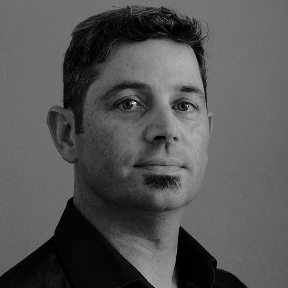Welcome to the Onshape forum! Ask questions and join in the discussions about everything Onshape.
First time visiting? Here are some places to start:- Looking for a certain topic? Check out the categories filter or use Search (upper right).
- Need support? Ask a question to our Community Support category.
- Please submit support tickets for bugs but you can request improvements in the Product Feedback category.
- Be respectful, on topic and if you see a problem, Flag it.
If you would like to contact our Community Manager personally, feel free to send a private message or an email.
Best Of
Re: Transform Tool in Part Studio is hard/uncomfortable/slow to use
Fair enough about the interface… If it defaulted to "transform by mate connector" and behaved like the "snap mode" in assemblies it might be easier for new users to get the desired result.
That said, users coming from a mesh modeler that create a shape in random space and a bunch of transforms in a row would not be "saved" by this, it's better to learn the "correct" workflow instead.
Personally, I almost never use transform. I have mostly used it is when deriving "pre-built" geometry from another part studio and placing it on a model, now that the "native" derive supports placing the derived part directly I don't even use it for this anymore. The only other time I can think of was when creating configurations representing different shapes of a "flexible" part.
Basically what I am saying is that the vast majority of case where the tool is used (especially by "new" users), there would be a better way to solve the issue that doesn't involve using the transform too at all!
The sketch transform is a bit of a different animal… This one definitely has more use cases (especially when working from imported DXFs etc…), although even here there are often alternative workflows, for example converting a sketch to an offset surface (or surfaces made into a closed composite) and using the transform feature to manipulate this.
Re: Optimization for 3D-Printing - Split up part for glueing
Oh man I enjoy this topic!
imo removing the supports from this part would be less time and effort than connecting 3 separate parts. It's also not a stretch to make this part print as one piece without supports. Here's an example:
https://cad.onshape.com/documents/6d7e50b58ed12052b0d5688f/w/b2ba3a237a24b424e83cc81e/e/46c8d3f93123a787c4b67349
If you're trying to design for a maximum overhang angle (45° is a good default), you can use the built in draft analysis tool to check on your design like this. Dark blue areas have a greater than 45° overhang, so just make sure they are intentional.
You can also use the section view tool to scrub through the part and imagine it printing layer by layer to make sure you're not asking it to do anything dumb, like print something in mid-air.
There are a number of 3D printing DFM related custom features available.
Ones I've written
- Bridge Layer - Helpful when designing for unsupported holes aligned with the print Z axis without supports
- 3D Printed Hole - Converts round holes to a teardrop shape so they can print well without supports while staying as close to a circle as possible
- Captive Nut - Used to design pockets meant to receive nuts. A great way to add strong metal threads to 3D prints
- Grid Extrude - Automatically make grid patterns, like hexagons and so forth. Not strictly a 3D printing feature, but useful for it.
Ones from other people
- Bridge Counterbore - Automated a very clever workflow for printing unsupported z-axis holes that requires no post-processing.
- Tapless 3D printed Thread - For creating holes to screw thread into directly
- 3D Printed - let's you estimate the weight of parts based on materials and infill settings
Re: New Custom Feature: Publish Geometry
@GregBrown 's Publish version in his YouTube allows selecting sketches directly - and they persist as sketches in the derived feature. Anyone know how that can be enabled?
Re: New Feature: Attractor Pattern
Thats a super cool use of the shrink wrap feature!
Re: New Feature: Attractor Pattern
Nice tip! Good looking results too. I didn't know about Caden's feature. My Pull Surface to Part feature was made for this purpose too, but it's enough of a hack, that I'm inclined to re-write it from scratch sometime.
Re: Set Color and Material - New FeatureScript
@NeilCooke are there any plans to integrate something like a material/property-based automatic part coloring, that can be toggled? We like the automatic part coloring for designing multiple parts within one PS but it would be really helpful to switch to a view where all parts get a specific color based on the material and maybe a property (that describes the Surface finish).
Re: Drawing circle from midpoint cause "Sketch could not be solved."
for simple designs it doesn’t make much difference other than the reason you mentioned. But when designs get complex it’s my understanding it can be preferred to do repetitive stuff outside the sketch when possible for performance reasons. I just try to make it a habit.
Learning about tools through experience doesn’t make you a Neanderthal … it makes you normal. Ha.
 MDesign
MDesign
Re: Drawing circle from midpoint cause "Sketch could not be solved."
seems a constraint is conflicting. if you share doc as Neil suggested someone can help narrow down what the conflict is. putting a circle on a midpoint works for me.
 MDesign
MDesign
Re: Drawing circle from midpoint cause "Sketch could not be solved."
Looks like your design is a great candidate for one fourth of the work you've done. maybe 1/8 with the use of mirrors and a circular pattern. A couple suggestions. use equals contraint rather than inputing variable reference for every dimension. When there's opportunity to use mirror and symmetry and patterns its highly desirable to do so.It will help avoid over constraining and narrow focus to minimum number of entities to make it easier to troubleshoot
 MDesign
MDesign
Re: Drawing circle from midpoint cause "Sketch could not be solved."
Your sketch could be as simple as this image or even simpler if you want to do the fillets on the solid model instead of in the sketch. the hole tool can be used to create a counter bore through both parts using the points as shown in this sketch. and the feature tree might look like the 2nd pic.
 MDesign
MDesign