Welcome to the Onshape forum! Ask questions and join in the discussions about everything Onshape.
First time visiting? Here are some places to start:- Looking for a certain topic? Check out the categories filter or use Search (upper right).
- Need support? Ask a question to our Community Support category.
- Please submit support tickets for bugs but you can request improvements in the Product Feedback category.
- Be respectful, on topic and if you see a problem, Flag it.
If you would like to contact our Community Manager personally, feel free to send a private message or an email.
Options
Create Circle with different centre points
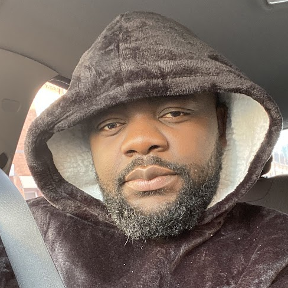 foliwe_fossung
Member Posts: 4 ✭
foliwe_fossung
Member Posts: 4 ✭
Hello Every, I have to try to create a sketch of two circles that meets a point. This is what I did, but it did not solve the issue. The small circle should be 78mm, and the large one should be 116mm
1. I created the first circle and added some dimension lines
2. I created the second circle using a 3-point circle command, but it will not allow me the dimension of the second circle
I want the two circles to meet at the point, and I should be able to add dimensions to them
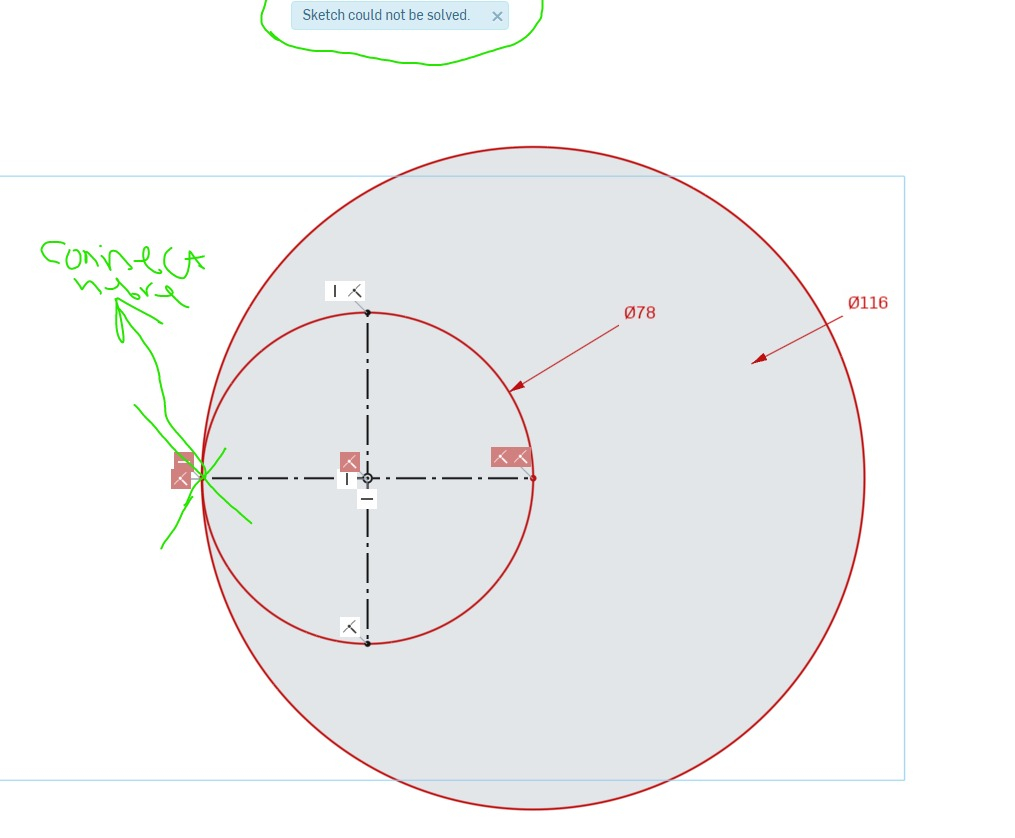
1. I created the first circle and added some dimension lines
2. I created the second circle using a 3-point circle command, but it will not allow me the dimension of the second circle
I want the two circles to meet at the point, and I should be able to add dimensions to them
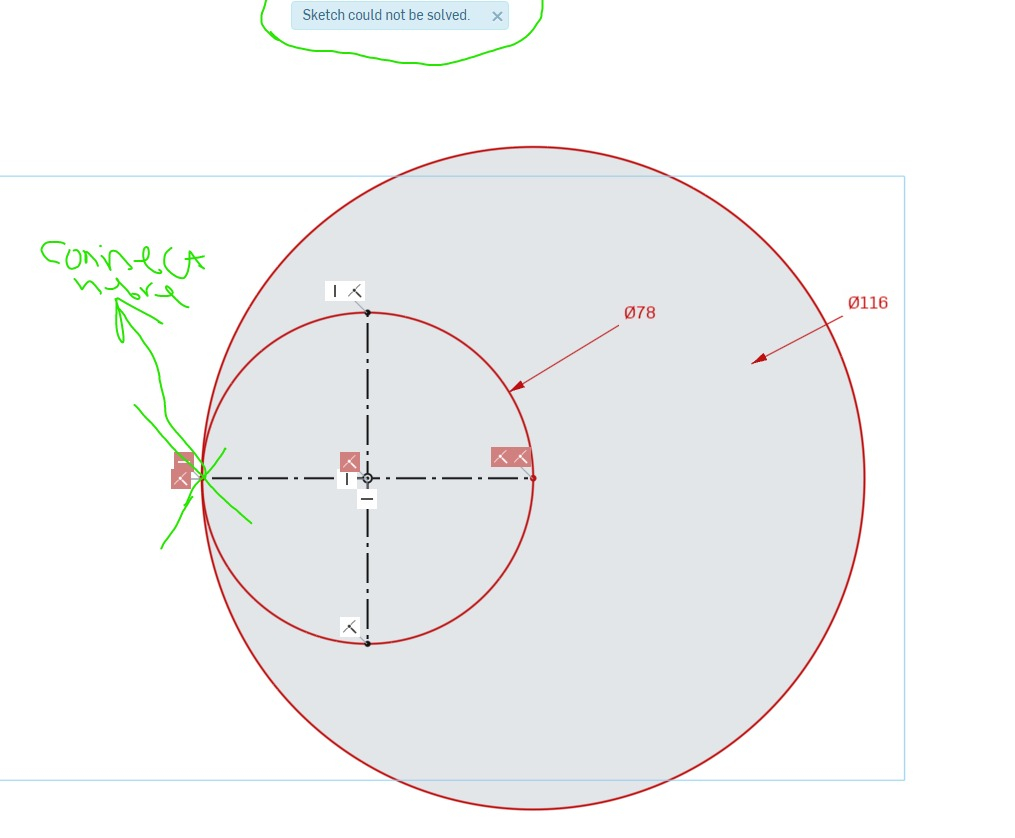
0
Best Answer
-
Options
 MichaelPascoe
Member Posts: 1,717 PRO
It appears to be over-defined. Try deleting the dimension of the larger circle.
MichaelPascoe
Member Posts: 1,717 PRO
It appears to be over-defined. Try deleting the dimension of the larger circle.
Sketches can go red when references are broken as well as when the geometry is over-defined. The smaller circle is already constrained enough so that it can only be one size according to the current constraints. So you must either delete some constraints, or the dimension of one of the circles.
You can also delete the smaller circle and the construction lines then create a smaller circle with only the constraints you want. For example a regular circle with a tangent constraint to the larger circle. To place a dimension without forcing, place the dimension then press escape instead of enter. This will create a greyed out dimension if it were to over define it. You can make the greyed out dimension the driving dimension by right clicking it and selecting "Change to driving dimension"; note that changing the driving dimension works best when it is changing an already dimensioned geometry, not a fully constrained via constraints only.
Learn more about the Gospel of Christ ( Here )
CADSharp - We make custom features and integrated Onshape apps! cadsharp.com/featurescripts 💎1
Answers
Sketches can go red when references are broken as well as when the geometry is over-defined. The smaller circle is already constrained enough so that it can only be one size according to the current constraints. So you must either delete some constraints, or the dimension of one of the circles.
You can also delete the smaller circle and the construction lines then create a smaller circle with only the constraints you want. For example a regular circle with a tangent constraint to the larger circle. To place a dimension without forcing, place the dimension then press escape instead of enter. This will create a greyed out dimension if it were to over define it. You can make the greyed out dimension the driving dimension by right clicking it and selecting "Change to driving dimension"; note that changing the driving dimension works best when it is changing an already dimensioned geometry, not a fully constrained via constraints only.
Learn more about the Gospel of Christ ( Here )
CADSharp - We make custom features and integrated Onshape apps! cadsharp.com/featurescripts 💎