Welcome to the Onshape forum! Ask questions and join in the discussions about everything Onshape.
First time visiting? Here are some places to start:- Looking for a certain topic? Check out the categories filter or use Search (upper right).
- Need support? Ask a question to our Community Support category.
- Please submit support tickets for bugs but you can request improvements in the Product Feedback category.
- Be respectful, on topic and if you see a problem, Flag it.
If you would like to contact our Community Manager personally, feel free to send a private message or an email.
Need help with mates and gear relation please
 tarek_mustafa
Member Posts: 40 ✭✭
tarek_mustafa
Member Posts: 40 ✭✭
Hallo All, I learned a bit about gear design and created 2 gears with a gear ration of 2.5. I would like to do a visual test to see if I got the drawing based of my calculation right but I can't get the mates to work.
Please can someone help me to assign mates to the gears so I see them spin? A short step by step instructions would also be vert much appreciated!
I have made the document public.
Thank you!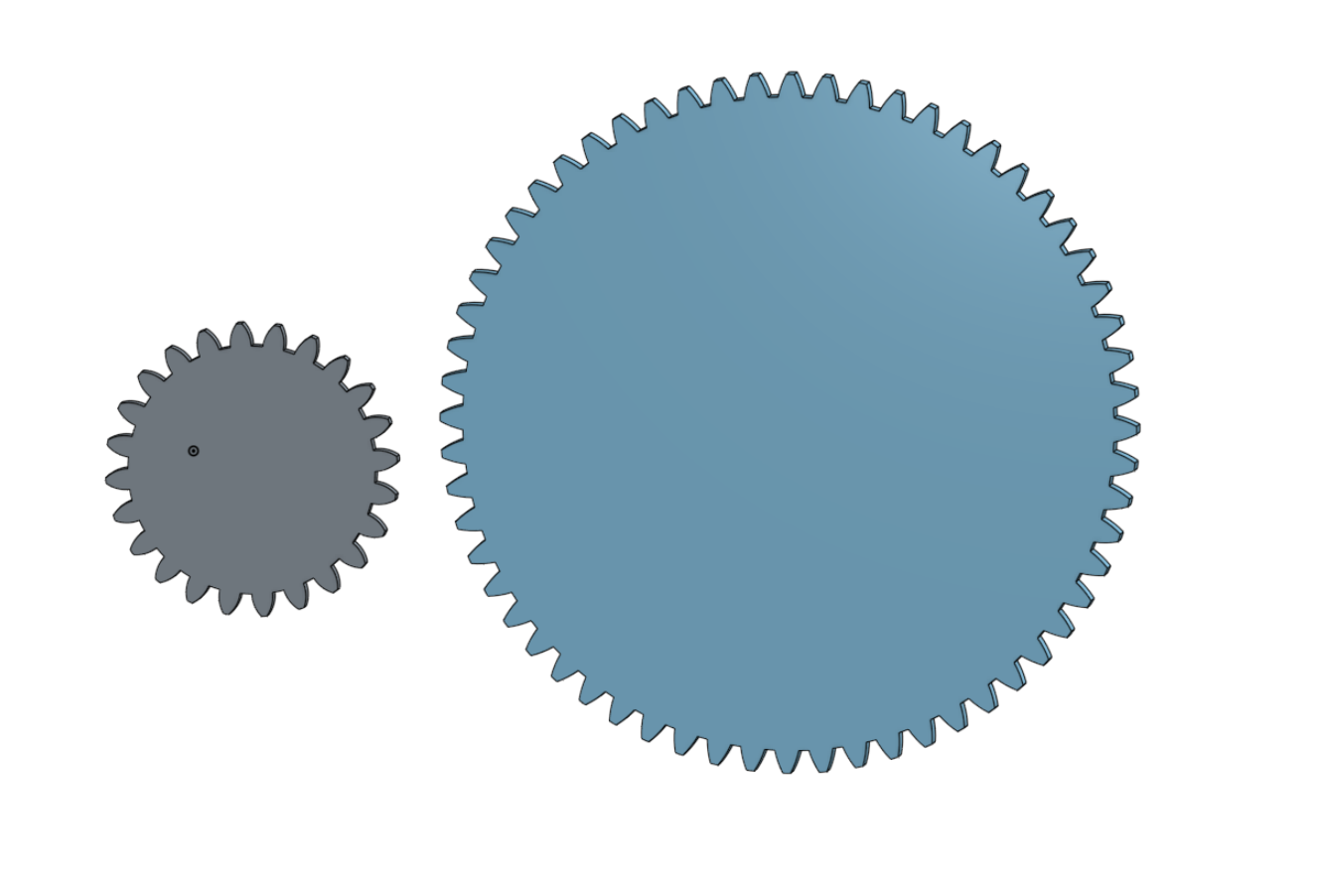
Please can someone help me to assign mates to the gears so I see them spin? A short step by step instructions would also be vert much appreciated!
I have made the document public.
Thank you!
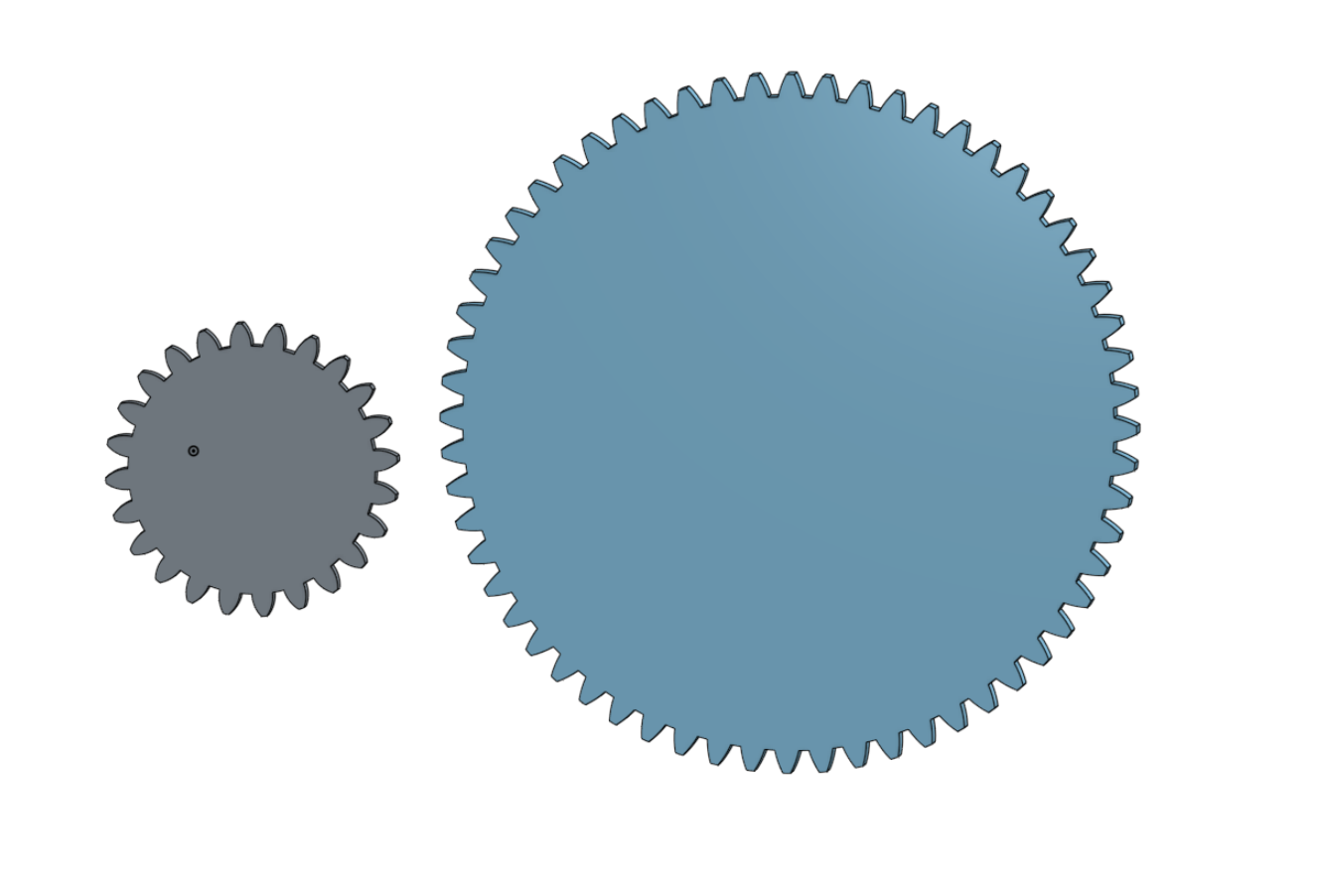
Tagged:
0
Best Answers
-
 jakeramsley
Member, Moderator, Onshape Employees, Developers, csevp Posts: 669
jakeramsley
Member, Moderator, Onshape Employees, Developers, csevp Posts: 669  I have two "gears", one has a diameter of 25" and the other has a diameter of 10". The distance between the centers is going to be (25" + 10") /2 = 17.5".
I have two "gears", one has a diameter of 25" and the other has a diameter of 10". The distance between the centers is going to be (25" + 10") /2 = 17.5".
1. Go to assembly and insert one of the gears (I prefer to have the bigger gear in the center/about the origin).
2. Make a revolute mate and select the center of rotation on the first "gear"
3. Hover over the origin and select one of the mate connectors from the origin. I chose the one that has the normal in the z-direction. This allows the first "gear" to rotate about the origin.
4. Create an explicit mate connector that overlaps the one that was the origin. We will be moving this 17.5" to give the center of rotation of the second "gear"
5. Select "Move" checkbox and move the mate connector in either the x or y axis 17.5". I chose the x axis
6. Insert the second "gear" and start a second revolute mate. Select the center of rotation for the "gear"
7. Select the explicit mate connector. This allows the second "gear" to rotate about that point (which is essentially tangent to the first "gear")
8. Add a gear mate relation between revolute 1 and revolute 2. Set the ratio to be 2.5. Once accepted, start spinning and see if the ratio needs to be flipped
Jake RamsleyDirector of Quality Engineering & Release Manager onshape.com5 -
 andrew_troup
Member, Mentor Posts: 1,585 ✭✭✭✭✭
All that remains to do in jake's model is to position the smaller gear, using a revolute mate to his offset connector, then create a gear relation between the two revolute mates.
andrew_troup
Member, Mentor Posts: 1,585 ✭✭✭✭✭
All that remains to do in jake's model is to position the smaller gear, using a revolute mate to his offset connector, then create a gear relation between the two revolute mates.
I think Jake's model strikes a nice balance, by establishing the tricky precept (repositioning the offset mate connector), but leaving enough to the end user that the model has to be thoroughly explored and understood, making the process memorable. Seems to me a great sampler of some excellent teaching skills, @jakeramsley
Another thing about this thread: it shows how easy and fun it is to help others climb the learning curve with Onshape, in comparison with other packages. Mainly this is due to the ease of sharing models.
It's also greatly assisted by the inherent nature of history-based (as opposed to purist direct edit) modelling: the model itself contains its own explicit recipe.
So there seems to me a reasonably strong chance, once a substantial feature-set is in place, that Onshape (easy/fun/free/self explanatory) could go viral.6
Answers
Indaer -- Aircraft Lifecycle Solutions
If the gear teeth do not match up then you go in and rotate one of the mates so the gears mesh correctly.
once all of this is done you can grab one of the gears and rotate it and the other gear will rotate at the correct ration. If you put a small hole out close to the teeth of each gear it makes it easier to see if your ratio is correct.
Hope this helps
Dave
Ariel, WA
For example:
https://cad.onshape.com/documents/53bddf1068004057bd194191/w/7b9f3a41b660461c881d3b32/e/2c97adf316ce4ad2a88e6c01
1. Go to assembly and insert one of the gears (I prefer to have the bigger gear in the center/about the origin).
2. Make a revolute mate and select the center of rotation on the first "gear"
3. Hover over the origin and select one of the mate connectors from the origin. I chose the one that has the normal in the z-direction. This allows the first "gear" to rotate about the origin.
4. Create an explicit mate connector that overlaps the one that was the origin. We will be moving this 17.5" to give the center of rotation of the second "gear"
5. Select "Move" checkbox and move the mate connector in either the x or y axis 17.5". I chose the x axis
6. Insert the second "gear" and start a second revolute mate. Select the center of rotation for the "gear"
7. Select the explicit mate connector. This allows the second "gear" to rotate about that point (which is essentially tangent to the first "gear")
8. Add a gear mate relation between revolute 1 and revolute 2. Set the ratio to be 2.5. Once accepted, start spinning and see if the ratio needs to be flipped
I think Jake's model strikes a nice balance, by establishing the tricky precept (repositioning the offset mate connector), but leaving enough to the end user that the model has to be thoroughly explored and understood, making the process memorable. Seems to me a great sampler of some excellent teaching skills, @jakeramsley
Another thing about this thread: it shows how easy and fun it is to help others climb the learning curve with Onshape, in comparison with other packages. Mainly this is due to the ease of sharing models.
It's also greatly assisted by the inherent nature of history-based (as opposed to purist direct edit) modelling: the model itself contains its own explicit recipe.
So there seems to me a reasonably strong chance, once a substantial feature-set is in place, that Onshape (easy/fun/free/self explanatory) could go viral.