Welcome to the Onshape forum! Ask questions and join in the discussions about everything Onshape.
First time visiting? Here are some places to start:- Looking for a certain topic? Check out the categories filter or use Search (upper right).
- Need support? Ask a question to our Community Support category.
- Please submit support tickets for bugs but you can request improvements in the Product Feedback category.
- Be respectful, on topic and if you see a problem, Flag it.
If you would like to contact our Community Manager personally, feel free to send a private message or an email.
Extrude-Remove up to surface
Hi,
I go on trying OnShape and I would to do a extrude up to surface to remove solid.
In Inventor I used to select the surface directly, and it was recognices as only one surface.
Onshape selects the different parts of the surface and it doesn't be allow me to select all.
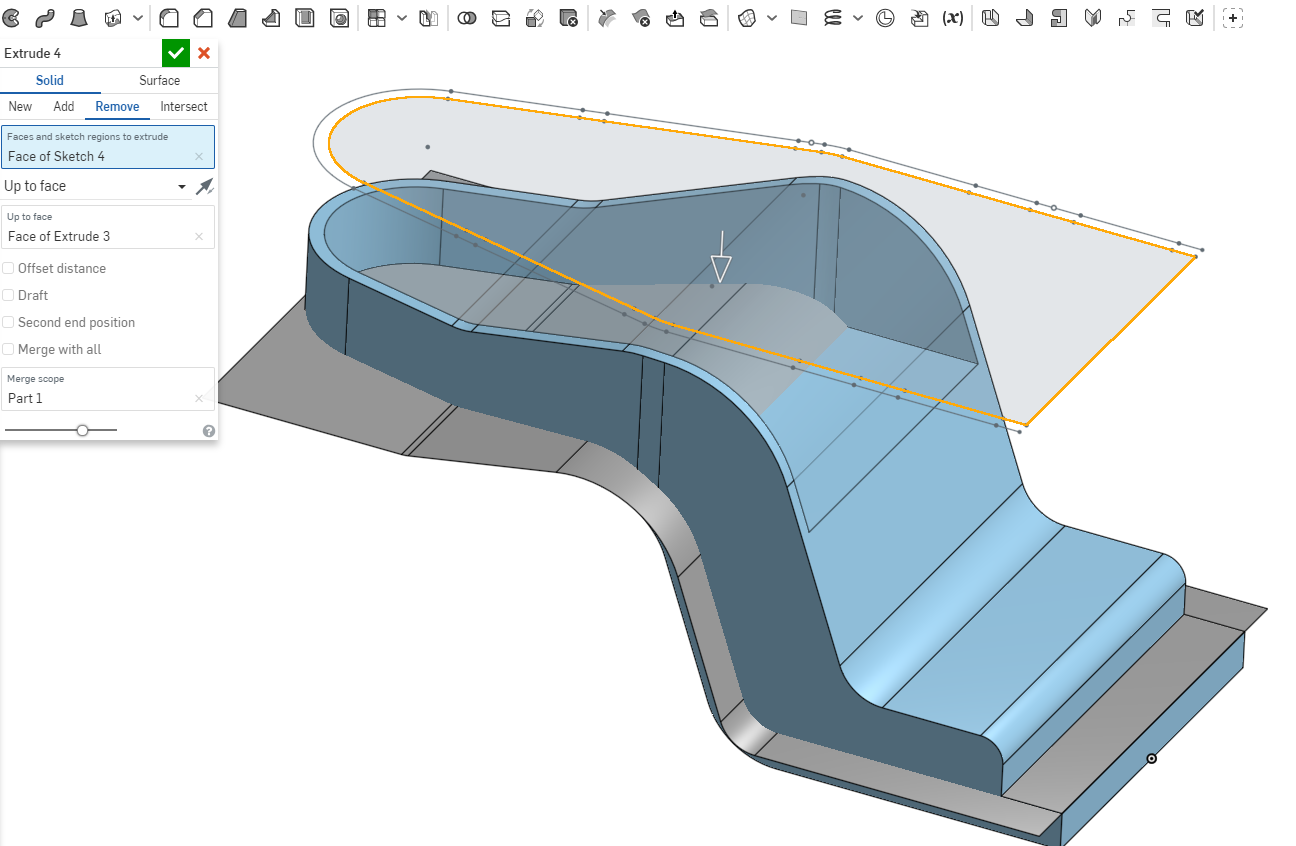
Thanks for any help
I go on trying OnShape and I would to do a extrude up to surface to remove solid.
In Inventor I used to select the surface directly, and it was recognices as only one surface.
Onshape selects the different parts of the surface and it doesn't be allow me to select all.
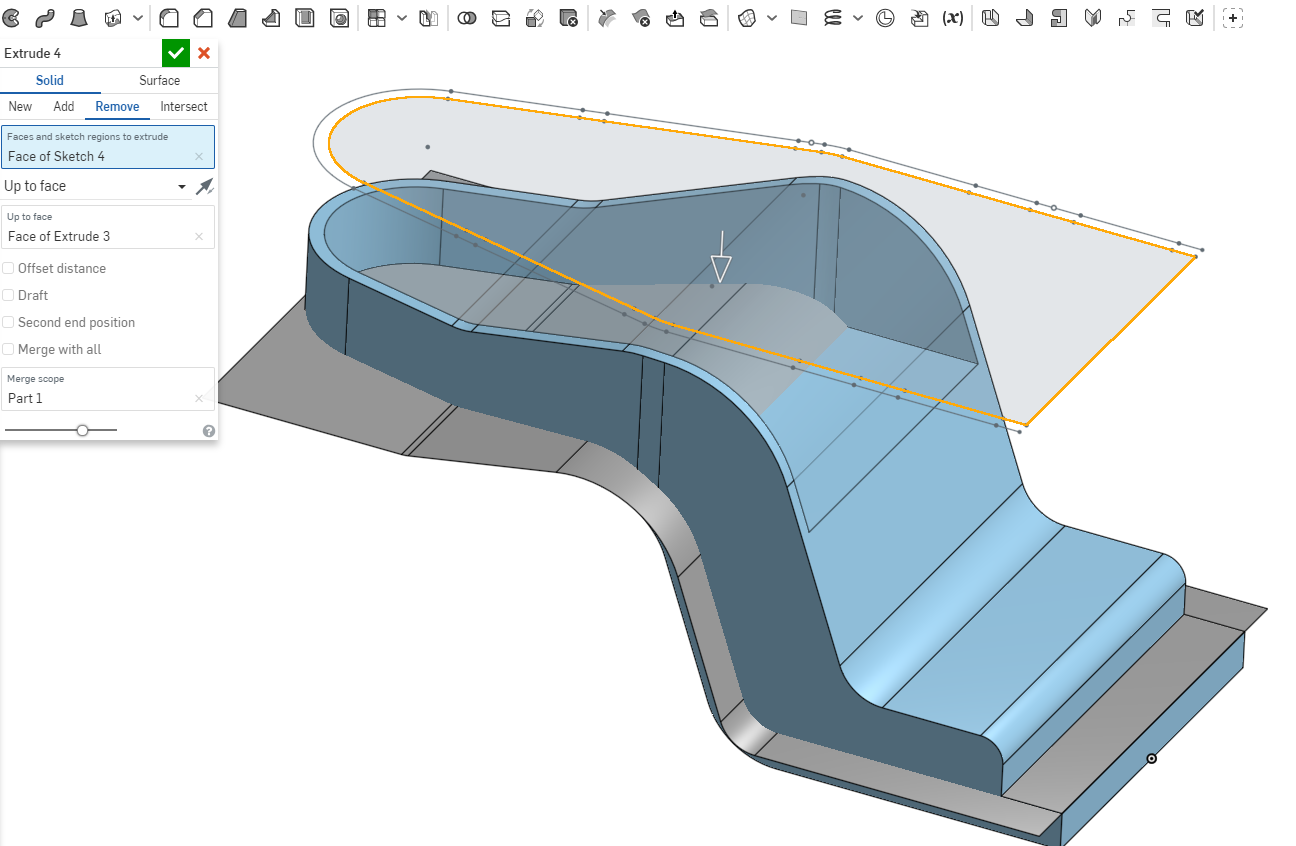
Thanks for any help
0

Comments
HWM-Water Ltd
Below the feature list there is a parts list. In the "surfaces" section you will find your surface, and it will have the same eye next to it.
HWM-Water Ltd