Welcome to the Onshape forum! Ask questions and join in the discussions about everything Onshape.
First time visiting? Here are some places to start:- Looking for a certain topic? Check out the categories filter or use Search (upper right).
- Need support? Ask a question to our Community Support category.
- Please submit support tickets for bugs but you can request improvements in the Product Feedback category.
- Be respectful, on topic and if you see a problem, Flag it.
If you would like to contact our Community Manager personally, feel free to send a private message or an email.
How do I change the colors on an imported step assembly
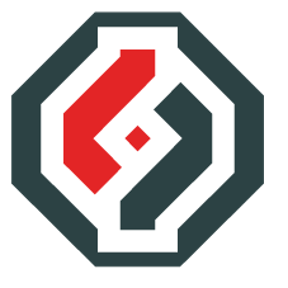 graham_brigham
Member Posts: 1 PRO
graham_brigham
Member Posts: 1 PRO
How do I change the colors on an imported step assembly
0
Answers
In Onshape, Part Studios are the source of truth/data for designs. You can see that with an imported step assembly by seeing the "Import" feature in the feature tree.
Twitter: @bradleysauln