Welcome to the Onshape forum! Ask questions and join in the discussions about everything Onshape.
First time visiting? Here are some places to start:- Looking for a certain topic? Check out the categories filter or use Search (upper right).
- Need support? Ask a question to our Community Support category.
- Please submit support tickets for bugs but you can request improvements in the Product Feedback category.
- Be respectful, on topic and if you see a problem, Flag it.
If you would like to contact our Community Manager personally, feel free to send a private message or an email.
Difficulty with lofts and curves - I'm missing something basic I know
 stephen_allen
Member Posts: 19 ✭
stephen_allen
Member Posts: 19 ✭
Afternoon,
Coming from Freecad (clunky) to OnShape (intuitive) has been a good transition, however, I'm having some difficult: probably because I am missing something basic and therefore making life hard for myself.
I'm a hobbyist trying - In this document - to model a Japanese tram so I can 3d print it in parts for a model railway (it's a "portram / centram" - the images in the document give a guide as to the shape).
In order to tackle the job of the front of the tram, I've watched the 1hr curves curves curves webinar.
In order to tackle the job of the front of the tram, I've watched the 1hr curves curves curves webinar.
I think I want to loft the "face" of the tram, and guide the loft with curves / splines projected from horizontal and vertical views to get the profile correct. I had some success with getting a nice projected curve, but decided to replace a line with a spline on my bottom (horizontal) profile, and it's all gone wrong from there.
I seem to be unable to project a curve from a composite curve (a sketch is required), and if I select the edges of a sketch, there is an error and my projected curve doesn't work. As an aside, I'd also like the sketches to be joined in the corner where they intersect. I cannot select one sketch from the other (as I can in Freecad), nor do construction lines seem to help.
Does anyone know what I am missing? Particularly:
- Have I done anything obviously wrong in the (messy) sketch so far, which is not right;
- Does making the sketches coincident at a corner assist, and if so how do I do that; and
- Is trying to use projected curves making my life difficult? Am I better off controlling the loft with splines, or bridging curves.; or perhaps creating a primitive and using fillets to get my curves?
Steve
0
Best Answers
-
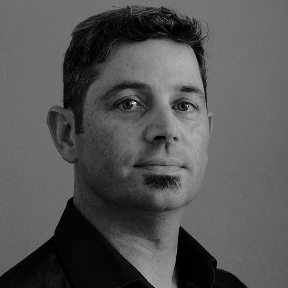 romeograham
Member, csevp Posts: 731 PRO
Hi Steve,
romeograham
Member, csevp Posts: 731 PRO
Hi Steve,
The front of this train is a good candidate for Surface tools (rather than Solid Modeling).
Check out the approach here: https://cad.onshape.com/documents/3d494a05f1641aab244bfbe8/w/c5f43cd09e579dd0a5d192c0/e/203d4c252e7012a66124f526
It's not perfect, but may get you started with some new features to try.
Now to your questions:- The sketch that defines the shape of the front of the train is undefined, and the arcs aren't tangent with each other. This makes it impossible to have smooth surfaces in your loft features. Of course, you may not want everything to be tangent. Your sketch elements are so close to being tangent that they probably should be - it makes continuity and tangency of the surfaces and features much easier to control.
- Parametric modeling is very powerful, but requires that sketch elements are correctly positioned for features to work. You're right - having lines and points coincident where they need to be is important.
- Making sketch point coincident with points in other sketches can help get things lined up too.
- Projected curves are not a particular problem - they just aren't really necessary here. Of course, if you want to control the surfaces more, they can come in handy.
Good luck!
Romeo7 -
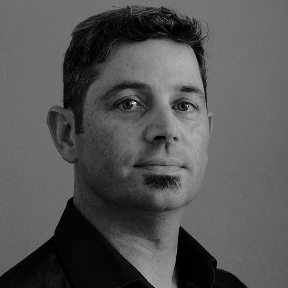 romeograham
Member, csevp Posts: 731 PRO
@stephen_allen
romeograham
Member, csevp Posts: 731 PRO
@stephen_allen
You can use the Shell command on the front nose part. The "Enclose" feature has turned the part into a Solid - it's no longer a surface. Best to do this before the Mirror:
Then, you can split the faces (Split command, then select "Faces", then select your sketch lines for the tools) with lines from Sketch 1 (I added some extra lines in Sketch one that can be used to split this face. Note the lines extending past the edge of the part - this is to make sure they split the face completely. With line segments that aren't tangent (like this sketch) it may be necessary to extend the lines):
then use "Thicken" tool to offset the face of the frame a bit.
Roll to the end (to restore the Mirror) and voila:
Note:
This is not an ideal way to do these features, but will certainly keep you moving forward.
Good luck!
6
Answers
The front of this train is a good candidate for Surface tools (rather than Solid Modeling).
Check out the approach here: https://cad.onshape.com/documents/3d494a05f1641aab244bfbe8/w/c5f43cd09e579dd0a5d192c0/e/203d4c252e7012a66124f526
It's not perfect, but may get you started with some new features to try.
Now to your questions:
Good luck!
Romeo
https://cad.onshape.com/documents/c472b02c84a2d770d34699ba/w/54fd2797d1416ce686bba9d2/e/1c247e40ce227beeabce459a
There are two things I now need to do which I can't fathom:
(1) create a window frame (like I have on the sides) for the front window - I've already got some indentation with thicken - I'm used to boolean operations with primitives - can I make a surface which is smaller all the way round, then subtract it from the window surface, leaving a frame?
(2) hollow part 4 into a shell - I don't want to 3d print a solid, just a shell.
You can use the Shell command on the front nose part. The "Enclose" feature has turned the part into a Solid - it's no longer a surface. Best to do this before the Mirror:
Then, you can split the faces (Split command, then select "Faces", then select your sketch lines for the tools) with lines from Sketch 1 (I added some extra lines in Sketch one that can be used to split this face. Note the lines extending past the edge of the part - this is to make sure they split the face completely. With line segments that aren't tangent (like this sketch) it may be necessary to extend the lines):
then use "Thicken" tool to offset the face of the frame a bit.
Roll to the end (to restore the Mirror) and voila:
Note:
This is not an ideal way to do these features, but will certainly keep you moving forward.
Good luck!