Welcome to the Onshape forum! Ask questions and join in the discussions about everything Onshape.
First time visiting? Here are some places to start:- Looking for a certain topic? Check out the categories filter or use Search (upper right).
- Need support? Ask a question to our Community Support category.
- Please submit support tickets for bugs but you can request improvements in the Product Feedback category.
- Be respectful, on topic and if you see a problem, Flag it.
If you would like to contact our Community Manager personally, feel free to send a private message or an email.
Ability to move "Detail View" circles after placement (after snapping to geometry)
 Ketil_Volland_Private
Member Posts: 29 ✭✭✭
Ketil_Volland_Private
Member Posts: 29 ✭✭✭
in Drawings
After adding a Detail View circle to your drawing the circle can not be moved around if it was snapped to geometry in the view where it was added. In the image below I have added two detail view circles (B and C).
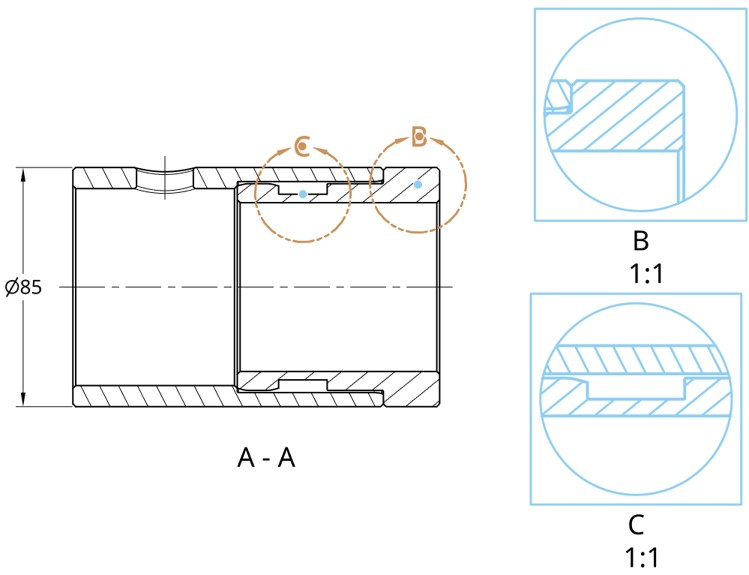
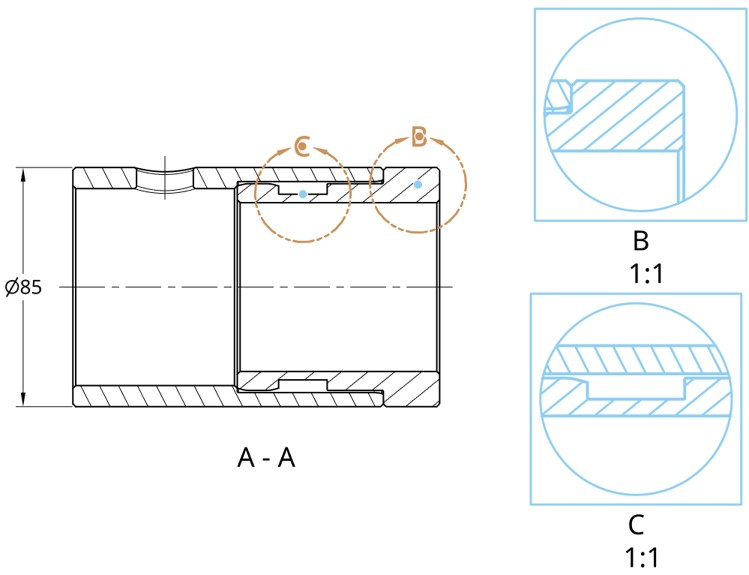
Tagged:
6
Comments
I see I pushed save to fast :-)
Here are further details:
After adding a Detail View circle to your drawing the circle can not be moved around if it was snapped to geometry in the view where it was added. In the image below I have added two detail view circles (B and C).
Circle C has snapped to the middle point in the groove and can only be moved to a new place if you grab the blue dot in the middle and then move it to another place where it can snap in place. The circle B can still be moved around, either by grabbing on to the circle (brown) or the blue dot in the middle. If you drag B around by holding the blue dot, it will snap if held over some geometry, and then it can not be moved unless it is held over some "new" geometry where it will snap in place. If you grab the brown circle it can be moved to another spot without snapping to geometry, it can still be moved around if a new location is desired.
For circle C there could be two possible options.
1.) If you grap the brown circle you can move and it releases itself from the snapping point
2.) Or you could have a drop down when hovering over the "blue dot" asking if you want to release it from the snapping point.
Best regards
Ketil Volland