Welcome to the Onshape forum! Ask questions and join in the discussions about everything Onshape.
First time visiting? Here are some places to start:- Looking for a certain topic? Check out the categories filter or use Search (upper right).
- Need support? Ask a question to our Community Support category.
- Please submit support tickets for bugs but you can request improvements in the Product Feedback category.
- Be respectful, on topic and if you see a problem, Flag it.
If you would like to contact our Community Manager personally, feel free to send a private message or an email.
Basic Sketch and Feature Change Strategy Within a Part Studio
 larry_hawes
Member Posts: 478 PRO
larry_hawes
Member Posts: 478 PRO
On the most basic level and for simple parts I think just moving the feature bar up to exclude a sketch and feature in order to experiment with different sketches and features on the part makes sense, but in some part studios there are many features with the sketch and features in question occurring in the middle of the feature tree.
If one were to want to change those sketches and features and experiment with a different sketch is 'suppress' the best strategy? And add the sketch in the suppressed sketches place? I would rather not use a version as there are already too many for my little brain to handle.
Are there other Strategies?
THANKS
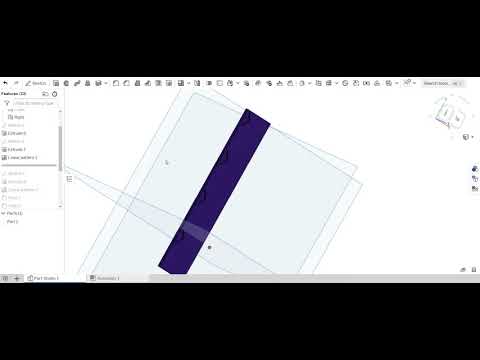 http://www.youtube.com/watch?v=Cj_EjZRSyq8
http://www.youtube.com/watch?v=Cj_EjZRSyq8
If one were to want to change those sketches and features and experiment with a different sketch is 'suppress' the best strategy? And add the sketch in the suppressed sketches place? I would rather not use a version as there are already too many for my little brain to handle.
Are there other Strategies?
THANKS
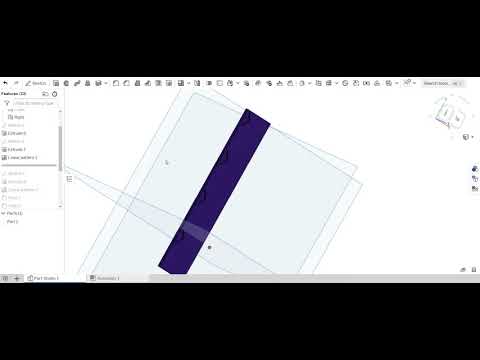 http://www.youtube.com/watch?v=Cj_EjZRSyq8
http://www.youtube.com/watch?v=Cj_EjZRSyq80
Best Answer
-
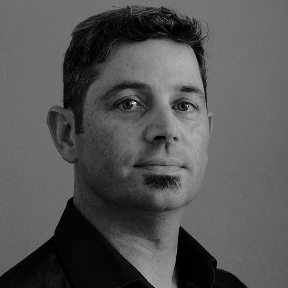 romeograham
Member, csevp Posts: 731 PRO
I think that suppressing groups of features for this type of quick exploration is an OK workflow.
romeograham
Member, csevp Posts: 731 PRO
I think that suppressing groups of features for this type of quick exploration is an OK workflow.
Two things that would make this workflow easier:- put each group of features (1 sketch, extrude, pattern) in a Folder. That way, when you want to, each of the concepts would only take up 1 line on your Feature List. You can give the folders descriptive names to help organize your thoughts.
- Select all features at once for each suppress/unsuppress operation. You can use Shift+click (click the first item, hold shift, and click the last item - everything in between will also get selected. Then right-click on one of the selected features, and choose Suppress. All features will get suppressed at the same time (or unsuppressed).
Of course, once you choose a direction, you have to promise to delete all the non-used features so that your Feature List and design intent has the best clarity.
(Versions and branching could aslo do this very effectively - once you have selected a design you like, you'd Merge that branch into Main, and complete the design with a clean and organized Feature List).
3
Answers
Two things that would make this workflow easier:
- put each group of features (1 sketch, extrude, pattern) in a Folder. That way, when you want to, each of the concepts would only take up 1 line on your Feature List. You can give the folders descriptive names to help organize your thoughts.
- Select all features at once for each suppress/unsuppress operation. You can use Shift+click (click the first item, hold shift, and click the last item - everything in between will also get selected. Then right-click on one of the selected features, and choose Suppress. All features will get suppressed at the same time (or unsuppressed).
As you're exploring, this could be the quickest, most flexible workflow. You could then easily add configurations later, and set the suppression state for each group of features for each configuration.Of course, once you choose a direction, you have to promise to delete all the non-used features so that your Feature List and design intent has the best clarity.
(Versions and branching could aslo do this very effectively - once you have selected a design you like, you'd Merge that branch into Main, and complete the design with a clean and organized Feature List).
When you create another row in the config table, that creates the options in the Selector ("small", "big").