Welcome to the Onshape forum! Ask questions and join in the discussions about everything Onshape.
First time visiting? Here are some places to start:- Looking for a certain topic? Check out the categories filter or use Search (upper right).
- Need support? Ask a question to our Community Support category.
- Please submit support tickets for bugs but you can request improvements in the Product Feedback category.
- Be respectful, on topic and if you see a problem, Flag it.
If you would like to contact our Community Manager personally, feel free to send a private message or an email.
How to show circular pattern centerlines & bolt circle
 Craig_Sink
Member Posts: 5 ✭
Craig_Sink
Member Posts: 5 ✭
in Drawings
Is there a way to show a bolt circle and center marks on a circular hole pattern. See the image for reference.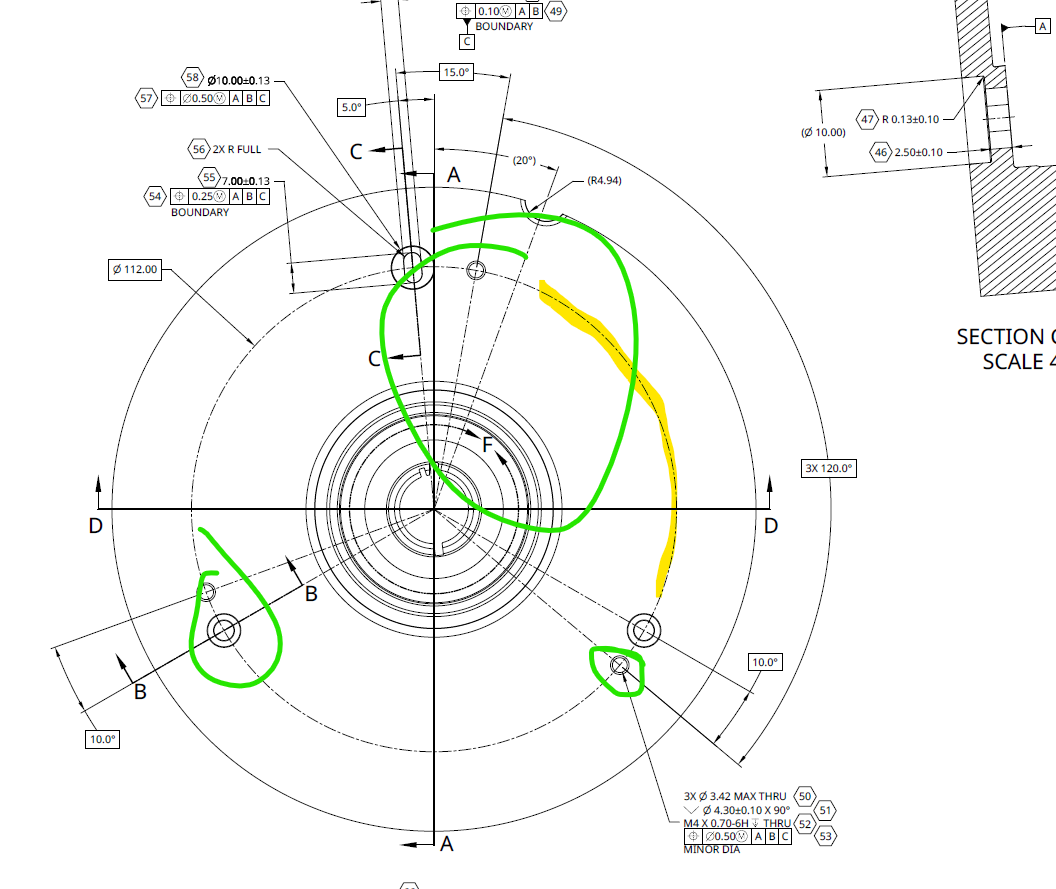
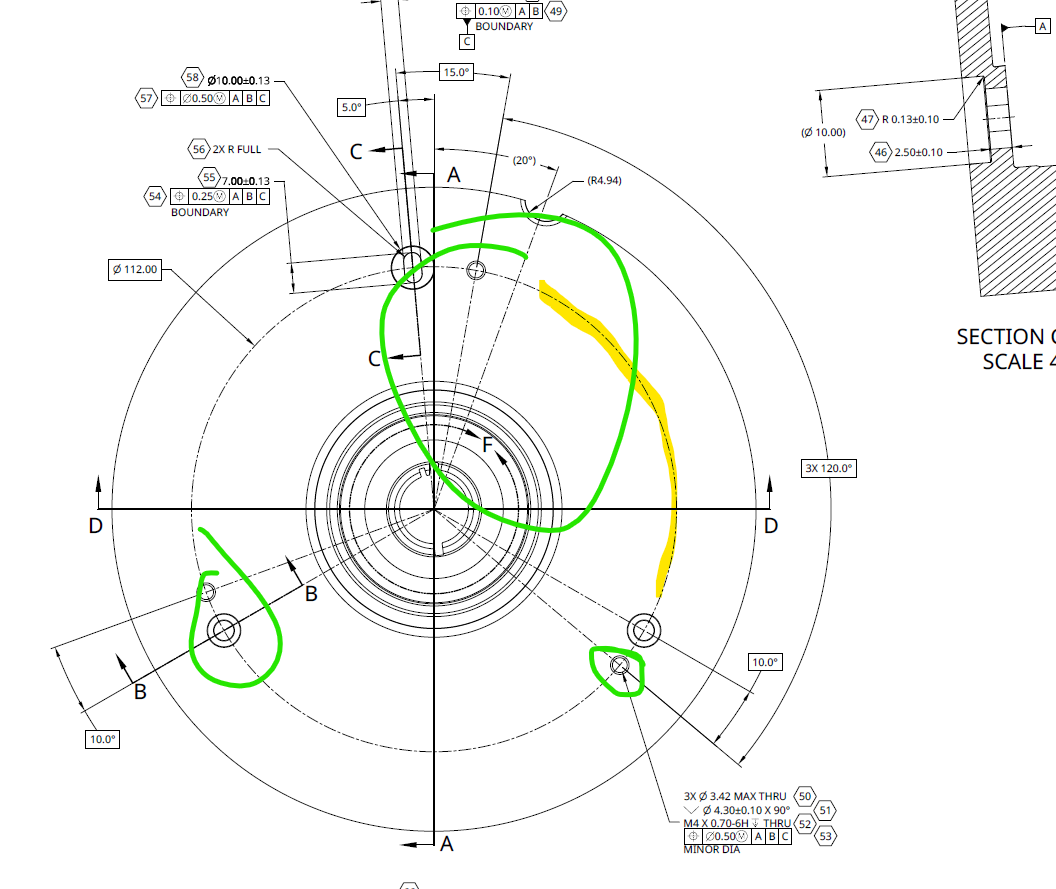
0
Best Answer
-
 T_Rathier
Member Posts: 47 EDU
The bolt circle can be made with the 3-point circle centerline tool by selecting the center of each bolt hole.
T_Rathier
Member Posts: 47 EDU
The bolt circle can be made with the 3-point circle centerline tool by selecting the center of each bolt hole.
The angular locating lines can be created using the standard centerline tool. Just hover over the outside circle indicating the diameter of the part, until a centermark shows up. Then, select the resulting red circle to be the beginning of the line. Hover over one of the bolt circle holes then slowly move to the outside of that hole until you see a perpendicular constraint symbol and then click to be the other end of the line. This will create the lines you are looking for. 1
1
Answers
The angular locating lines can be created using the standard centerline tool. Just hover over the outside circle indicating the diameter of the part, until a centermark shows up. Then, select the resulting red circle to be the beginning of the line. Hover over one of the bolt circle holes then slowly move to the outside of that hole until you see a perpendicular constraint symbol and then click to be the other end of the line. This will create the lines you are looking for.
Seems like it could be a little easier, but I'll work with what I have.