Welcome to the Onshape forum! Ask questions and join in the discussions about everything Onshape.
First time visiting? Here are some places to start:- Looking for a certain topic? Check out the categories filter or use Search (upper right).
- Need support? Ask a question to our Community Support category.
- Please submit support tickets for bugs but you can request improvements in the Product Feedback category.
- Be respectful, on topic and if you see a problem, Flag it.
If you would like to contact our Community Manager personally, feel free to send a private message or an email.
Assembly has color. Engineering drawing has No color
 rod_muirhead943
Member Posts: 96 EDU
rod_muirhead943
Member Posts: 96 EDU
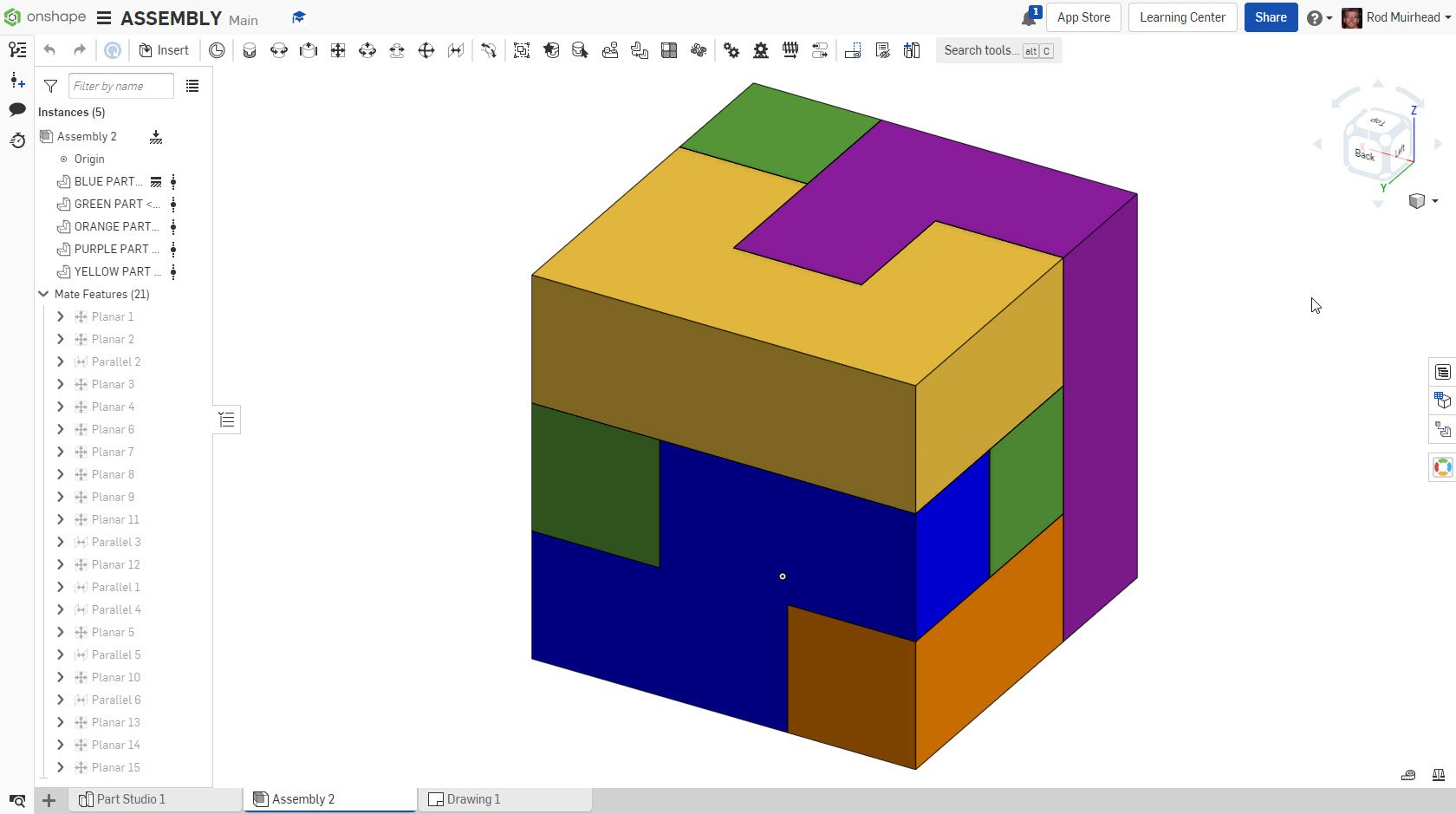 This is a sophomore assignment project. As you can see the individual parts the assembly have color. The engineering drawing has no color in the assembly. Why? ( Inventor keep the continuity through the project. ) The ISO engineering drawing should bring the color with it and it does not, so the continuity is gone. I am really trying to learn OS, so I really appreciate everyone's input
This is a sophomore assignment project. As you can see the individual parts the assembly have color. The engineering drawing has no color in the assembly. Why? ( Inventor keep the continuity through the project. ) The ISO engineering drawing should bring the color with it and it does not, so the continuity is gone. I am really trying to learn OS, so I really appreciate everyone's input Another item that Inventor allows me to do on this project on the assembly plate drawing is rotate the assembly 180 degrees so that the top, back, and left faces can be seen as well. This help the student visually, and when ballooning the puzzle components. I'm a pretty intelligent person. I'm sure this is a link share challenge on my part. so be patient. Link, Share, Make Public, Not make public is really very confusing, or I'm just making it harder than it seems. Great (Google Docs format)
Thanks everyone.
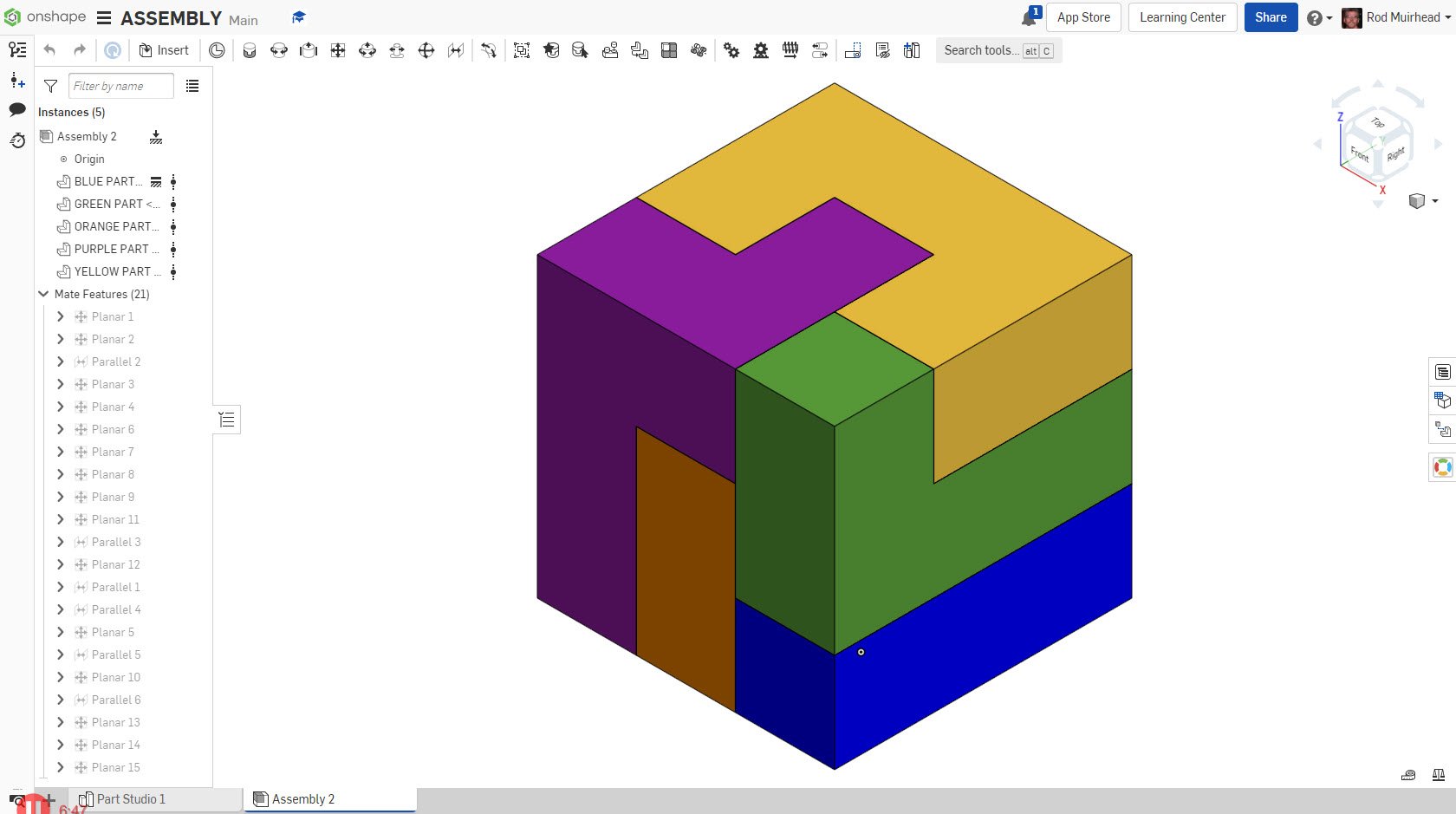
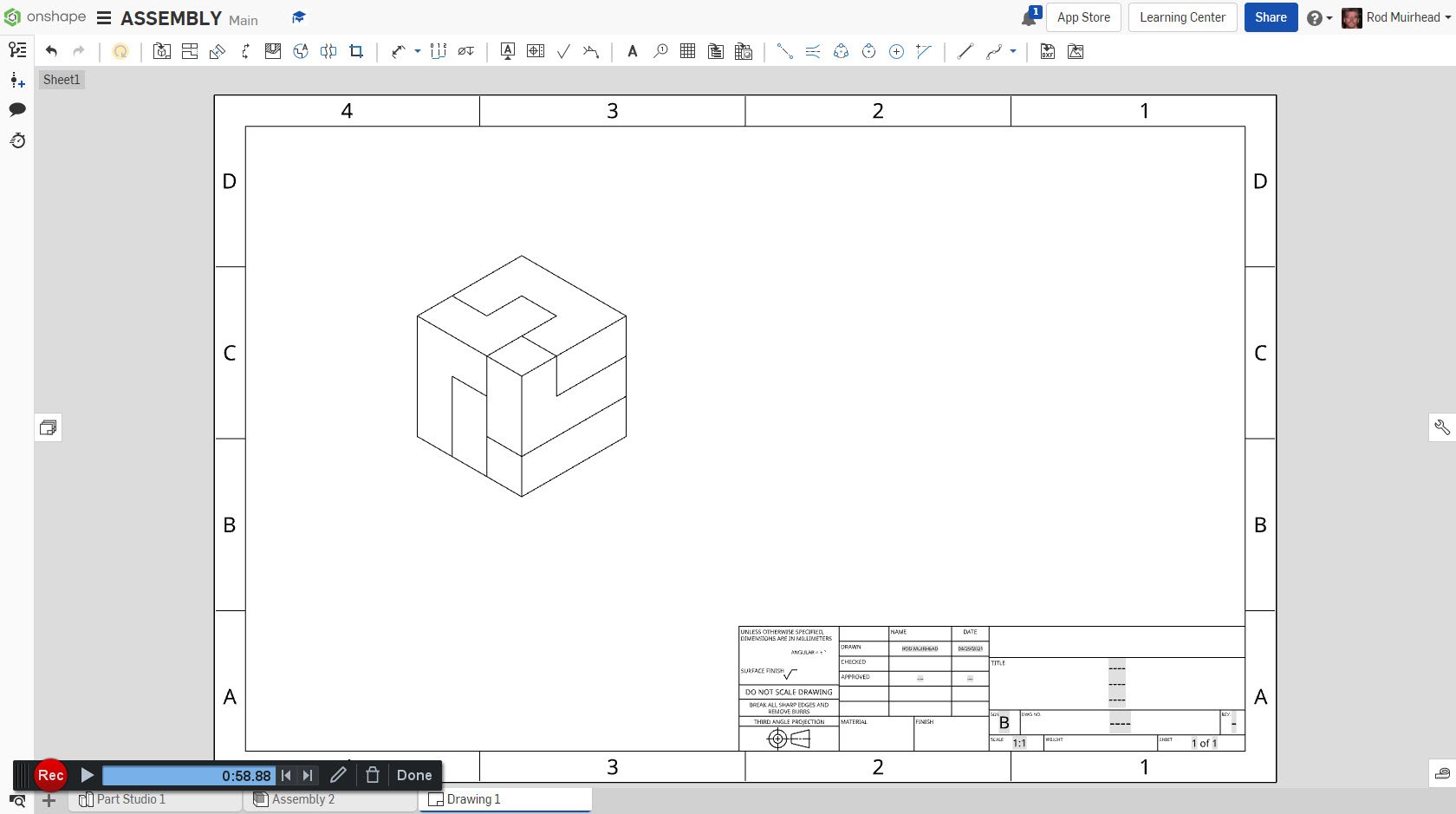
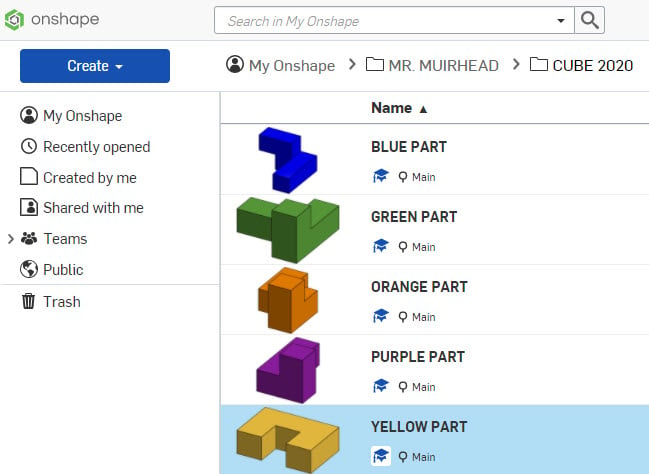
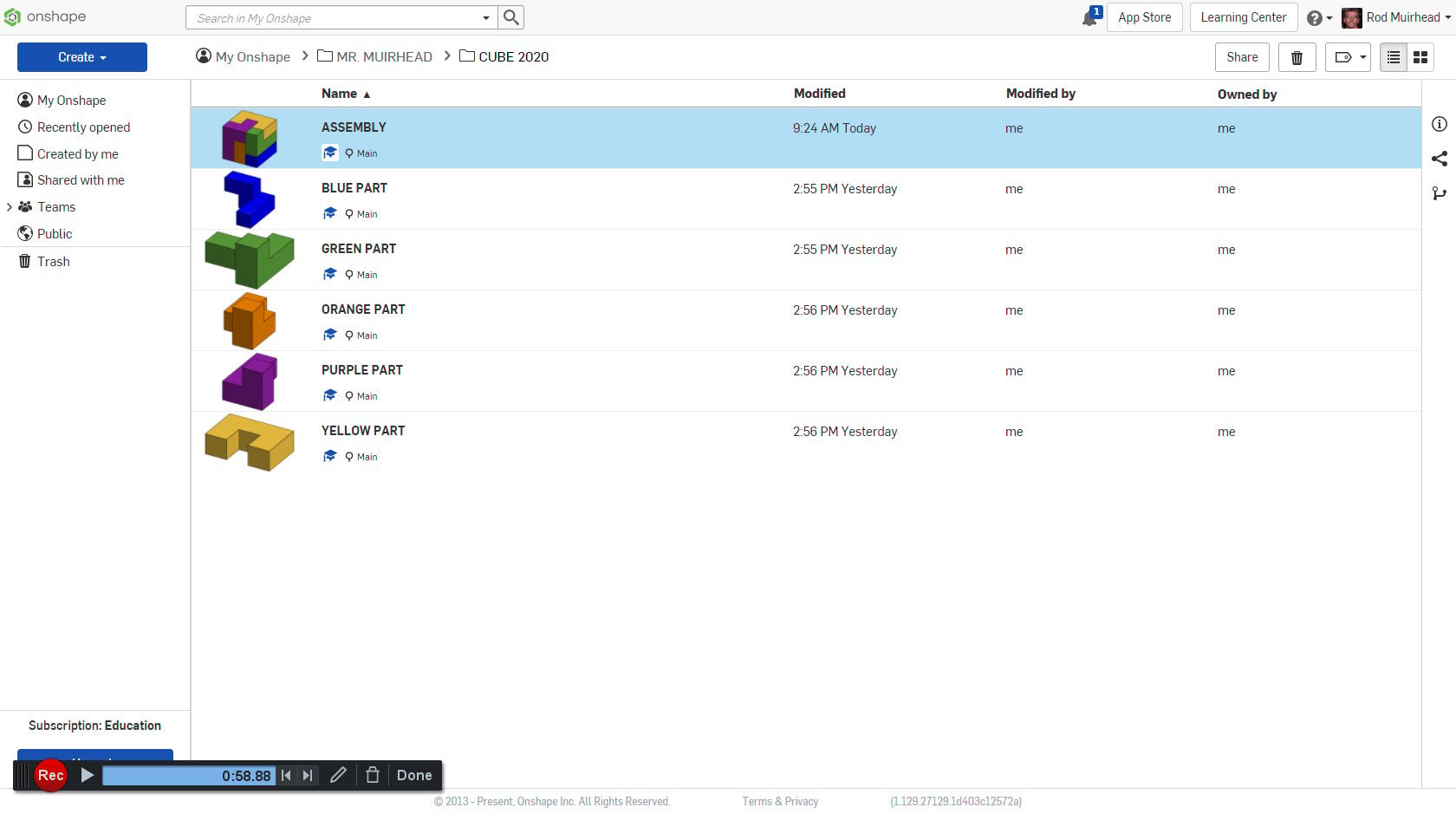
0
Comments
https://www.youtube.com/watch?v=qG1LKyoV8O0
So what happens if the LINK check box is chosen on the share option?
I already went into link sharing pretty deep in response to your other post you made a while back here. I guess you never saw it, which is a bit unfortunate. In any case, I would recommend taking a look at that, then replying there if you have any additional questions.
FRC Design Mentor - Team 1306 BadgerBots
First, you'll need to add a single view such as front, back, left, right, etc. Then select the "projected view" tool. After selecting the tool, click on the first view you created and then move the mouse to the side to place a projected view from that side. You can repeat as needed to add as many projected views as you want.