Welcome to the Onshape forum! Ask questions and join in the discussions about everything Onshape.
First time visiting? Here are some places to start:- Looking for a certain topic? Check out the categories filter or use Search (upper right).
- Need support? Ask a question to our Community Support category.
- Please submit support tickets for bugs but you can request improvements in the Product Feedback category.
- Be respectful, on topic and if you see a problem, Flag it.
If you would like to contact our Community Manager personally, feel free to send a private message or an email.
Hide custom mate connectors by default?
 yat_cheung_wong
Member Posts: 7 ✭
yat_cheung_wong
Member Posts: 7 ✭
Hi guys,
I have a few questions to ask but I don't know whether I should create multiple posts (please let me know if I should):
- I learnt from this post about how to hide custom mate connectors. But I can't find a way to hide them by default when I create an instance of the part. For example, I created 16 mate connectors for an aluminum extrusion:
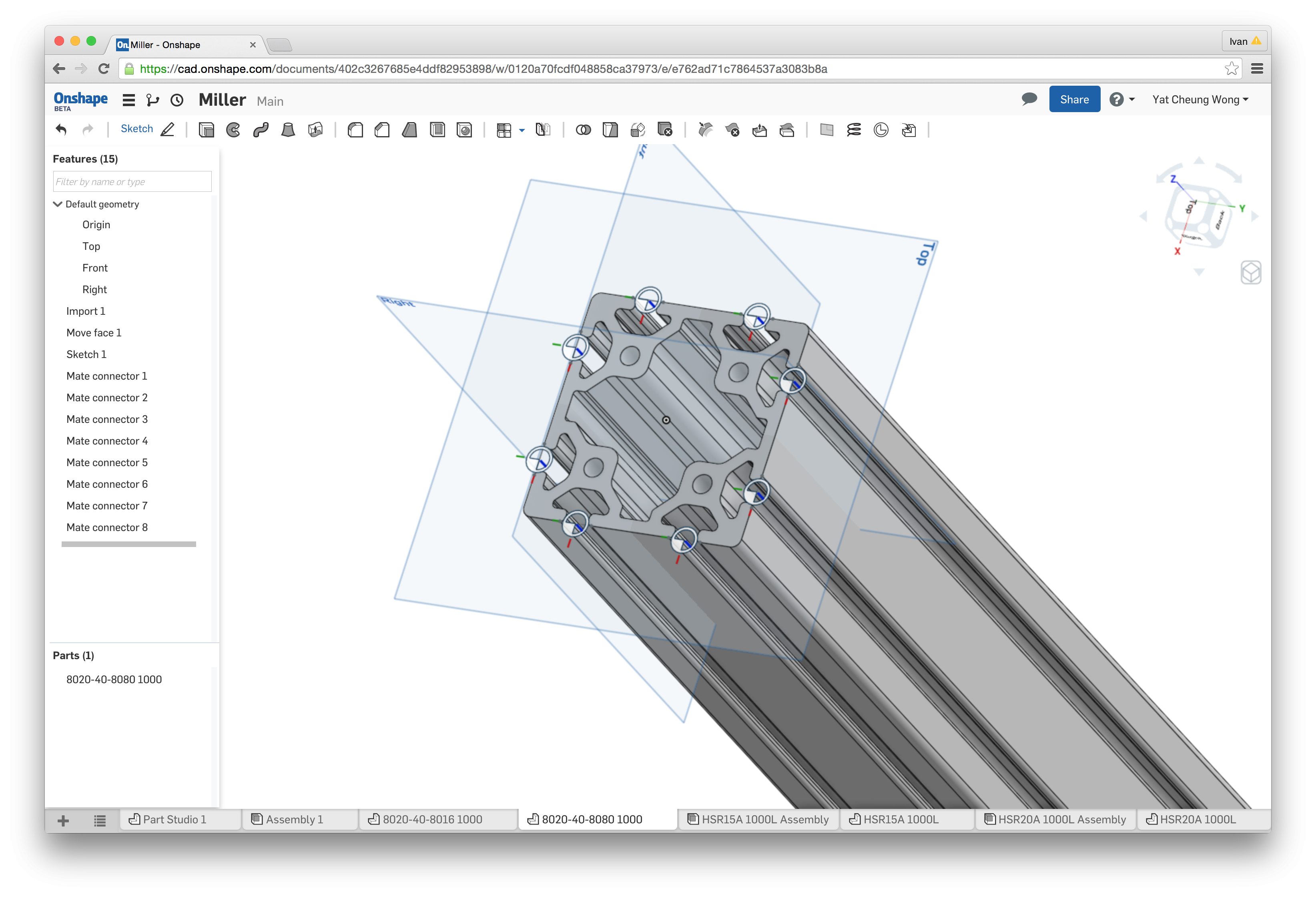
Even if I hide them all in the part studio. I will see them visible whenever I instantiate it in an assembly, or instantiate an sub-assembly that contains the part even though I already hid them in the sub-assembly, and I will need to hide them all manually for each instance. Is there a way to hide them by default?
- Another problem is that the fastened mate node doesn't have a subtree of the custom mate connectors (if I use default mate connectors I will see a subtree). I know I can open the mate dialog and mouse hover the connectors in the dialog, but it would be a little better if I don't need to use the dialog:
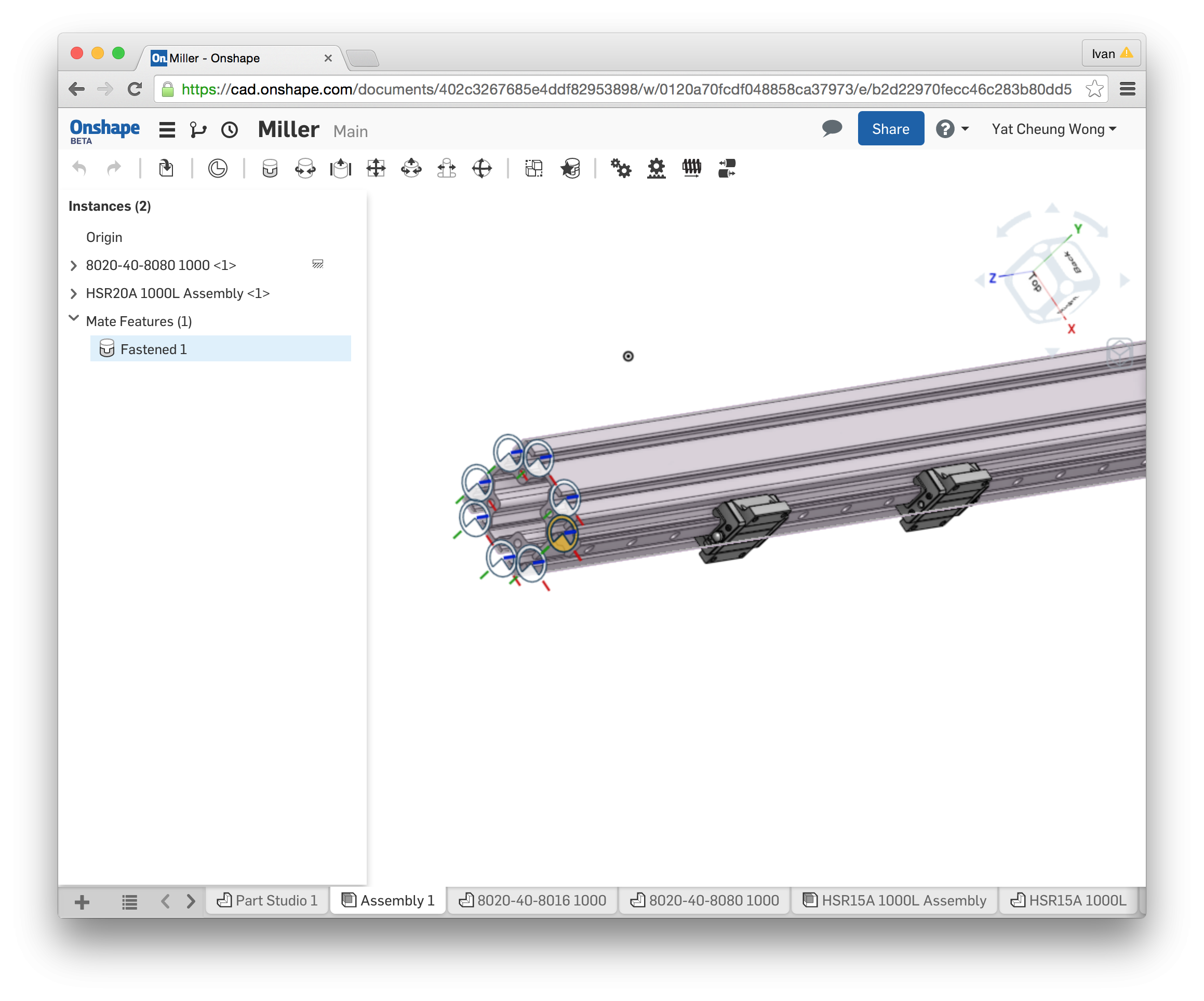
- This one isn't really related: when I create custom parts and I need to take reference from this aluminum extrusions, what's the best practice to do so? Do I work on a single part studio and put all the standard parts there and try to design everything in it, or create simplified versions of these extrusions and linear guides in a separate part studio and create all the custom parts, and only use those standard parts in the main assembly? I see the latter approach is used in the Lighweight CNC sample by OS, and I guess the advantages are faster rendering and less unnecessary details when you sketch custom parts? Did I miss anything?
Will be very grateful if these questions can be answered.
-Ivan
I have a few questions to ask but I don't know whether I should create multiple posts (please let me know if I should):
- I learnt from this post about how to hide custom mate connectors. But I can't find a way to hide them by default when I create an instance of the part. For example, I created 16 mate connectors for an aluminum extrusion:
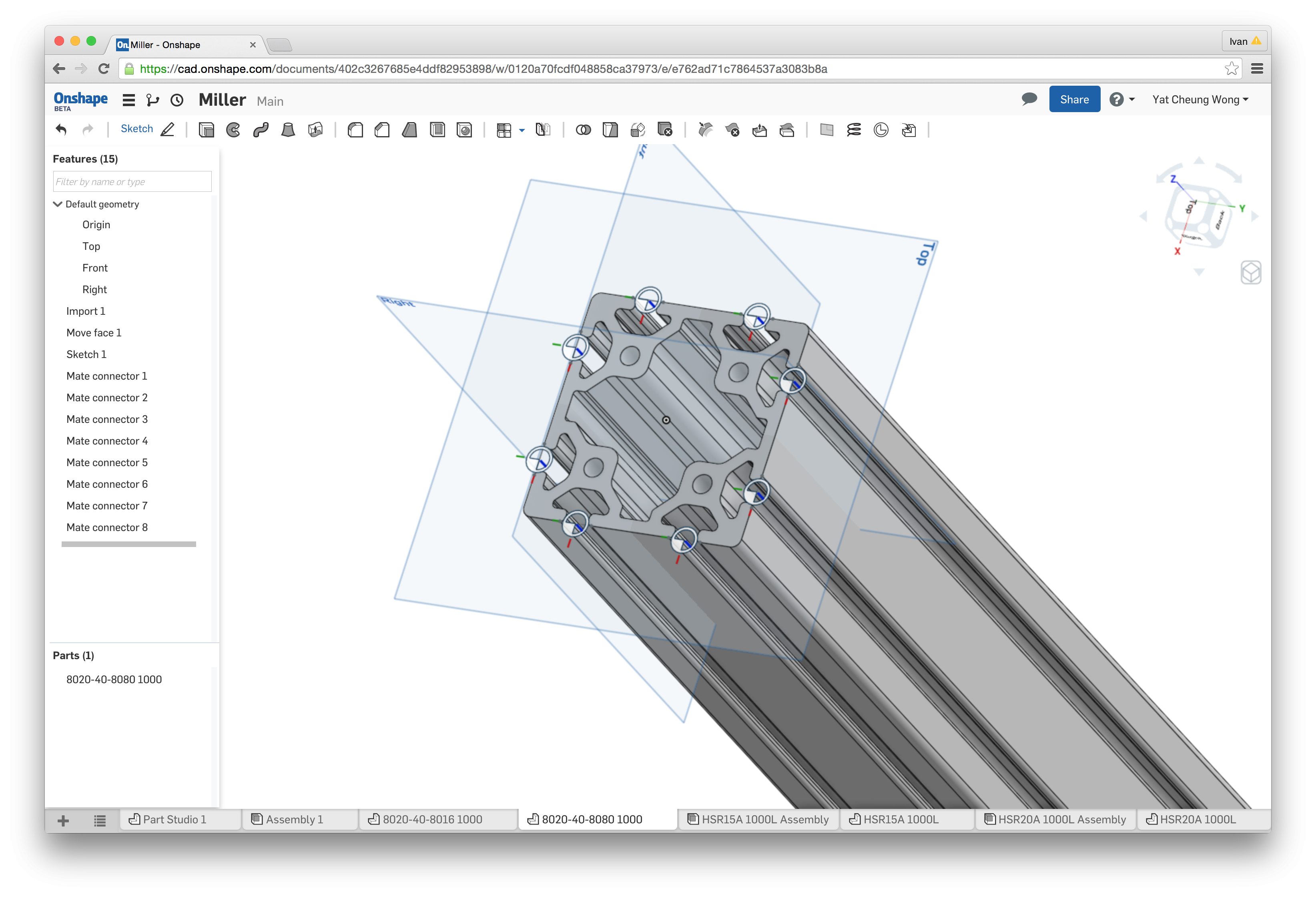
Even if I hide them all in the part studio. I will see them visible whenever I instantiate it in an assembly, or instantiate an sub-assembly that contains the part even though I already hid them in the sub-assembly, and I will need to hide them all manually for each instance. Is there a way to hide them by default?
- Another problem is that the fastened mate node doesn't have a subtree of the custom mate connectors (if I use default mate connectors I will see a subtree). I know I can open the mate dialog and mouse hover the connectors in the dialog, but it would be a little better if I don't need to use the dialog:
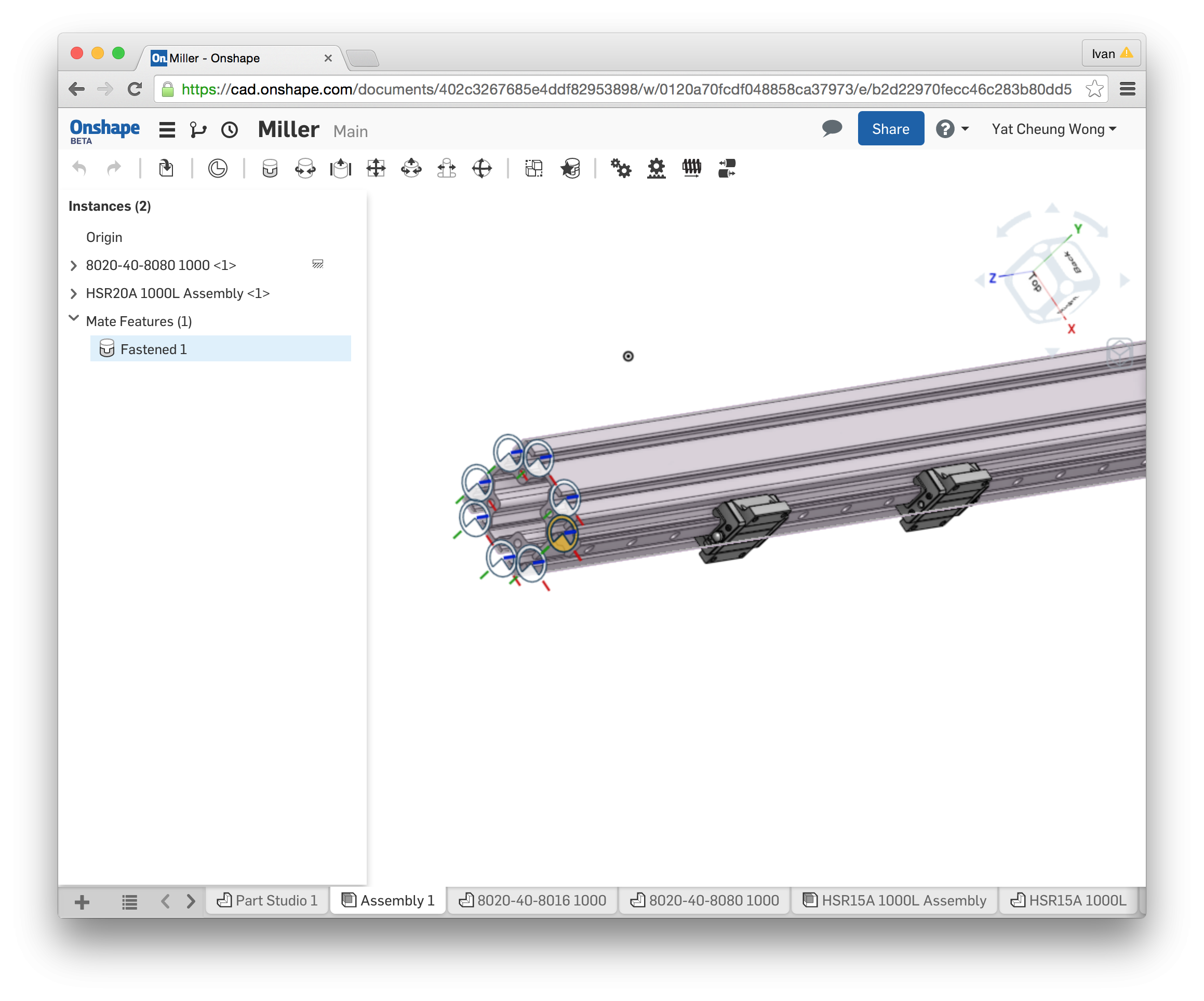
- This one isn't really related: when I create custom parts and I need to take reference from this aluminum extrusions, what's the best practice to do so? Do I work on a single part studio and put all the standard parts there and try to design everything in it, or create simplified versions of these extrusions and linear guides in a separate part studio and create all the custom parts, and only use those standard parts in the main assembly? I see the latter approach is used in the Lighweight CNC sample by OS, and I guess the advantages are faster rendering and less unnecessary details when you sketch custom parts? Did I miss anything?
Will be very grateful if these questions can be answered.
-Ivan
0
Best Answer
-
 shanshan
Member Posts: 147 ✭✭✭
yat_cheung_wong,1).about the mate connectors created in a part studio,now no way to hide them by default;2).about the subtree,when we creat any mate by choosing a two mate connectors created in a part studio in a assembly,I also hope a subtree under this mate feature.3)when you creat custom parts, you can insert some reference parts from other part studios by "derived",it is very convenient!
shanshan
Member Posts: 147 ✭✭✭
yat_cheung_wong,1).about the mate connectors created in a part studio,now no way to hide them by default;2).about the subtree,when we creat any mate by choosing a two mate connectors created in a part studio in a assembly,I also hope a subtree under this mate feature.3)when you creat custom parts, you can insert some reference parts from other part studios by "derived",it is very convenient!
this link is about onshape tutorials, hope it is helpful to you !
https://cad.onshape.com/help/index.htm#cshid=tutorials 5
5
Answers
this link is about onshape tutorials, hope it is helpful to you !
https://cad.onshape.com/help/index.htm#cshid=tutorials
https://forum.onshape.com/discussion/555/is-there-a-global-hide-all-mate-connectors-command
The discussion which is mentioned in previous comment explains same. But this will also help you.
shashank_aarya said: @yat_cheung_wong For hiding mate connectors there is one discussion here
https://forum.onshape.com/discussion/555/is-there-a-global-hide-all-mate-connectors-command
Thanks @shashank_aarya for the info. I think I read that post before but as you said, this still won't hide created mate connectors by default. And the workaround actually hides all connectors, I can't have fine grained control of what I hope to hide by default and what not to.
Narayan_K said: @ yat_cheung_wong, You can get the created mate connector also in tree.It will under the it's owner part.
Yes I think I know that. But what if have many created mate connectors of the part, and I need to skim through the names of the created mate connectors for some particular mates I am looking at? As I said I can always double click the mates one by one and find it out in the dialog, but it would be even better if each mate had a subtree of all connectors used.
Just click on the mate feature,it will highlight the part as well as mate connector involved in it.then expand the part and select the highlighted mate connector it will highlight the mate connector from model tree.