Welcome to the Onshape forum! Ask questions and join in the discussions about everything Onshape.
First time visiting? Here are some places to start:- Looking for a certain topic? Check out the categories filter or use Search (upper right).
- Need support? Ask a question to our Community Support category.
- Please submit support tickets for bugs but you can request improvements in the Product Feedback category.
- Be respectful, on topic and if you see a problem, Flag it.
If you would like to contact our Community Manager personally, feel free to send a private message or an email.
points in sketch
 adam_eliáš
Member Posts: 4 ✭
adam_eliáš
Member Posts: 4 ✭
is there a way to add points in a sketch more easily? when I move my mouse pointer over an imported STEP object I can see a yellow point like this:
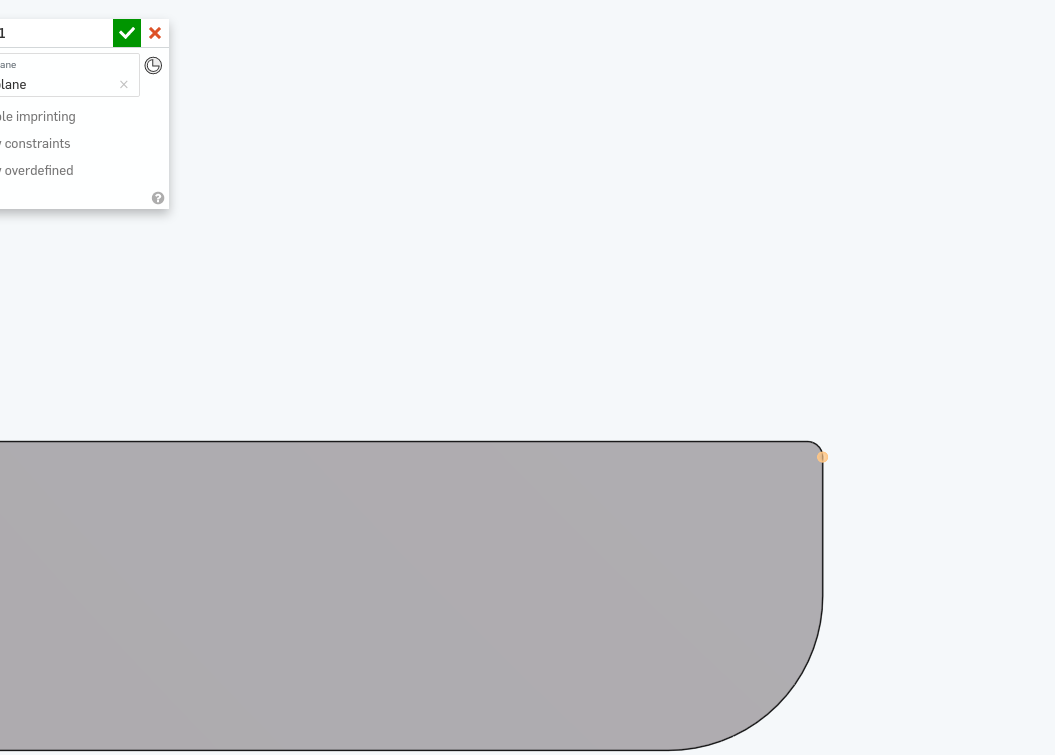
but when I select the point tool and move the pointer over it I will not see yellow points or any other points where I could place the point. I have to select tool concentric and click on the point I created and then I can select from these yellow points. it is the same with drawing lines. and if I want to remake imported STL object it is the same. so is there a way to do it easily?
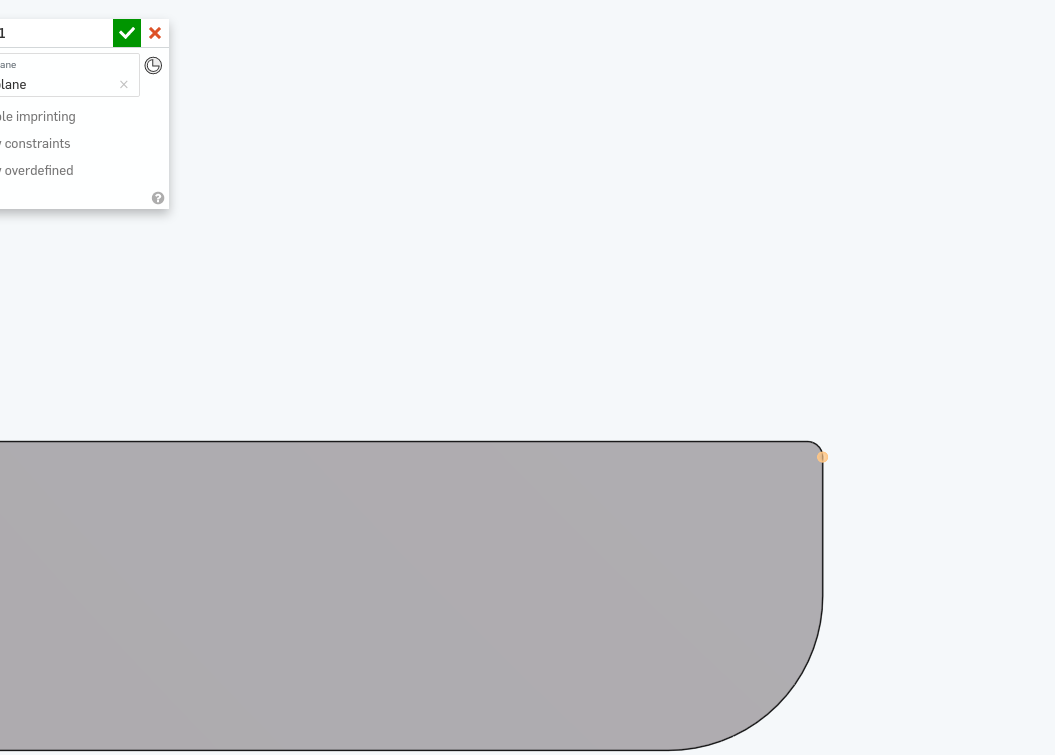
but when I select the point tool and move the pointer over it I will not see yellow points or any other points where I could place the point. I have to select tool concentric and click on the point I created and then I can select from these yellow points. it is the same with drawing lines. and if I want to remake imported STL object it is the same. so is there a way to do it easily?
0
Comments
One thing to note: sketch tools will only snap to geometry that is in the current sketch plane (not off of it!), so if you need to use geometry that's outside, you need to either:
- Project with the use tool, then snap to it
- Or... draw/add the shapes you want, then directly add constraints between your sketch geometry and the external geometry (horizontal, concentric, coincident, etc.)
I like to add some of my most-used constraints that don't have keyboard shortcuts to my s key menu:(edit "shortcut toolbars" here: https://cad.onshape.com/user/settings)
Hope this helps!
@alnis is my personal account. @alnis_ptc is my official PTC account.