Welcome to the Onshape forum! Ask questions and join in the discussions about everything Onshape.
First time visiting? Here are some places to start:- Looking for a certain topic? Check out the categories filter or use Search (upper right).
- Need support? Ask a question to our Community Support category.
- Please submit support tickets for bugs but you can request improvements in the Product Feedback category.
- Be respectful, on topic and if you see a problem, Flag it.
If you would like to contact our Community Manager personally, feel free to send a private message or an email.
How to sync a flat pattern sketch with a part sketch?
 pmd
Member, Developers Posts: 64 PRO
pmd
Member, Developers Posts: 64 PRO
Is there any way to automatically use an exising sketch on the 3D part to appear on the flat pattern so it is included in the flat pattern DXF export?
I know I can sketch directly on the flat pattern but many times the sketch makes more sense on a part face as referencing other geometry and I do not want to re-sketch it using some magic offsets for bend allowances on the flat pattern.
In this made up example doc I have a simple sheet metal part I want to emboss (the depressed circle) - This can only be done after a finish sheet metal feature so not seen on the flat pattern but I need the position marked on the flat pattern.
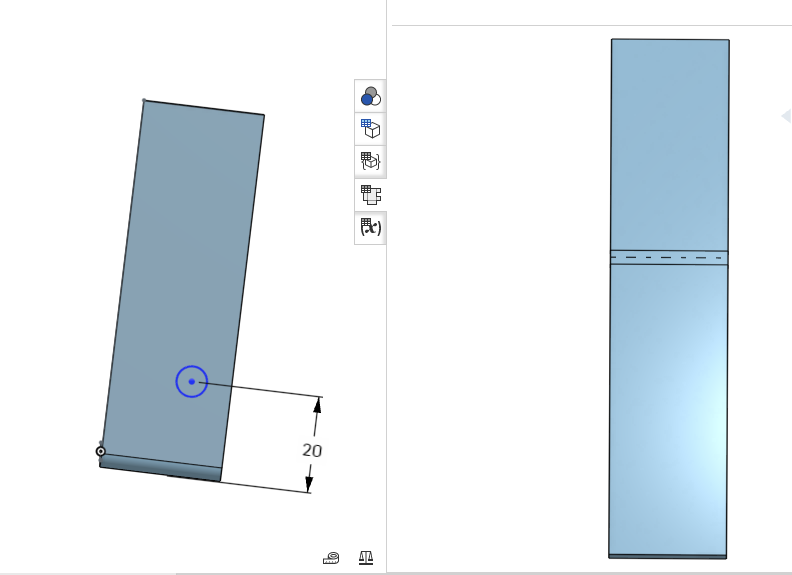
So far the only workaround I have found is to
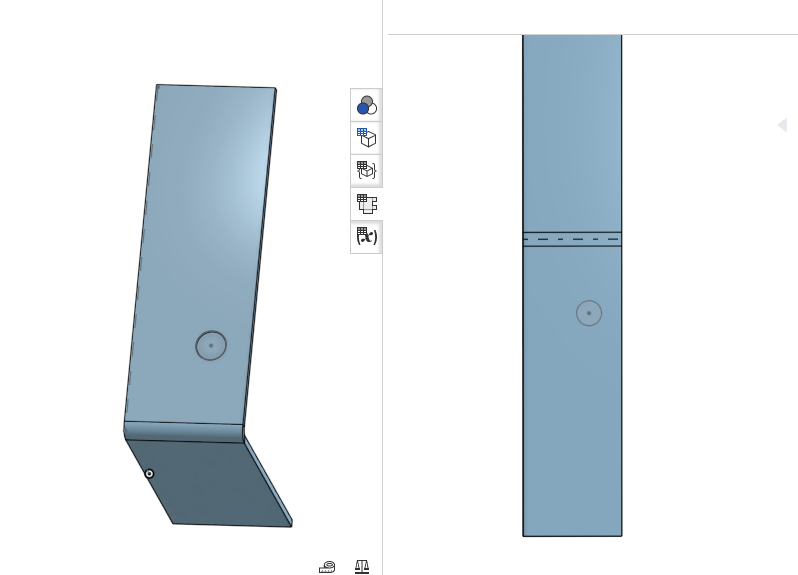
I know I can sketch directly on the flat pattern but many times the sketch makes more sense on a part face as referencing other geometry and I do not want to re-sketch it using some magic offsets for bend allowances on the flat pattern.
In this made up example doc I have a simple sheet metal part I want to emboss (the depressed circle) - This can only be done after a finish sheet metal feature so not seen on the flat pattern but I need the position marked on the flat pattern.
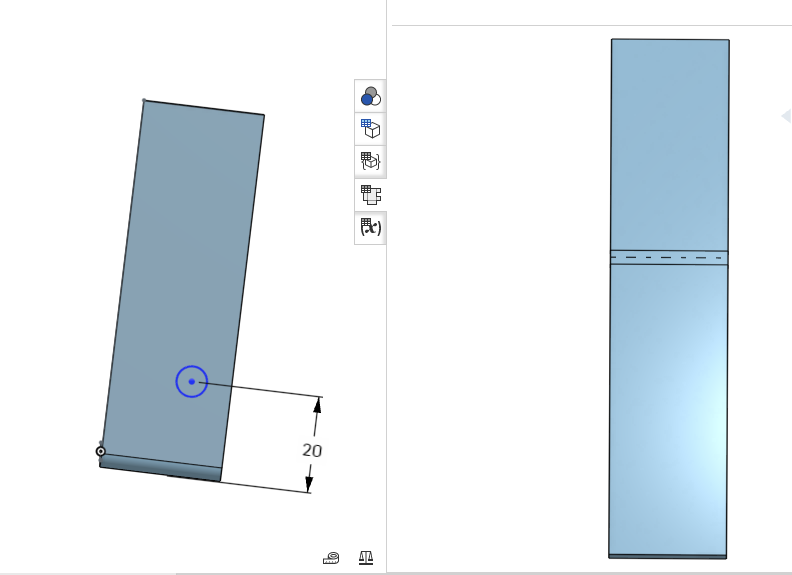
So far the only workaround I have found is to
- sketch on the 3D part the positions and shapes I want in flat DXF
- use this sketch to make holes in the part
- Create 2nd sketch on the flat and *use* the edges of the holes made by the first sketch
- Use Sheet Metal Tab feature to fill in the unwanted holes
- Use Finish Sheet Metal
- Use first sketch again to do the embossing (e.g)
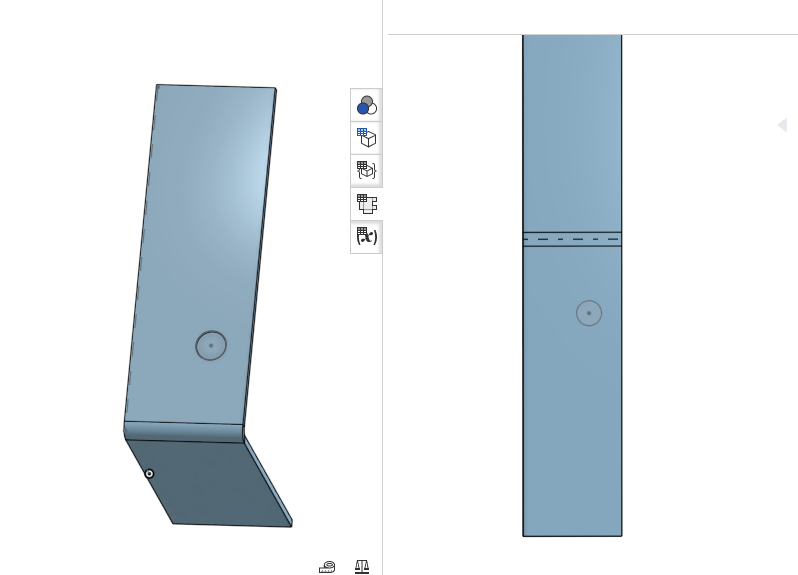
0
Answers