Welcome to the Onshape forum! Ask questions and join in the discussions about everything Onshape.
First time visiting? Here are some places to start:- Looking for a certain topic? Check out the categories filter or use Search (upper right).
- Need support? Ask a question to our Community Support category.
- Please submit support tickets for bugs but you can request improvements in the Product Feedback category.
- Be respectful, on topic and if you see a problem, Flag it.
If you would like to contact our Community Manager personally, feel free to send a private message or an email.
How can I fill the space between multiple fills?
 Unshelled
Member Posts: 6 EDU
Unshelled
Member Posts: 6 EDU
I'm wondering how I can fill in the space between this geometry in order to make it completely solid. Any suggestions?
Here is the document: https://cad.onshape.com/documents/eb7a7d7fe77916b7e61b78e7/w/d70f86bf5f9c8102336eff69/e/ded013de8cbae2ecd50e9b11?renderMode=0&uiState=61bceac3e5a6cd761e759f79
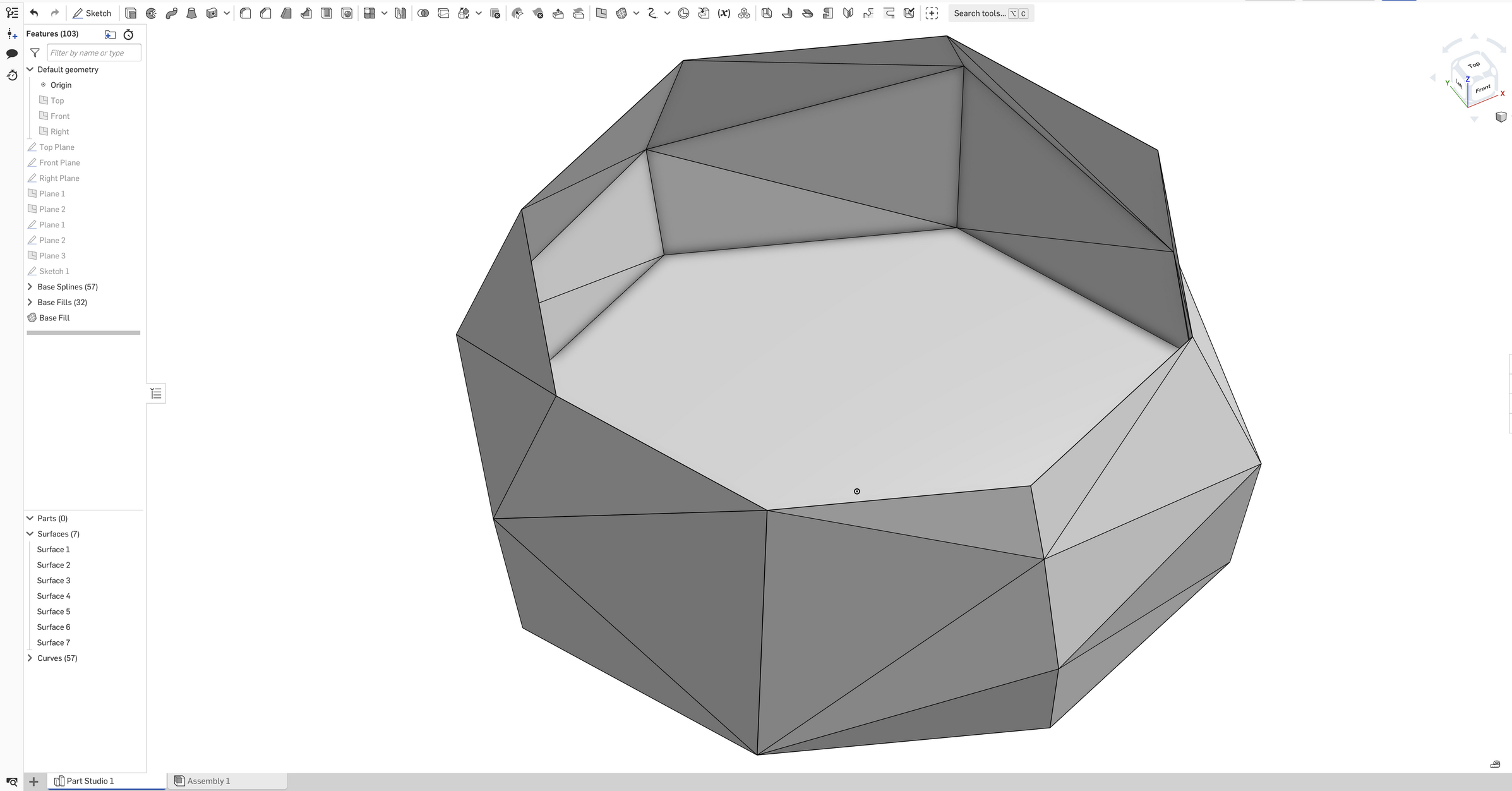
Here is the document: https://cad.onshape.com/documents/eb7a7d7fe77916b7e61b78e7/w/d70f86bf5f9c8102336eff69/e/ded013de8cbae2ecd50e9b11?renderMode=0&uiState=61bceac3e5a6cd761e759f79
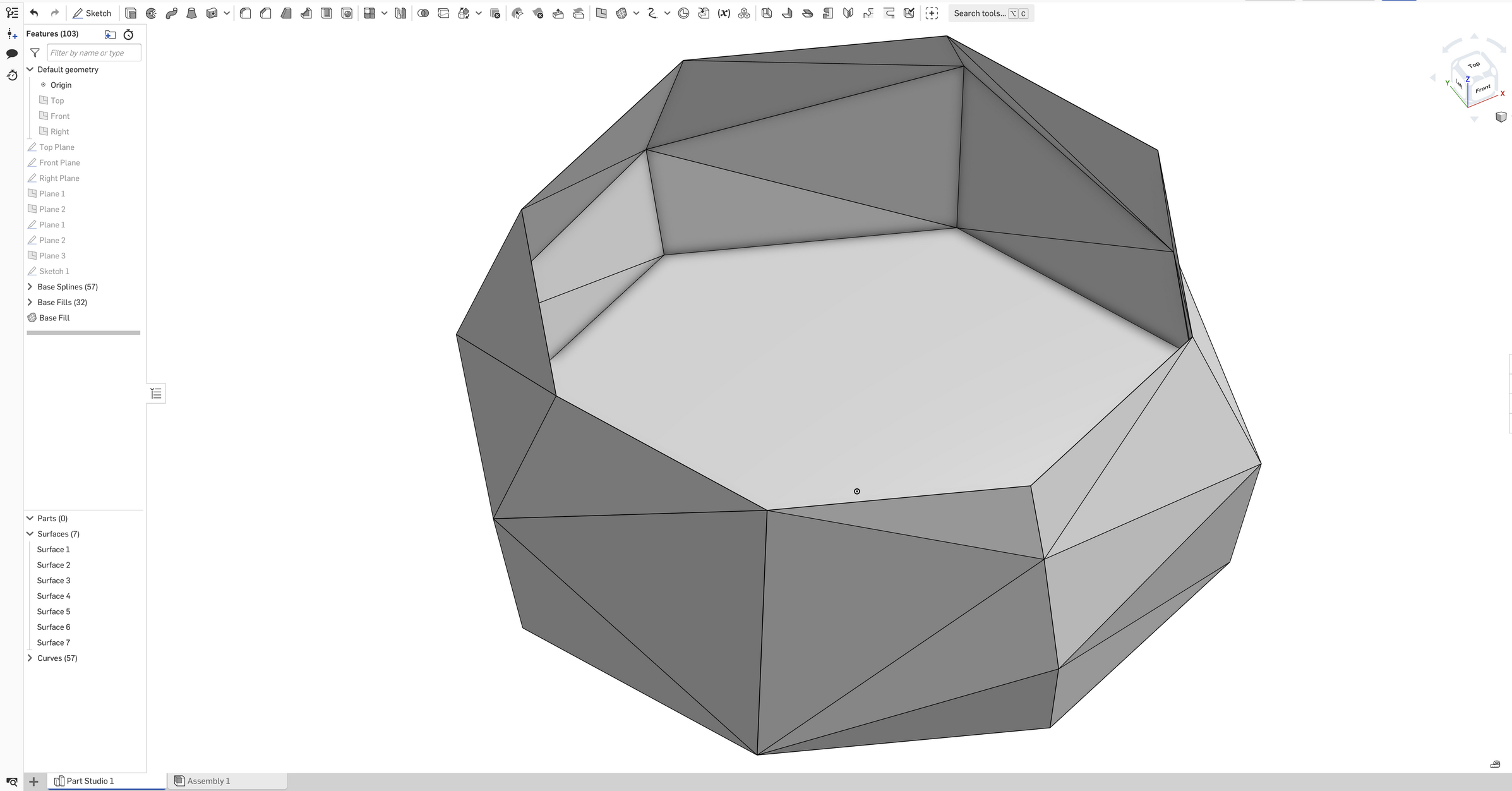
0
Best Answer
-
 EvanReese
Member, Mentor Posts: 2,697 PRO
@Unshelled
EvanReese
Member, Mentor Posts: 2,697 PRO
@Unshelled
The Enclose feature works, but the Fill command will also make a solid if it creates an enclosed volume. In your case it didn't because you have a lot of separate surface bodies, but if you make each fill feature "Add" as you go, it should make a solid. You'll be able to tell because you'll see "Surface 1" (or whatever) disappear from the Surfaces folder and you'll see "Part 1" appear in the Parts folder. You can also confirm with a section view (shift x)1
Answers
The Enclose feature works, but the Fill command will also make a solid if it creates an enclosed volume. In your case it didn't because you have a lot of separate surface bodies, but if you make each fill feature "Add" as you go, it should make a solid. You'll be able to tell because you'll see "Surface 1" (or whatever) disappear from the Surfaces folder and you'll see "Part 1" appear in the Parts folder. You can also confirm with a section view (shift x)
The Onsherpa | Reach peak Onshape productivity
www.theonsherpa.com
Simon Gatrall | Product Development Specialist | Open For Work