Welcome to the Onshape forum! Ask questions and join in the discussions about everything Onshape.
First time visiting? Here are some places to start:- Looking for a certain topic? Check out the categories filter or use Search (upper right).
- Need support? Ask a question to our Community Support category.
- Please submit support tickets for bugs but you can request improvements in the Product Feedback category.
- Be respectful, on topic and if you see a problem, Flag it.
If you would like to contact our Community Manager personally, feel free to send a private message or an email.
Not able to snap the mate connector to the center of the slot
 maude_laforest
Member Posts: 2 ✭
maude_laforest
Member Posts: 2 ✭
Hi,
I want to mate the center of the slot with a hole on another part. When I hover the mouse on the surface near the slot I see all the snapping points (as shown in the picture below). The problem is when I hover the mouse to the center point everything dissapears. If I move the mouse around the slot, I get to select every points except the center one.
Is there a trick to select the center one?


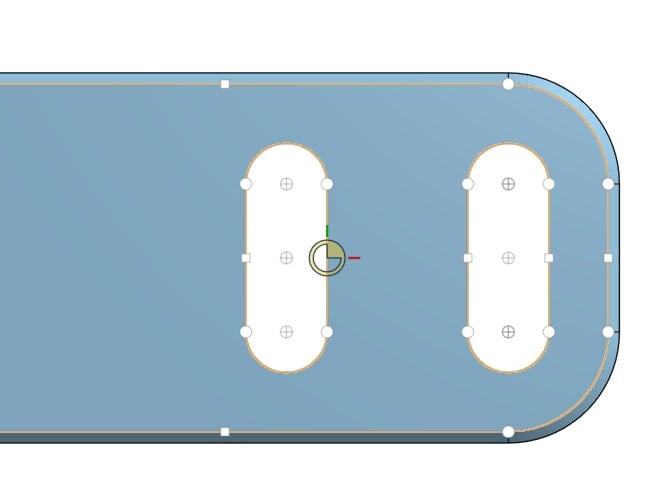
Thanks a lot!

I want to mate the center of the slot with a hole on another part. When I hover the mouse on the surface near the slot I see all the snapping points (as shown in the picture below). The problem is when I hover the mouse to the center point everything dissapears. If I move the mouse around the slot, I get to select every points except the center one.
Is there a trick to select the center one?


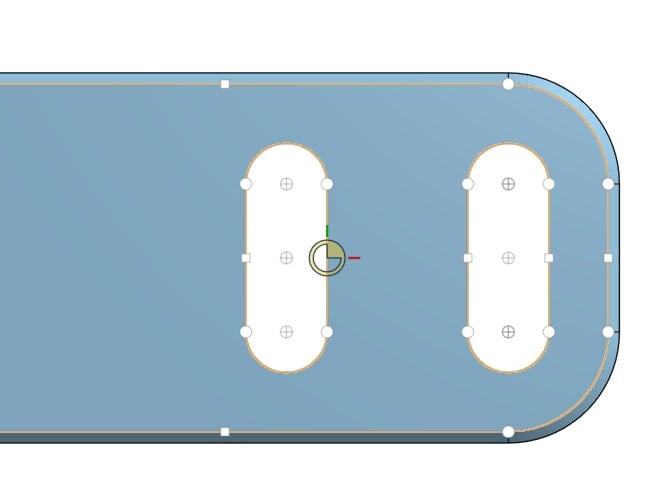
Thanks a lot!


Tagged:
0
Best Answer
-
 alnis
Member, Developers Posts: 452 EDU
Hold shift to lock inferences that you see onscreen. For example, when hovering over empty space, holding shift will prevent mate connector inferences from appearing onscreen (since empty space has no mate connector possibilities). Then, move your mouse over a face and let go of shift. When you move your mouse, notice how now that face's mate connector reference points appear. Hold shift and move your mouse off of the face: note how those same points remain active.
alnis
Member, Developers Posts: 452 EDU
Hold shift to lock inferences that you see onscreen. For example, when hovering over empty space, holding shift will prevent mate connector inferences from appearing onscreen (since empty space has no mate connector possibilities). Then, move your mouse over a face and let go of shift. When you move your mouse, notice how now that face's mate connector reference points appear. Hold shift and move your mouse off of the face: note how those same points remain active.
Shift to lock inferencing also works elsewhere in Onshape, for example for sketch constraint visualization when hovering over a sketch entity.Get in touch: contact@alnis.dev | My personal site: https://alnis.dev
@alnis is my personal account. @alnis_ptc is my official PTC account.7
Answers
Shift to lock inferencing also works elsewhere in Onshape, for example for sketch constraint visualization when hovering over a sketch entity.
@alnis is my personal account. @alnis_ptc is my official PTC account.
@alnis is my personal account. @alnis_ptc is my official PTC account.