Welcome to the Onshape forum! Ask questions and join in the discussions about everything Onshape.
First time visiting? Here are some places to start:- Looking for a certain topic? Check out the categories filter or use Search (upper right).
- Need support? Ask a question to our Community Support category.
- Please submit support tickets for bugs but you can request improvements in the Product Feedback category.
- Be respectful, on topic and if you see a problem, Flag it.
If you would like to contact our Community Manager personally, feel free to send a private message or an email.
Menu missing for circular pattern and other functions
 bill_walter
Member Posts: 4 EDU
bill_walter
Member Posts: 4 EDU
For some reason many of my menus no longer pop up when I use certain functions. For example I am using the Circular function in the picture below. You can see that there are 3 total circles, but I want 4 and there is no menu showing to change the number. Does anyone know how to fix this. It usually replaces the "Sketch" menu, but not any more.

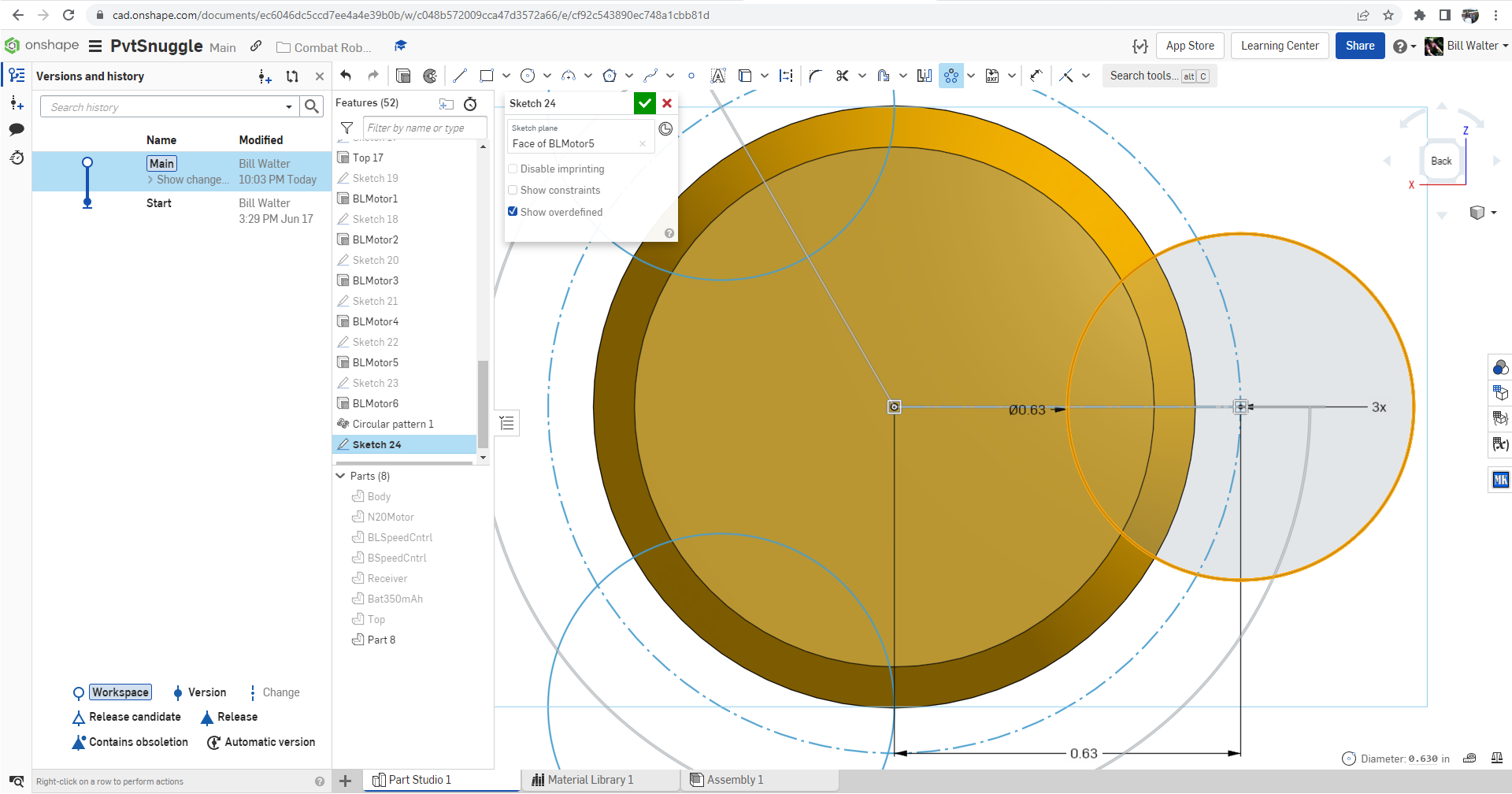

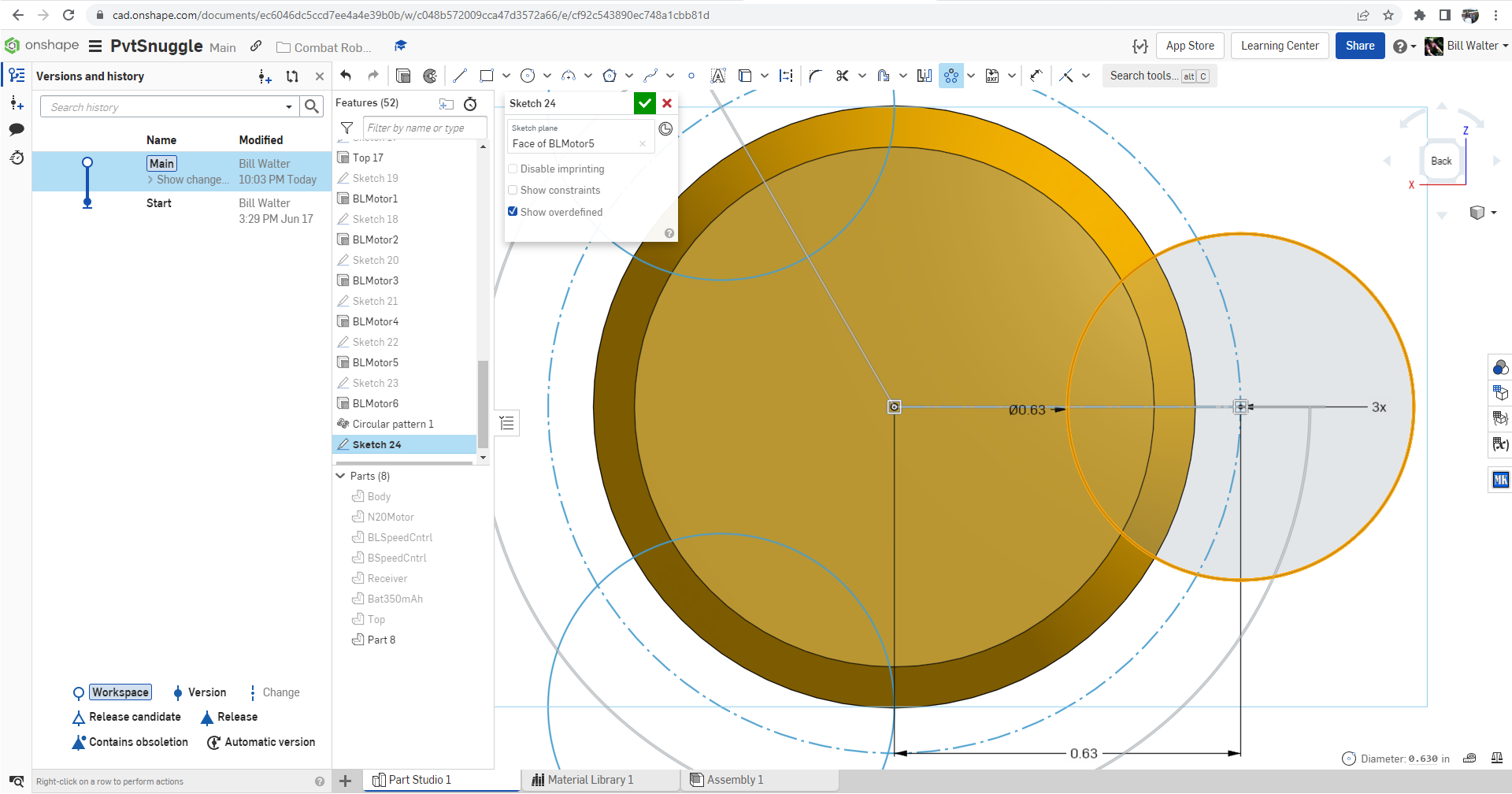
0
Best Answer
-
 MichaelPascoe
Member Posts: 2,703 PRO
Hi Bill,
MichaelPascoe
Member Posts: 2,703 PRO
Hi Bill,
There are two different kinds of circular patterns which can be confusing. The Circular pattern feature which patterns parts and solids, this is probably what you are thinking of. Then there is the Circular pattern sketch feature which is only within sketches. The sketch circular pattern will not have a menu. It is best practice to not pattern within a sketch, but it is possible to do so if needed.
Tips for circular pattern (Sketch):- To change the number of patterned entities, double click the "3X" near the right side of your picture.
- If you don't want a full 360 degree pattern, drag the arrow manipulator.
- To change the direction of the pattern, single click the arrow manipulator.

Here is the circular pattern feature for parts and solids (not within a sketch):
Learn more about the Gospel of Christ ( Here )
CADSharp - We make custom features and integrated Onshape apps! Learn How to FeatureScript Here 🔴2
Answers
There are two different kinds of circular patterns which can be confusing. The Circular pattern feature which patterns parts and solids, this is probably what you are thinking of. Then there is the Circular pattern sketch feature which is only within sketches. The sketch circular pattern will not have a menu. It is best practice to not pattern within a sketch, but it is possible to do so if needed.
Tips for circular pattern (Sketch):
Here is the circular pattern feature for parts and solids (not within a sketch):
Learn more about the Gospel of Christ ( Here )
CADSharp - We make custom features and integrated Onshape apps! Learn How to FeatureScript Here 🔴