Welcome to the Onshape forum! Ask questions and join in the discussions about everything Onshape.
First time visiting? Here are some places to start:- Looking for a certain topic? Check out the categories filter or use Search (upper right).
- Need support? Ask a question to our Community Support category.
- Please submit support tickets for bugs but you can request improvements in the Product Feedback category.
- Be respectful, on topic and if you see a problem, Flag it.
If you would like to contact our Community Manager personally, feel free to send a private message or an email.
Change configuration of individual items in an assembly array?
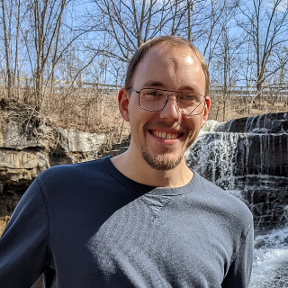 Tristan_Neumann
Member Posts: 15 PRO
Tristan_Neumann
Member Posts: 15 PRO
Is there a way to change the configuration of separate parts in an assembly array, either by dissolving the array after making it, or some other way. I am laying out some tags to be laser etched out of one sheet and I created a configuration for the different text on each tag. My plan is to create an assembly with all of my tags and then create a 1:1 scale drawing of that assembly that I can feed into my laser cutters software. This whole process seems very convoluted so if anyone has suggestions for a better approach I'm all ears.
Thanks all.
https://cad.onshape.com/documents/42148bd9b10839aaa1f014b6/w/eff7047384b102e371c9cc2a/e/ab2334dbe5cd115a5067f8ce
Thanks all.
https://cad.onshape.com/documents/42148bd9b10839aaa1f014b6/w/eff7047384b102e371c9cc2a/e/ab2334dbe5cd115a5067f8ce
Tagged:
0
Answers
Simon Gatrall | Product Development Specialist | Open For Work
If you want to go the assembly route, you can use Replicate, then right click and dissolve that. Then, right click each instance and change their configuration. This would probably be the most simple approach without using a very specific custom feature.
The trick to getting text configured would be using a configuration variable combined with the custom feature Surface Text by @jan_vykydal. Be sure to check the "Expression based" option so that your text can be controlled by a variable.
If you are doing this all the time, I recommend automating your workflow in some way so you are not wasting time. You can do it yourself or have someone like CADSharp create a custom feature for you.
Learn more about the Gospel of Christ ( Here )
CADSharp - We make custom features and integrated Onshape apps! Learn How to FeatureScript Here 🔴
Simon Gatrall | Product Development Specialist | Open For Work