Welcome to the Onshape forum! Ask questions and join in the discussions about everything Onshape.
First time visiting? Here are some places to start:- Looking for a certain topic? Check out the categories filter or use Search (upper right).
- Need support? Ask a question to our Community Support category.
- Please submit support tickets for bugs but you can request improvements in the Product Feedback category.
- Be respectful, on topic and if you see a problem, Flag it.
If you would like to contact our Community Manager personally, feel free to send a private message or an email.
Creating a plane through two axis
Hi, I'm trying to create a plane through the axis (which don't exist) of these two bars. I am coming from Creo so I'd probably just create an axis and then make it parallel to right right datum plane. However, I'm struggling to figure out how I do that here. Whats the correct procedure?
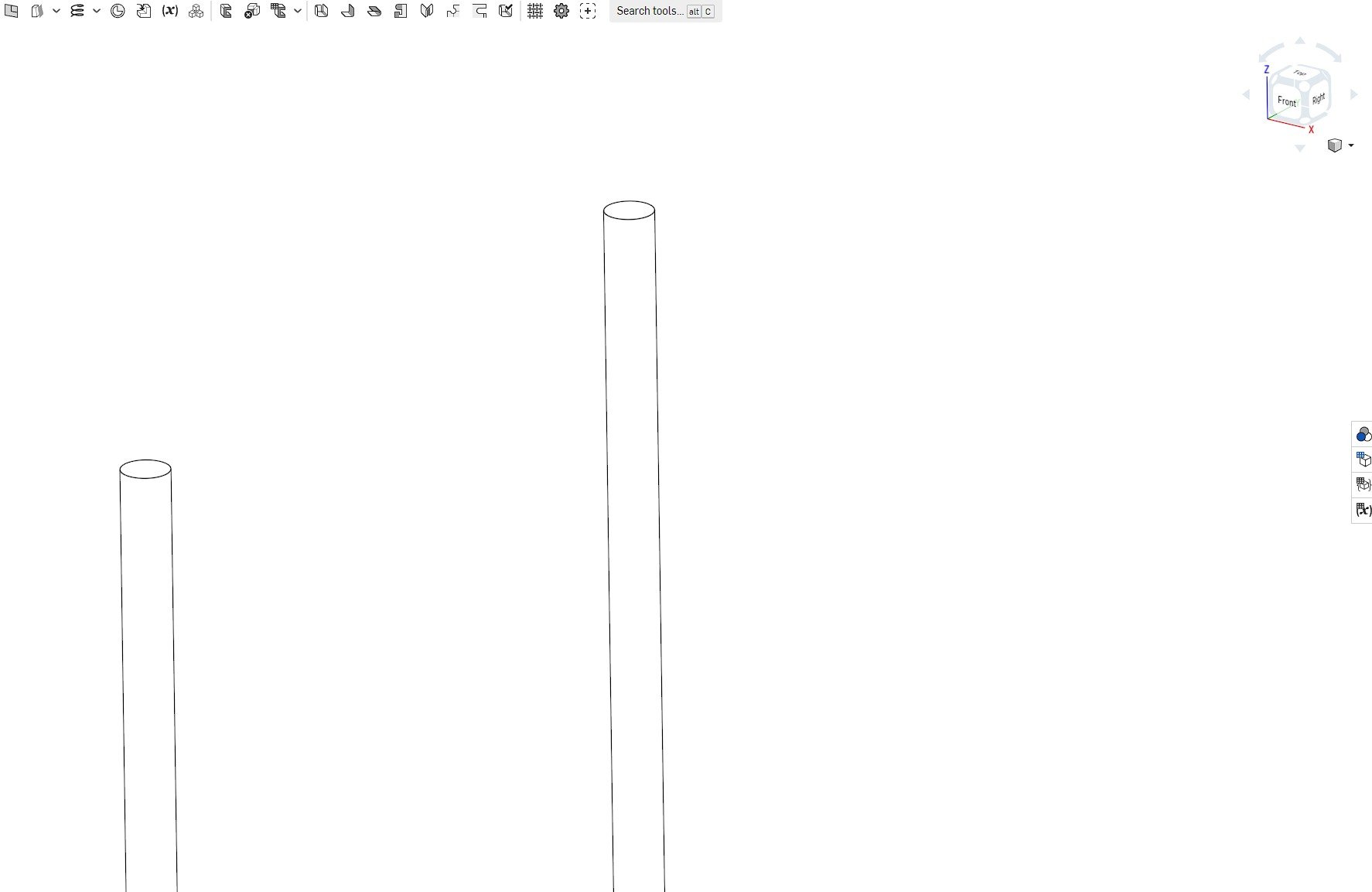
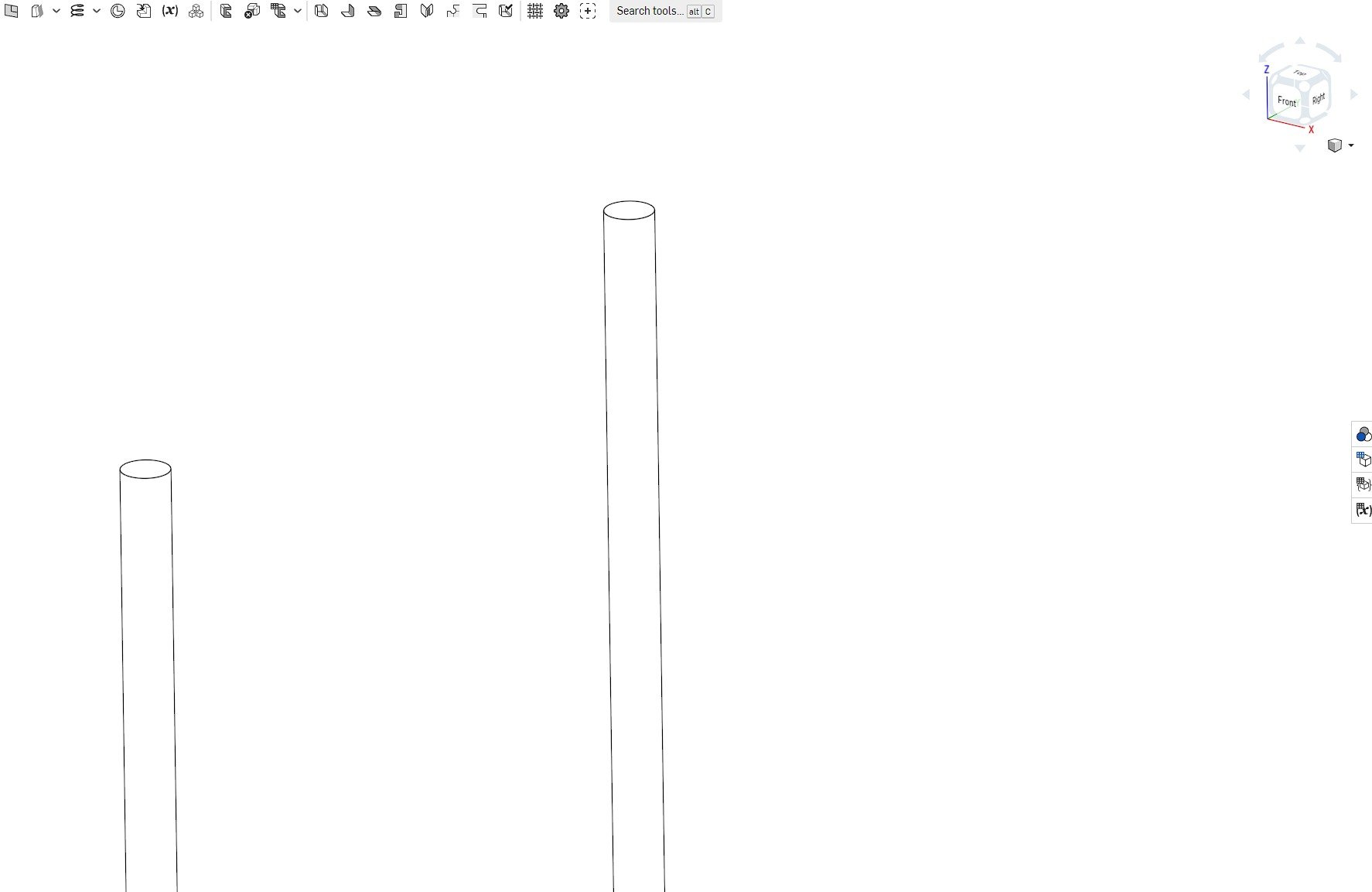
0

Comments
@eric_pesty and @bruce_williams both give great solutions
Here is an additional method
https://cad.onshape.com/documents/e63bac33aa02ae125fad2571/w/e4cc1a84322b70940d0821ef/e/c72dc97e4ae3d3b38cb85758
The plane is created through the use of the MultiMateConnector featurescript
I created the sketch using the mate connector as the plane, in order to show how the rectangle was on plane with both axes
I did not realize MutliMateConnector could "figure out" a direction from two cylindrical faces like this! Good to know!
The "standard" mate connector really needs to have more options (i.e. most of the MMC one)!
MultiMateConnector - I really like that tool
(The sketch here is made using an implicit mate connector relative to the origin, realigned normal to the right plane, and shifted along z by the distance variable.)
I meant from a top view:
https://cad.onshape.com/documents/fbfb9c3a24ccea2919687b0b/w/27d5b6e42501dcb681a7190f/e/9018839cdf09db6127a9d793
If you have at least one point on the centerline of the one of the cylinders, you can actually use the curve/point plane option like this:
MultiMateConnector can be a little tricky to use
In the GIF above, here is the order of things
You now have a Mate Connector that can act as a plane for a sketch
Note that clicking on CONSTRUCTION, reveals or shows the mate connector
Also note that whichever part you use for Centroid in DEFINITION TYPE, well that also needs to be used for SECONDARY AXIS - and the PRIMARY AXIS is to be the other cylinder.