Welcome to the Onshape forum! Ask questions and join in the discussions about everything Onshape.
First time visiting? Here are some places to start:- Looking for a certain topic? Check out the categories filter or use Search (upper right).
- Need support? Ask a question to our Community Support category.
- Please submit support tickets for bugs but you can request improvements in the Product Feedback category.
- Be respectful, on topic and if you see a problem, Flag it.
If you would like to contact our Community Manager personally, feel free to send a private message or an email.
Intro to Cad
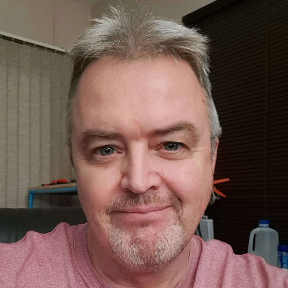 mark_hefner
Member Posts: 4 EDU
mark_hefner
Member Posts: 4 EDU
I just started to teach my 8th graders the Intro to CAD class this afternoon. I really like the curriculum because it's very informative and detailed. The animations are great! However, it can be challenging to navigate the first time. There may be some other teachers noticed this as well so I took a bit of time over the holidays to figure out how it works. I think and came up with a roadmap to getting the first lesson started with students. This takes students from their log in to the lesson. These instructions are specifically for Intro to CAD but should work for most lessons.
- Login to Onshape.
- Go to your Training Dashboard by clicking on the Learning Center button in the top right corner of the screen that opens after login. On the page that opens, click on My Dashboard.
- Under Browse (left side of the page), select Educator Resources. In the menu that drops down, select Curriculum. This will open up a few Learning Paths. Select Intro to CAD (or whatever you are working on.)
- Under the title of the page, below "Lesson Planning", click on "Course Scope and Sequence". A Google Doc will open. This is the entire course for this quarter. Explain units 1-5 to students.
- Go back to "Intro to CAD" main page. Under Intro to CAD Units, click View Unit in the Intro to CAD - Unit 1 - Jumping into Onshape.
- Open and review the slide deck under Resources
- Evolution of Product Design
Sketching and Drafting
Open and review the slide deck under Lessons for the 1.1 Jumping Into Onshape lesson.
- Navigating Onshape
- Pan, zoom, rotate, including on a touchpad
- Scavenger hunt
- Instruct students to navigate back to Intro to CAD - Unit 1 - Jumping Into Onshape
- Explain how the 2 Onshape Documents at the top of the page, relate to the Lessons in the Lesson table below.
- Walk the student through the 1.1 Onshape Document up until the Scavenger Hunt. Let the students do the Scavenger Hunt themselves to practice their document manipulation skills.
- Show students how to open the Student Guide to score themselves.
- Have students turn in their Student Guide to Google Classroom (or however you collect your evidence of work).
All 5 units have lesson plans and resources in Onshape. The teacher must have an Onshape account to access these resources. For each unit, the same instructions will be used in order to reduce any confusion students may have. Standards are in lesson resources at Onshape.com. The teacher's guide has additional instructions for each lesson. At the end of the unit, have students do the Unit 1 Summative Assessment. This will be an additional assignment which can me turned into a Google Quiz with automatic grading to save the teacher time.
Mark
Comments
Thanks for sharing your process and instructions! It's always great to see how teachers are using our curriculum.
Another method is outlined in the teacher guides (for example the 1.2 Teacher Guide) where you don't have to have students go into the Intro to CAD Learning Pathway in the Learning Center. Instead, all you have to do is provide the student guide to each student (probably through an LMS), and the student can make a copy of the Onshape document from the link in the student guide. Let us know your thoughts!