Welcome to the Onshape forum! Ask questions and join in the discussions about everything Onshape.
First time visiting? Here are some places to start:- Looking for a certain topic? Check out the categories filter or use Search (upper right).
- Need support? Ask a question to our Community Support category.
- Please submit support tickets for bugs but you can request improvements in the Product Feedback category.
- Be respectful, on topic and if you see a problem, Flag it.
If you would like to contact our Community Manager personally, feel free to send a private message or an email.
Connect comment / note / description / reference to drawing view
 oliver_august
Member, pcbaevp Posts: 29 PRO
oliver_august
Member, pcbaevp Posts: 29 PRO
Can anyone tell me how to connect a comment to a drawing view?
So that it moves with the view when sliding the view to another place on the sheet?
In this case it´s the "a":
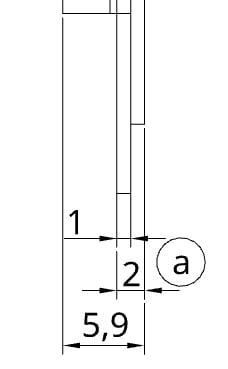
The dimensioning moves with the view, but I don´t know how to connect the comments so that they move with the view too.
In Solid Works that worked with a click inside the boundary of the view before placing the comment, but in OS it didn´t work.
Is there anybody with a good advice, or should I go and write an improvement request?
So that it moves with the view when sliding the view to another place on the sheet?
In this case it´s the "a":
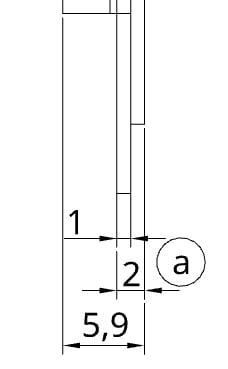
The dimensioning moves with the view, but I don´t know how to connect the comments so that they move with the view too.
In Solid Works that worked with a click inside the boundary of the view before placing the comment, but in OS it didn´t work.
Is there anybody with a good advice, or should I go and write an improvement request?
Tagged:
0
Best Answer
-
 nick_papageorge_dayjob
Member, csevp Posts: 1,035 PRO
Oh, I misread your message. Yes, you can still move a member of the group without moving the whole group. So if you had the balloon grouped with the view, left click on the balloon first. Then, once its highlighted, you can move it individually. It will still be part of the group. I find this tricky sometimes to get the click order correct, and sometimes end up moving the entire group if I get it wrong.1
nick_papageorge_dayjob
Member, csevp Posts: 1,035 PRO
Oh, I misread your message. Yes, you can still move a member of the group without moving the whole group. So if you had the balloon grouped with the view, left click on the balloon first. Then, once its highlighted, you can move it individually. It will still be part of the group. I find this tricky sometimes to get the click order correct, and sometimes end up moving the entire group if I get it wrong.1
Answers
Select the view and the note. Right click. Select Group.
Downside is that you can´t move single comments or dimensionings afterwards without moving the whole group.
So you have to be sure you don´t want to move anything after the grouping.
Better than nothing, but not as it should be.
It works, no matter if it is grouped with the whole view or just grouped with one dimensioning.
But what was missing in your post was that this only works when pushing on the point in the middle of the item you want to move - this point only appears when the items are grouped.
Otherwise you move the whole group, even if you only select the item you want to move.
I had to find out first why it didn´t work the way you told at first... now I know.
That´s what I really dislike using Onshape:
A lot of functions that are really easy to use at Solid Works are also available at Onshape - but very hidden and very complicated to use, so that it takes a lot of time to find out if and how it works or to find some workaround, and then you have to remember all this complicated stuff all the time...
Anyway, in this case it really works this way, a lot of things don´t even really work using complicated workarounds, espeacially if it comes to sheet metal.
I hope that drawings an sheet metal get a lot of improvements soon...
I still haven't nailed down mate connector orientations when placed on the origin, no matter how many times someone has showed it to me:)
Too often it´s not intuitive to handle or self-explanatory.
Sometimes I write a post, the Onshape people create a ticket, obviously because they also think it doesn´t work - and then someone comes around and knows how it works.
But then it´s complicated.
I always wonder then how the people found out how it works, and how much time they spent on this...