Welcome to the Onshape forum! Ask questions and join in the discussions about everything Onshape.
First time visiting? Here are some places to start:- Looking for a certain topic? Check out the categories filter or use Search (upper right).
- Need support? Ask a question to our Community Support category.
- Please submit support tickets for bugs but you can request improvements in the Product Feedback category.
- Be respectful, on topic and if you see a problem, Flag it.
If you would like to contact our Community Manager personally, feel free to send a private message or an email.
"Heal" surface to make a part solid geometry
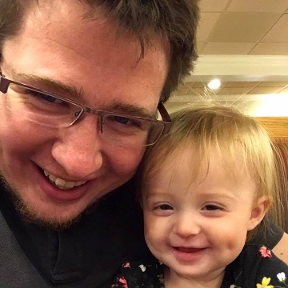 Lucas_Kuhns
Member, csevp Posts: 105 PRO
Lucas_Kuhns
Member, csevp Posts: 105 PRO
I imported a STEP file from a potential customer and one "part" showed up as a surface in the part studio. Upon further inspection, I realized that it is missing a face. This may be the incorrect term but how would I "heal" that surface and convert this part to solid geometry?
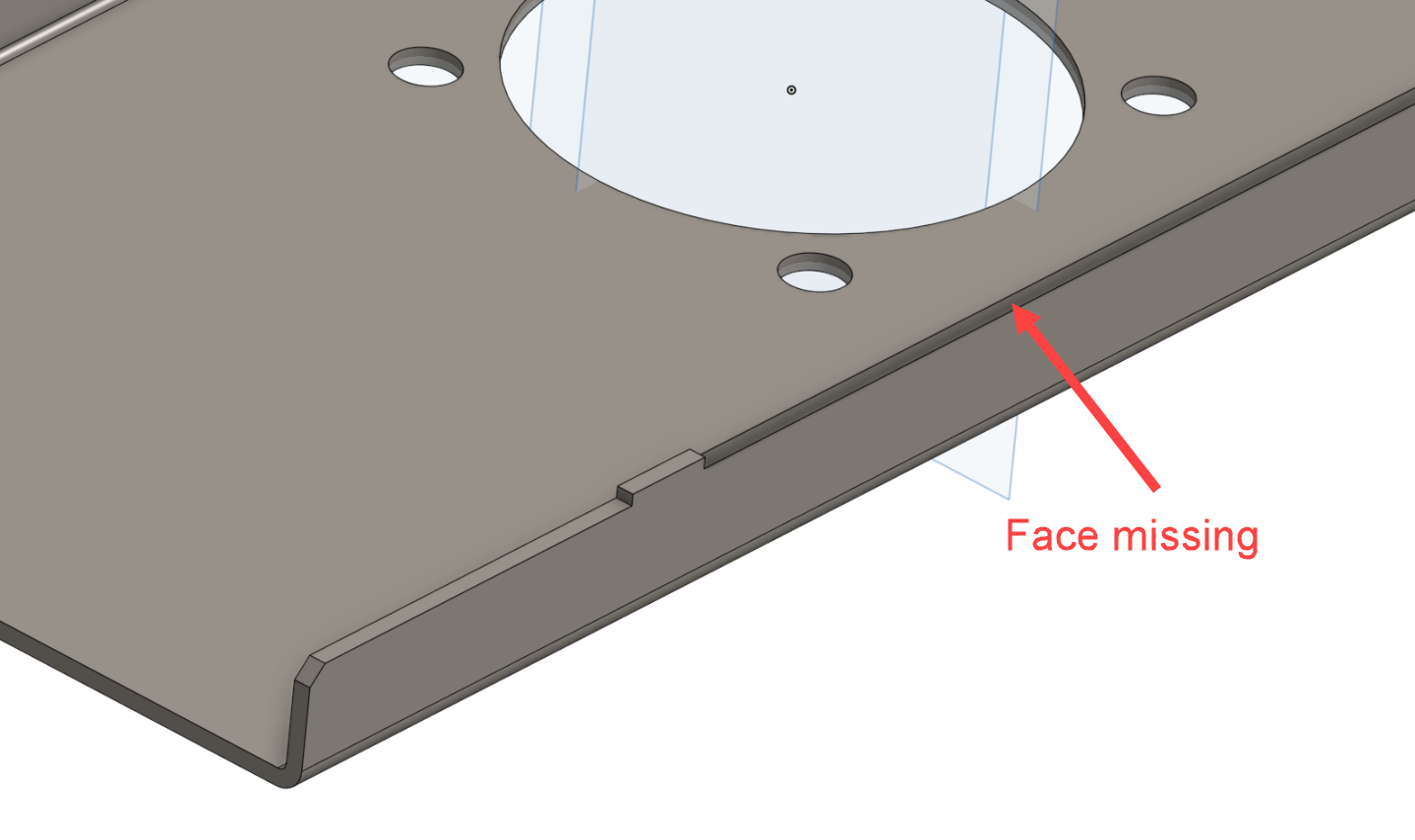
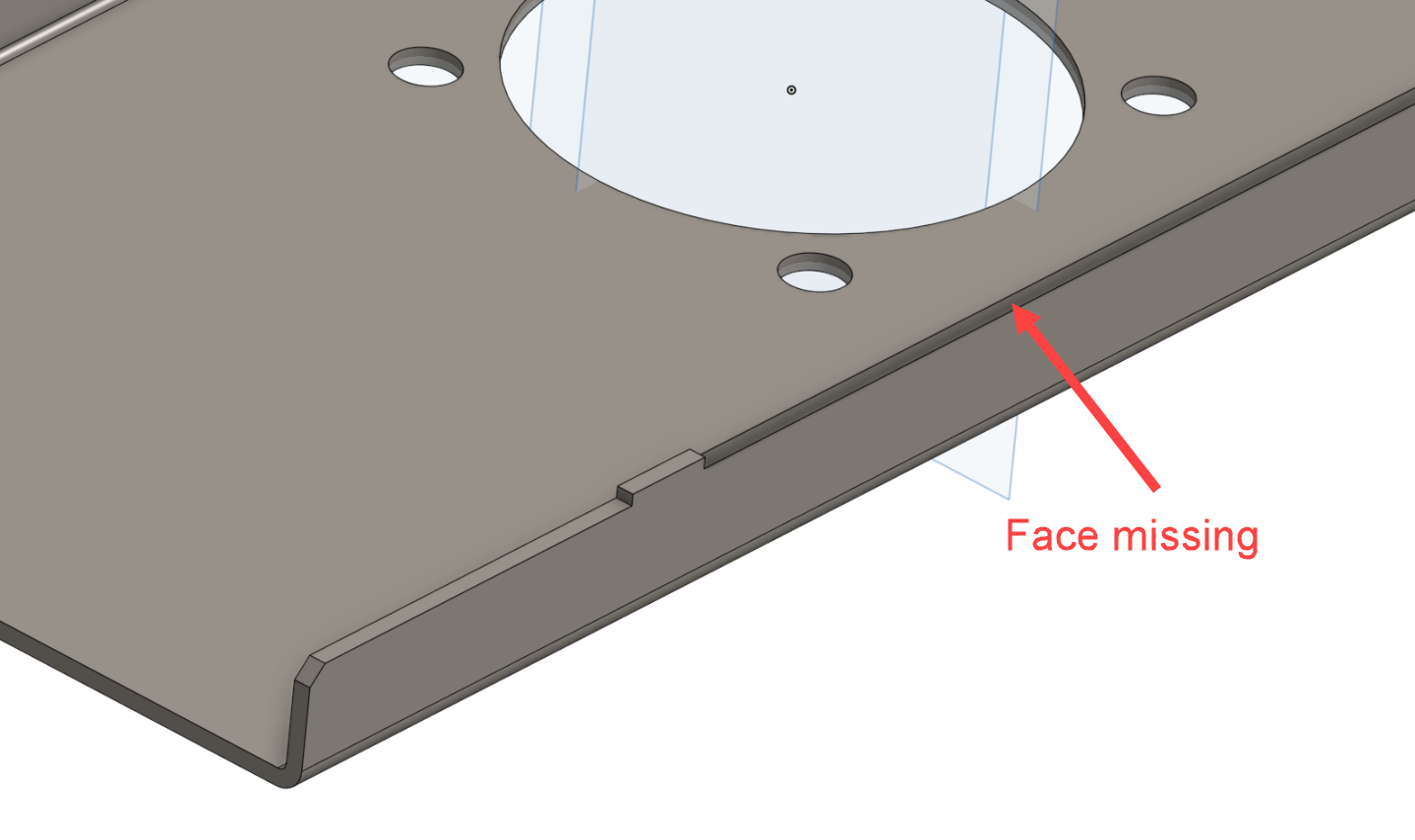
0
Comments
- Loft a surface from one edge to the opposite edge, using add / merge with all
- Right click - Select / Select loop/chain connected edges, then select the Fill tool, add / merge with all
You could also set up a sketch plane (or use an implicit mate connector) and sketch the outline of the missing face (using "use edge"). Then create an offset surface selecting the sketch face with and offset of zero. Then you'll need to boolean the two surface bodies together which should create a solid.Simon Gatrall | Product Development Specialist | Open For Work
The screenshot below is with a section view applied. It's still just a hollow shell. The Enclose tool wasn't working either for some reason. The error message was "Enclose 1 did not regenerate properly: Selections do not enclose a region." I have all surfaces selected though and pretty sure there are no gaps.
Now I just realized I can get it to work by using Thicken on the inside surfaces or the outside surfaces. This is a lucky break that the part is sheet metal design so that "works" but I still feel like I'm just missing something super obvious and simple. I'm clearly not a surfacing modeler!
There is a view option for "Highlight boundary edges", this will help you identify those open edges.
Learn more about the Gospel of Christ ( Here )
CADSharp - We make custom features and integrated Onshape apps! Learn How to FeatureScript Here 🔴
The Onsherpa | Reach peak Onshape productivity
www.theonsherpa.com
Simon Gatrall | Product Development Specialist | Open For Work
The Onsherpa | Reach peak Onshape productivity
www.theonsherpa.com