Welcome to the Onshape forum! Ask questions and join in the discussions about everything Onshape.
First time visiting? Here are some places to start:- Looking for a certain topic? Check out the categories filter or use Search (upper right).
- Need support? Ask a question to our Community Support category.
- Please submit support tickets for bugs but you can request improvements in the Product Feedback category.
- Be respectful, on topic and if you see a problem, Flag it.
If you would like to contact our Community Manager personally, feel free to send a private message or an email.
Where is the difference between these two marking colors?
 Axel_Kollmenter
Member, pcbaevp Posts: 436 PRO
Axel_Kollmenter
Member, pcbaevp Posts: 436 PRO
in General
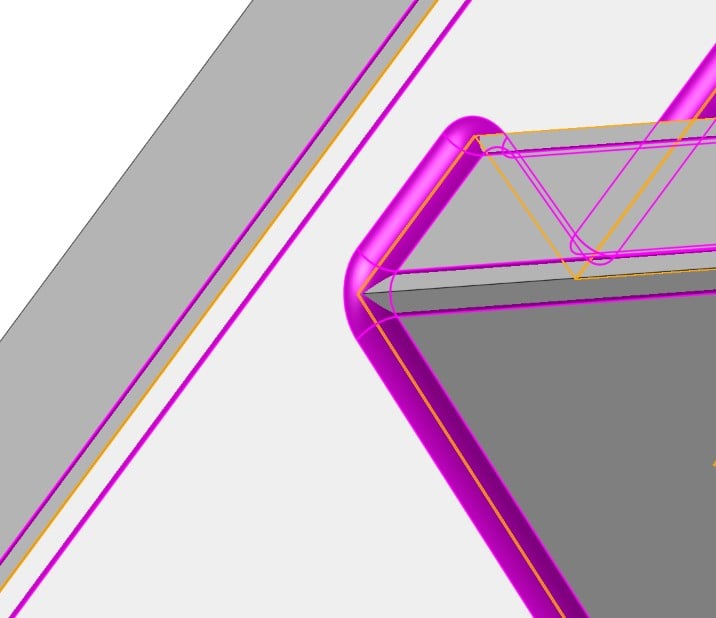
Best regards,
Axel Kollmenter
Axel Kollmenter
1
Answers
The yellow / orange are the selections you have made that your trying to fillet. The pink / magenta means that it calculated, but was unable to merge the fillet to the part. You can select "Detached fillet" And it will save the surface of the fillet so that you can merge it manually.
I recommend splitting it up into multiple fillets. Perhaps one for all the vertical edges and one for all of the horizontal edges. This will help it calculate some of those intersections.
Learn more about the Gospel of Christ ( Here )
CADSharp - We make custom features and integrated Onshape apps! Learn How to FeatureScript Here 🔴
Axel Kollmenter
Axel Kollmenter
Oh, I see. Yep, that's right. The color is still there, the model is simply covering it up since it's a debug preview. If you hide the part, it should show the full radius preview.
Learn more about the Gospel of Christ ( Here )
CADSharp - We make custom features and integrated Onshape apps! Learn How to FeatureScript Here 🔴