Welcome to the Onshape forum! Ask questions and join in the discussions about everything Onshape.
First time visiting? Here are some places to start:- Looking for a certain topic? Check out the categories filter or use Search (upper right).
- Need support? Ask a question to our Community Support category.
- Please submit support tickets for bugs but you can request improvements in the Product Feedback category.
- Be respectful, on topic and if you see a problem, Flag it.
If you would like to contact our Community Manager personally, feel free to send a private message or an email.
How do you group the lines (nodes) in a imported .DFX file?
 christopher_moon
Member Posts: 5 PRO
christopher_moon
Member Posts: 5 PRO
in General
Please note, I am a very new user.
I have Googled and Youtubed to no resolve. I am likely asking the questions wrong. I have more experience with 2D drawing primarily for patterns used when laser cutting.
I am importing a simple 2D drawing into Onshape. The issue I am running into is that all the lines are not connected together at the end nodes. I thought I could just import the files and use them to modify some existing tooling I have already drawn up to keep from repeatedly drawing fixed dimensions like mounting points and over all allowable size.
In my 2D software its a matter of select all and "group" and that will keep my imported ,dfx drawing from coming apart as I drag and drop them.
In my searching I saw it mention in the Tech section that if you dimension one item it will automatically dimension the entire imported file but I am not seeing that happen?
This is a basic drawing but some are more complex and everything is laid out in place. I have a number of them to do and would prefer to not redraw them all in OnShape
Thanks.
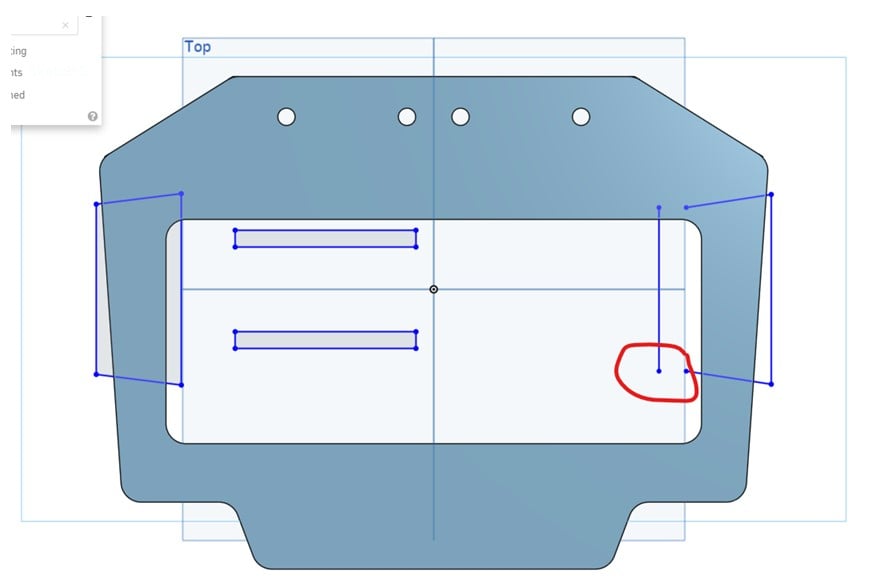



I have Googled and Youtubed to no resolve. I am likely asking the questions wrong. I have more experience with 2D drawing primarily for patterns used when laser cutting.
I am importing a simple 2D drawing into Onshape. The issue I am running into is that all the lines are not connected together at the end nodes. I thought I could just import the files and use them to modify some existing tooling I have already drawn up to keep from repeatedly drawing fixed dimensions like mounting points and over all allowable size.
In my 2D software its a matter of select all and "group" and that will keep my imported ,dfx drawing from coming apart as I drag and drop them.
In my searching I saw it mention in the Tech section that if you dimension one item it will automatically dimension the entire imported file but I am not seeing that happen?
This is a basic drawing but some are more complex and everything is laid out in place. I have a number of them to do and would prefer to not redraw them all in OnShape
Thanks.
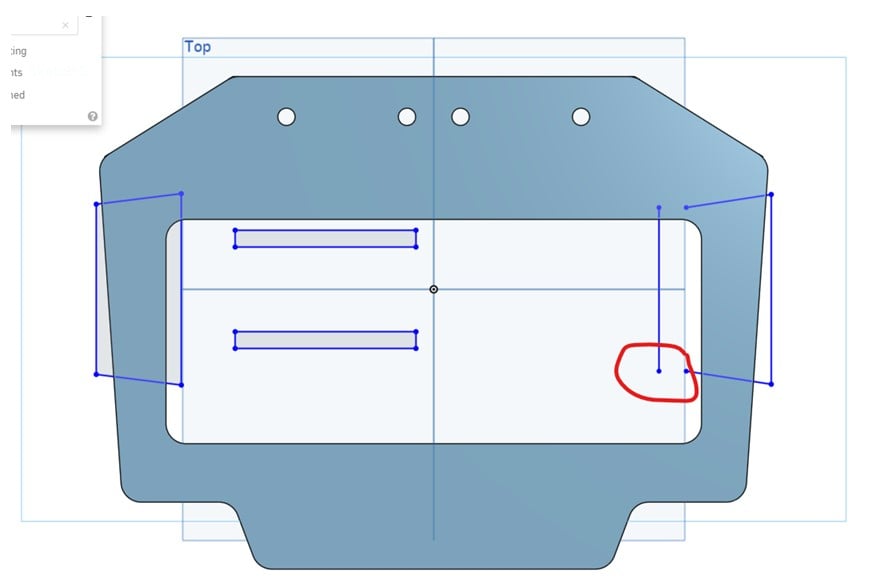



0
Comments