Welcome to the Onshape forum! Ask questions and join in the discussions about everything Onshape.
First time visiting? Here are some places to start:- Looking for a certain topic? Check out the categories filter or use Search (upper right).
- Need support? Ask a question to our Community Support category.
- Please submit support tickets for bugs but you can request improvements in the Product Feedback category.
- Be respectful, on topic and if you see a problem, Flag it.
If you would like to contact our Community Manager personally, feel free to send a private message or an email.
RENDERING A TRANSPARENT STICKER
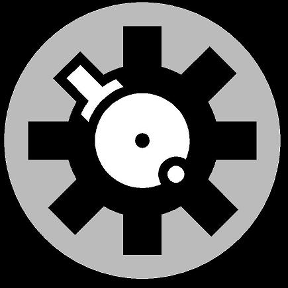 Tony_C_
Member Posts: 280 PRO
Tony_C_
Member Posts: 280 PRO
Is it possible to have a transparency within a sticker or display when placed on an object or face?
I keep getting a dark background and the transparency within the image file goes away when I place it.
For example, if I wanted only the UL and black circle of the logo to show up on a clear part, is that possible?
The black oval is a surface, not part of the clear lid. I thought I needed to use that as a base for the sticker.

I keep getting a dark background and the transparency within the image file goes away when I place it.
For example, if I wanted only the UL and black circle of the logo to show up on a clear part, is that possible?
The black oval is a surface, not part of the clear lid. I thought I needed to use that as a base for the sticker.

Tagged:
0
Best Answer
-
 GregBrown
Member, Onshape Employees, csevp, pcbaevp Posts: 369
GregBrown
Member, Onshape Employees, csevp, pcbaevp Posts: 369  Did you use "Add simple sticker" from the Appearance library? This is how I'd do it. You need to assign the same bitmap image to both Sticker color and Sticker mask in the properties of the appearance . Also make sure to set the Scalar to mono_alpha for both the Sticker color and Sticker mask. Also, the base material of the sticker should be the same as part you are sticking onto... (or be completely transparent)
Did you use "Add simple sticker" from the Appearance library? This is how I'd do it. You need to assign the same bitmap image to both Sticker color and Sticker mask in the properties of the appearance . Also make sure to set the Scalar to mono_alpha for both the Sticker color and Sticker mask. Also, the base material of the sticker should be the same as part you are sticking onto... (or be completely transparent)
Tip: Start by dealing with the Sticker color first, then immediately set the Sticker mask to a value of 1 just to get started while you get the scaling and offset of the texture correct. Remember these scalings/offset, now go back and assign the texture to the Sticker mask then apply the same offsets/scaling to the Sticker mask.
Here is a quick example - the part has glass appearance. The sticker (png) has an alpha channel making the outer corners transparent leaving only the circular logo.
1
Answers
Tip: Start by dealing with the Sticker color first, then immediately set the Sticker mask to a value of 1 just to get started while you get the scaling and offset of the texture correct. Remember these scalings/offset, now go back and assign the texture to the Sticker mask then apply the same offsets/scaling to the Sticker mask.
Here is a quick example - the part has glass appearance. The sticker (png) has an alpha channel making the outer corners transparent leaving only the circular logo.
I keep getting a ghost copy of the image at 90 degrees.
I'm applying the sticker to a surface and selecting "apply to face", then applying the bitmap to the sticker color, mono_alpha.
I'm getting this. And this is before I put the bitmap on the sticker mask.
Any suggestions?
It seems because the surface the sticker was being applied to was at an angle it was causing the ghosting of a rotated 2nd image to appear.
Placing the sticker on a horizontal surface wasn't an issue, it was just showing up on the angled on.
To get it to work on the angle surface I just had to remove the UV projector from the within the selection tab and it came out fine.