Welcome to the Onshape forum! Ask questions and join in the discussions about everything Onshape.
First time visiting? Here are some places to start:- Looking for a certain topic? Check out the categories filter or use Search (upper right).
- Need support? Ask a question to our Community Support category.
- Please submit support tickets for bugs but you can request improvements in the Product Feedback category.
- Be respectful, on topic and if you see a problem, Flag it.
If you would like to contact our Community Manager personally, feel free to send a private message or an email.
why doesn't not want to work
 boaz_vanquaillie
Member Posts: 4 ✭
boaz_vanquaillie
Member Posts: 4 ✭
hello, i'm new to cad and oneshape i'm trying to create fan duct with the loft tool but it doesn't work
and i get error loft did not regenerate properly cannot use faces or regions with inner loops as profiles.
does anyone know what it means and how to fix it
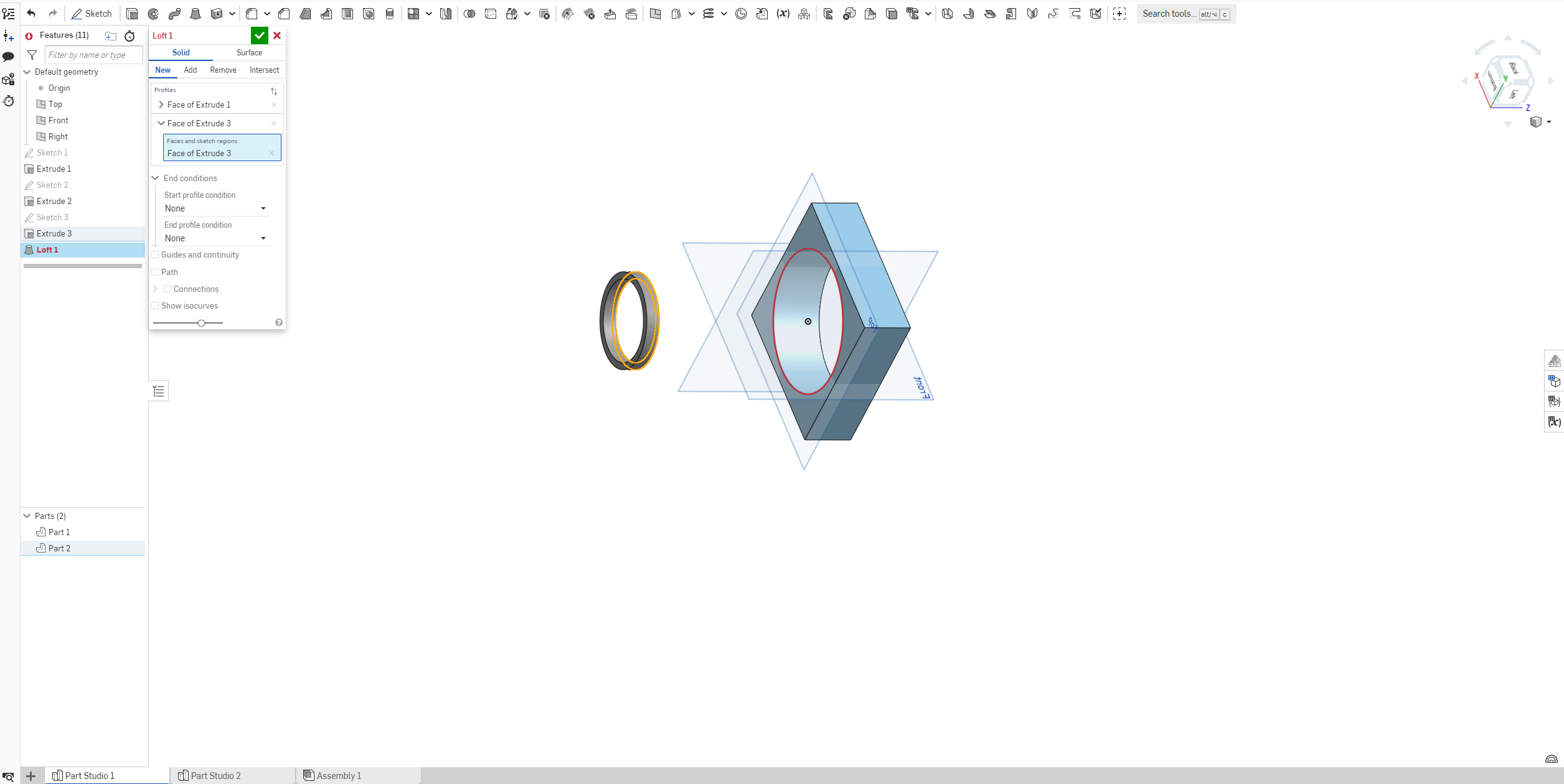
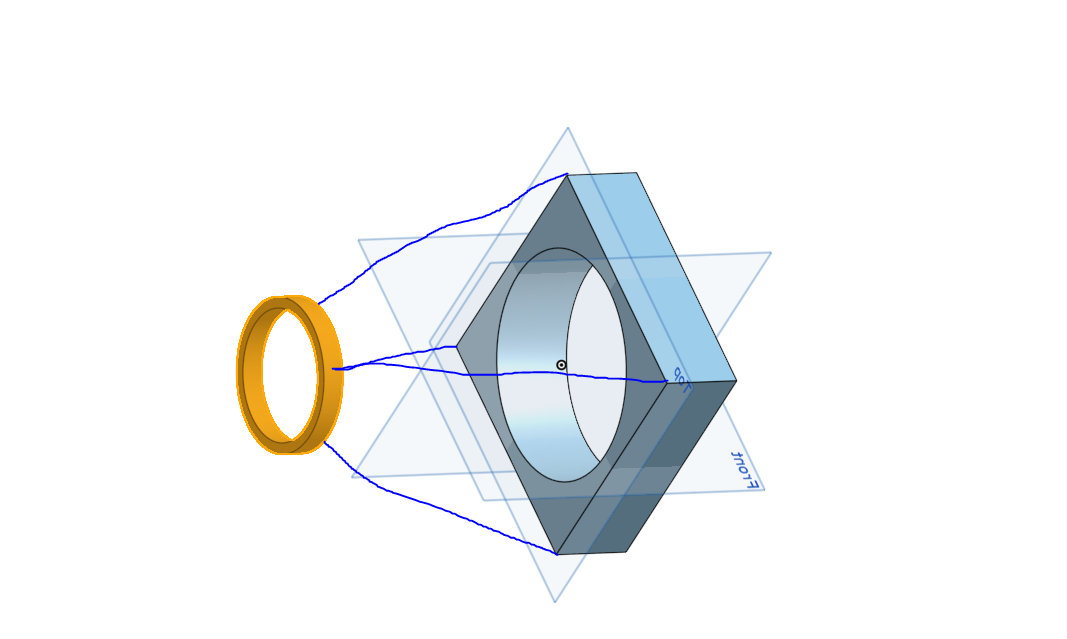
project link: https://cad.onshape.com/documents/0089e658e1ef03088cc51fdc/w/376a0f7110735b20389e1b42/e/b7f0878a3152ce793dfc4ecd?renderMode=0&uiState=65bab25ea775742354f83609
and i get error loft did not regenerate properly cannot use faces or regions with inner loops as profiles.
does anyone know what it means and how to fix it
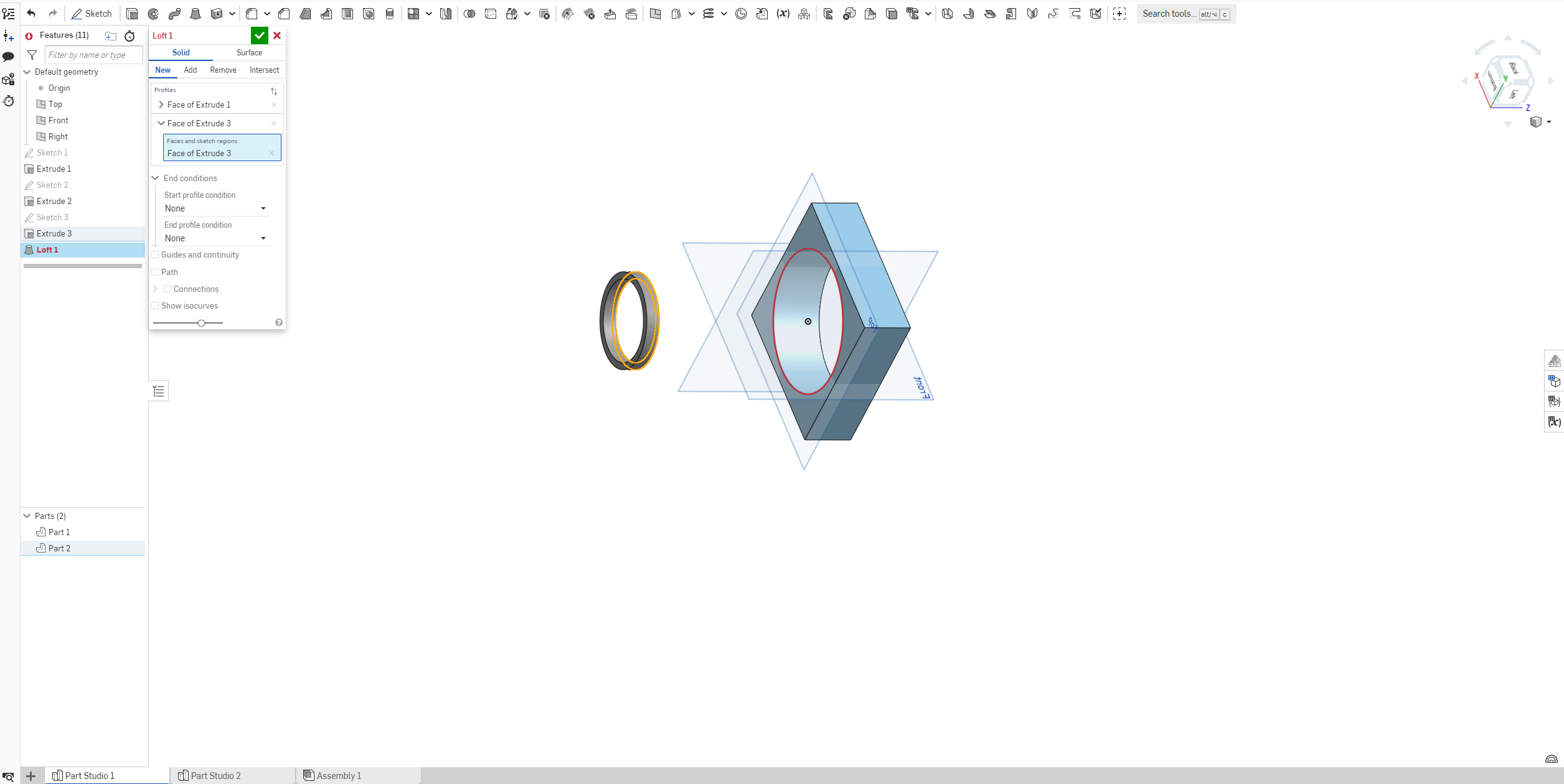
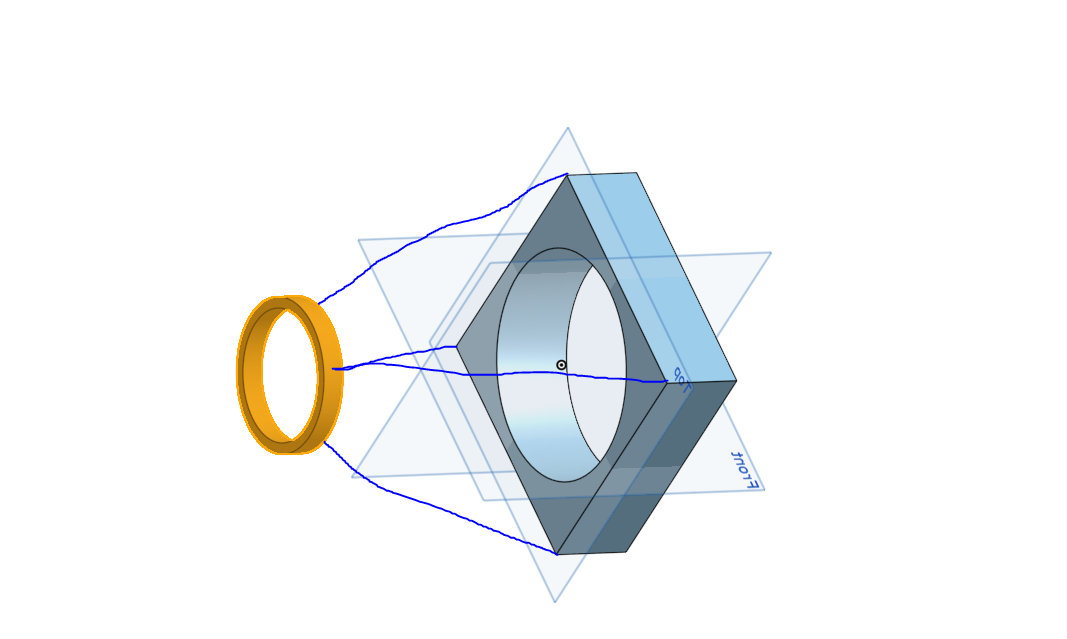
project link: https://cad.onshape.com/documents/0089e658e1ef03088cc51fdc/w/376a0f7110735b20389e1b42/e/b7f0878a3152ce793dfc4ecd?renderMode=0&uiState=65bab25ea775742354f83609
0
Answers
https://cad.onshape.com/documents/8b2587fbdb3af8ccd7576f18/w/9d2db92826f54a589f9aaf21/e/233c7e531bd75dfaed1472e5