Welcome to the Onshape forum! Ask questions and join in the discussions about everything Onshape.
First time visiting? Here are some places to start:- Looking for a certain topic? Check out the categories filter or use Search (upper right).
- Need support? Ask a question to our Community Support category.
- Please submit support tickets for bugs but you can request improvements in the Product Feedback category.
- Be respectful, on topic and if you see a problem, Flag it.
If you would like to contact our Community Manager personally, feel free to send a private message or an email.
Snapping elements to other elements
 brain_hobbies
Member Posts: 6 ✭
brain_hobbies
Member Posts: 6 ✭
in Drawings
I'm coming from a graphic design background and trying to figure out how to draw in Onshape in a proper and accurate way.
When drawing one shape connected to another shape, how do I "snap" to make sure they are perfectly aligned?
In my example screenshots, I've drawn and duplicated these tiny (2mm) strips onto the face of my main piece. When I zoom in very close, you can see that they are not properly aligned.
I'm guessing there's a way to properly align stuff? The only way I know at the moment is using the dimension tool for every single edge, which seems like the hard way for multiple tiny items.
Thanks!
Brett
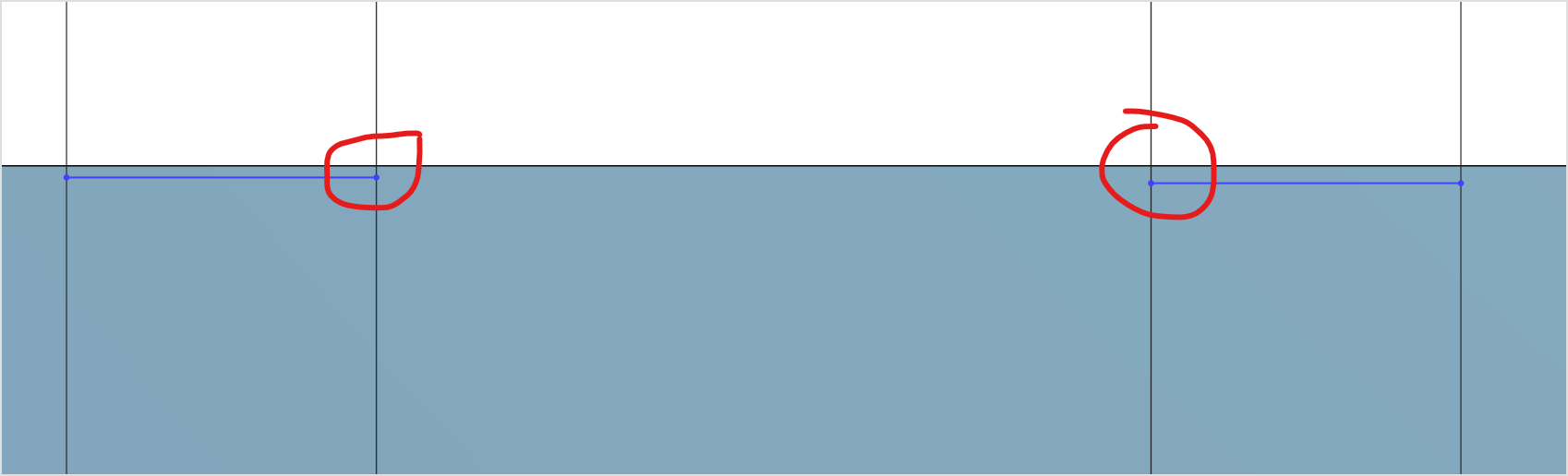
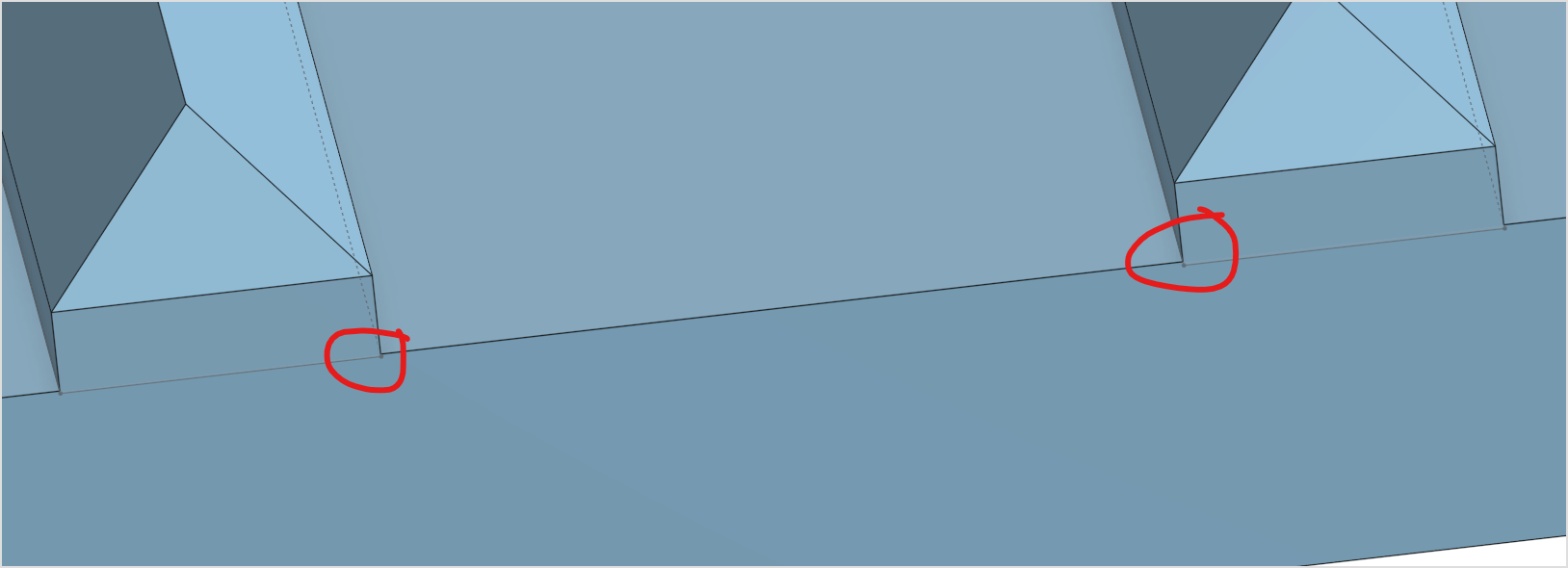
0
Comments