Welcome to the Onshape forum! Ask questions and join in the discussions about everything Onshape.
First time visiting? Here are some places to start:- Looking for a certain topic? Check out the categories filter or use Search (upper right).
- Need support? Ask a question to our Community Support category.
- Please submit support tickets for bugs but you can request improvements in the Product Feedback category.
- Be respectful, on topic and if you see a problem, Flag it.
If you would like to contact our Community Manager personally, feel free to send a private message or an email.
How can I dimension the OAL of a chain consisting of individual elliptical links?
 S_Regula
Member Posts: 95 PRO
S_Regula
Member Posts: 95 PRO
Hi All,
I've created a single chain link that is elliptical in shape with 3.4mm round stock and a 0.5mm gap. I then created an assembly using individual links and a linear pattern to create a full chain. When I drop the chain on a drawing, I am unable to dimension the Overall Length because I can't figure out how to snap a dimension to the outermost quadrant on the end links. Has anyone encountered something like this? How can I accurately dimension the OAL on my drawing? TIA!
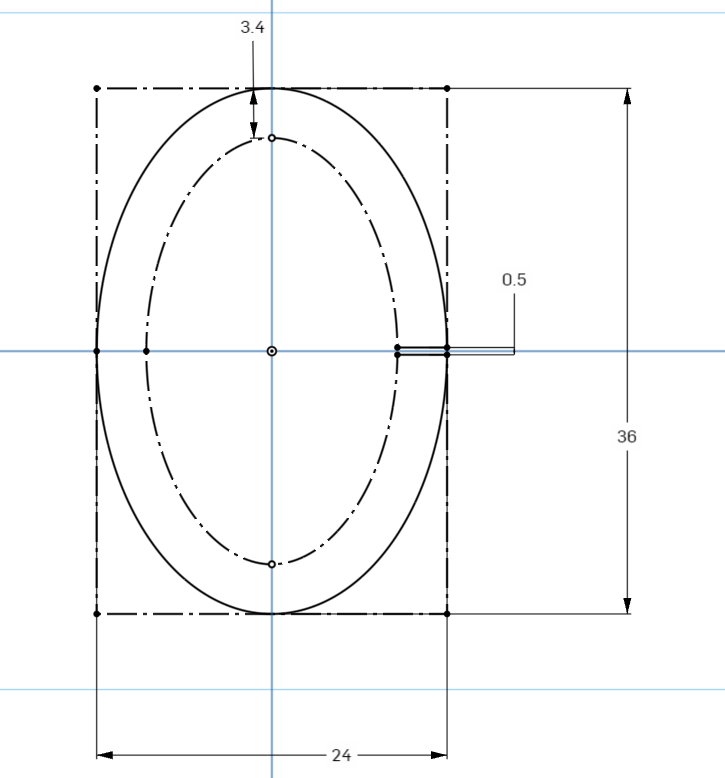
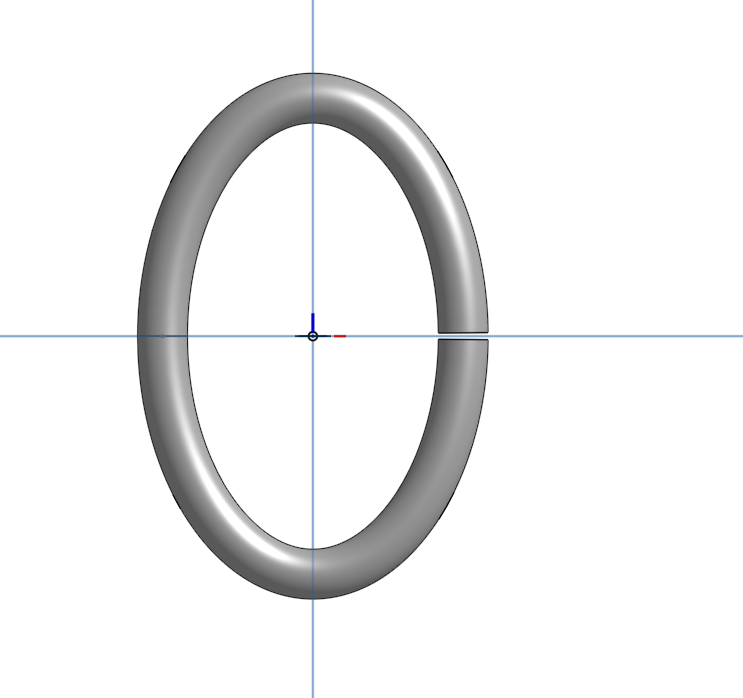
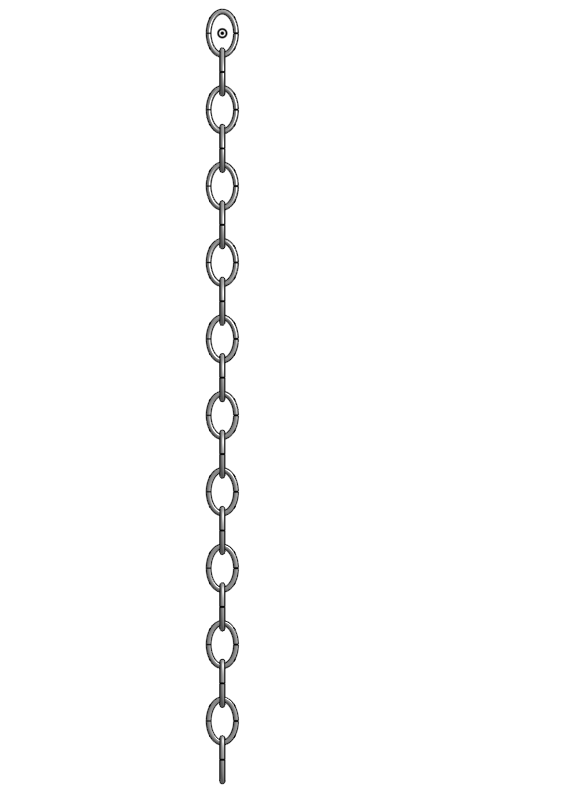
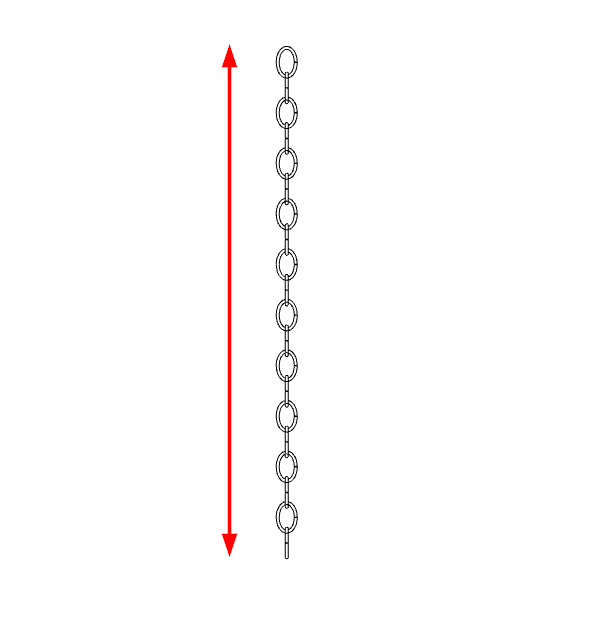
I've created a single chain link that is elliptical in shape with 3.4mm round stock and a 0.5mm gap. I then created an assembly using individual links and a linear pattern to create a full chain. When I drop the chain on a drawing, I am unable to dimension the Overall Length because I can't figure out how to snap a dimension to the outermost quadrant on the end links. Has anyone encountered something like this? How can I accurately dimension the OAL on my drawing? TIA!
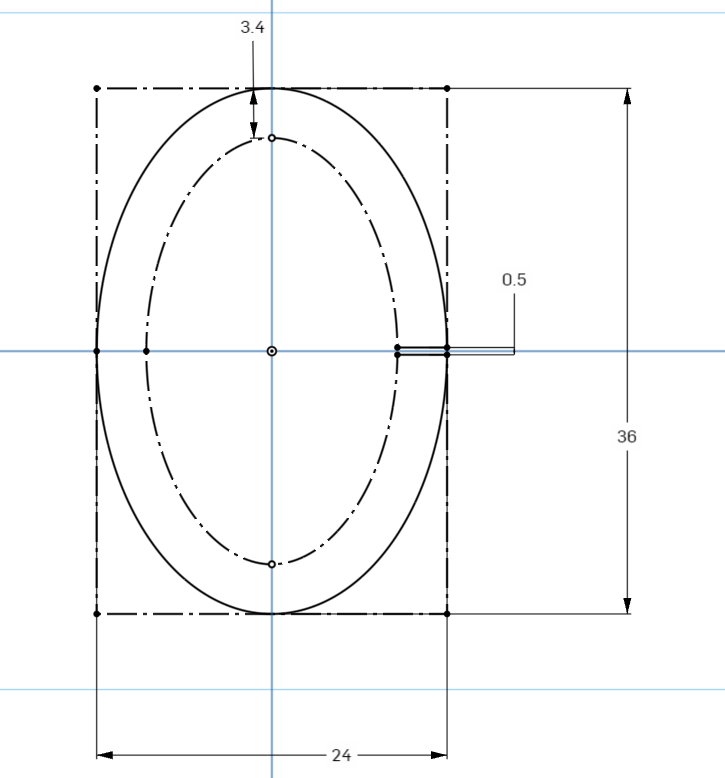
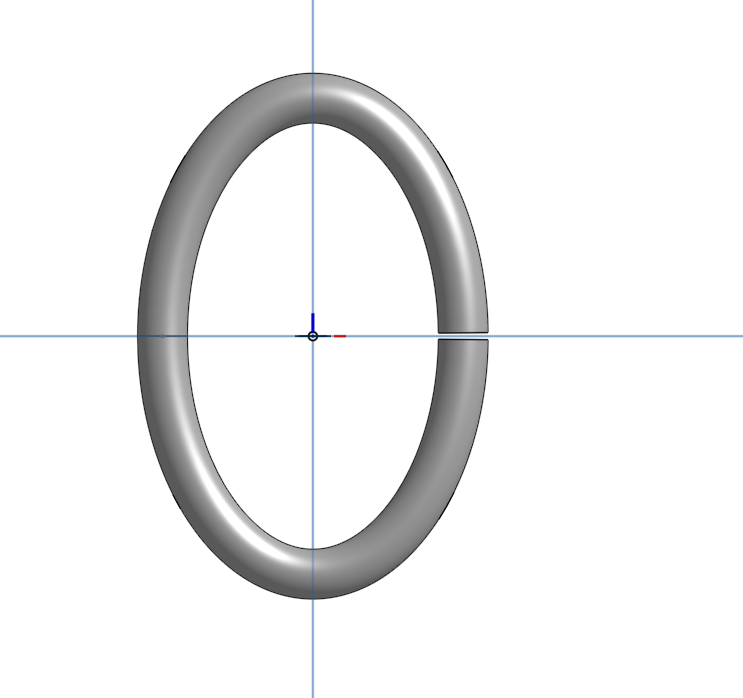
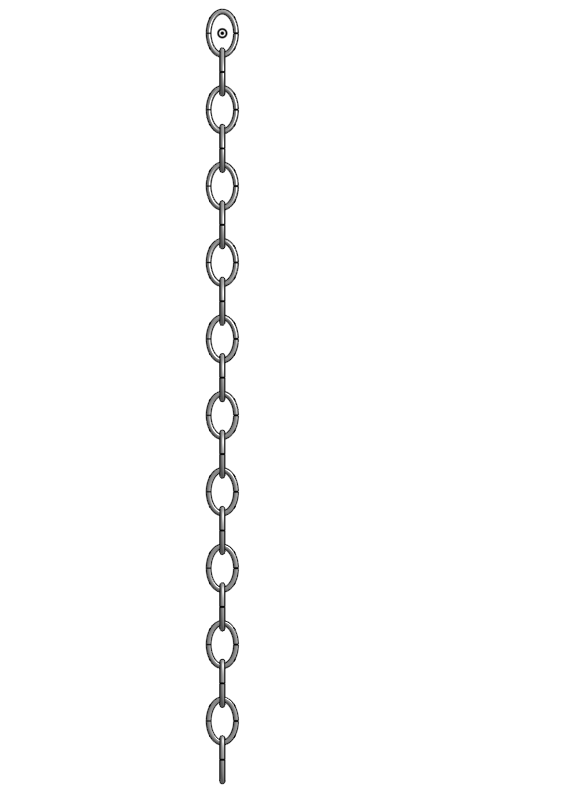
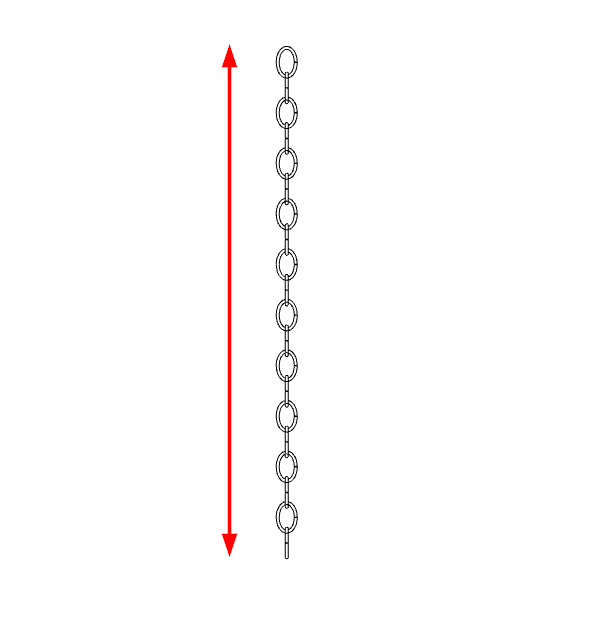
0
Answers
Try splitting the face of the chain so that Onshape recognizes there is an edge to snap to. Sometimes this helps. Also, try dimensioning anything, then dragging the dimension nodes to the correct location afterwards, this will enable orthogonal snapping, I think there is a shortcut for it too, but I can't remember.
Learn more about the Gospel of Christ ( Here )
CADSharp - We make custom features and integrated Onshape apps! Learn How to FeatureScript Here 🔴
@S_Regula share a link to your document and I'll show you. Within the part studio, there is the Split feature. You can use this to split the face of your chain link into quadrants, forcing it to have an intersection vertex at each end. This should allow you to easily dimension to it within a drawing.
That, or you could create a guide sketch and measure to that, but I don't like bringing sketches into drawings, it's redundant work.
Learn more about the Gospel of Christ ( Here )
CADSharp - We make custom features and integrated Onshape apps! Learn How to FeatureScript Here 🔴
Any idea how to improve this?
I was referring to splitting the faces of the chain segments, not the part. Either way, you will need to double click the drawing view and change the render settings to "Best quality" and simplification to "None" in order to get rid of the poor draw quality.
Learn more about the Gospel of Christ ( Here )
CADSharp - We make custom features and integrated Onshape apps! Learn How to FeatureScript Here 🔴
It seems to have worked, although the dimension on the drawing is not exact (keeping the dimension on the drawing to 1 decimal place shows the "correct" value). But, I'm curious what you mean by "splitting the faces of the chain segments, not the part"?
If you edit the split feature, there is the option to split the faces instead of the part. This will keep it all as one part, and only split the faces.
Learn more about the Gospel of Christ ( Here )
CADSharp - We make custom features and integrated Onshape apps! Learn How to FeatureScript Here 🔴
Yep! I've found that it is also great for creating "Anchors" for the drawing so that the annotations don't break as easily when parts are updated.
Learn more about the Gospel of Christ ( Here )
CADSharp - We make custom features and integrated Onshape apps! Learn How to FeatureScript Here 🔴