Welcome to the Onshape forum! Ask questions and join in the discussions about everything Onshape.
First time visiting? Here are some places to start:- Looking for a certain topic? Check out the categories filter or use Search (upper right).
- Need support? Ask a question to our Community Support category.
- Please submit support tickets for bugs but you can request improvements in the Product Feedback category.
- Be respectful, on topic and if you see a problem, Flag it.
If you would like to contact our Community Manager personally, feel free to send a private message or an email.
defined sketches produce undefined sketches after array or mirror
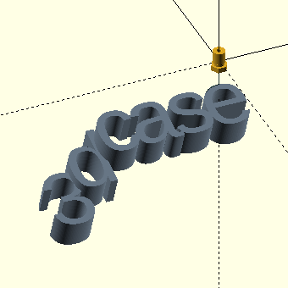 kees_bijker
Member Posts: 171 ✭✭
kees_bijker
Member Posts: 171 ✭✭
I have been asking myself this question several times now and I cannot understand what it is I need to do to make a sketch remain totally constraint even when you circular array, mirror or rectangular array a part of that sketch?
I have a fully constraint sketch, https://cad.onshape.com/documents/846012bb8ff605db05d26360/w/73253eebda7a07c4e761a8bc/e/b806c256b869db951a4dbc8e,
and I use circular array to create 3 more corner pieces. Now you end up with 1 constraint (the original) and 3 non constraint pieces of the sketch. But by definition of the fact that my original was constraint AND I use the origin to rotate around with a known number of copies equally spaced, the results should also be constraint, or not?
What am I missing?
I have noticed the same in rectangular patterns and with mirrors.
0
Answers
Simon Gatrall | Product Development Specialist | Open For Work
- Parts (select "new" or "add" depending on your design intent and relative location of the parts)
- Feature
- Sketch Elements
Applying mirror/pattern to sketches is the last resort.Simon Gatrall | Product Development Specialist | Open For Work