Welcome to the Onshape forum! Ask questions and join in the discussions about everything Onshape.
First time visiting? Here are some places to start:- Looking for a certain topic? Check out the categories filter or use Search (upper right).
- Need support? Ask a question to our Community Support category.
- Please submit support tickets for bugs but you can request improvements in the Product Feedback category.
- Be respectful, on topic and if you see a problem, Flag it.
If you would like to contact our Community Manager personally, feel free to send a private message or an email.
How to extrude a bezier curve?
 StillMaker
Member Posts: 26 EDU
StillMaker
Member Posts: 26 EDU
I'm trying to create something that matches a curve inside my car. I basically need a 1mm thick curved "J" piece that matches something I traced.
I know I can't extrude a line, I need an enclosed shape. But I'm stuck on how to turn this line into a 1mm thick shape that be extruded. I've been googling and looking through YouTube but haven't been able to find an answer. I will be printing & adjusting, so I need something that is tied to this spline I drew, so I can adjust it and try again.
Thanks for any help.
Here is my document:
https://cad.onshape.com/documents/e2b6c2dcac1a93eb691d95a5/w/018c1b92ff84aea35fd33cfc/e/3cb724d773e2cd8ebafea574?renderMode=0&uiState=65f7136077cb5379e007e32f
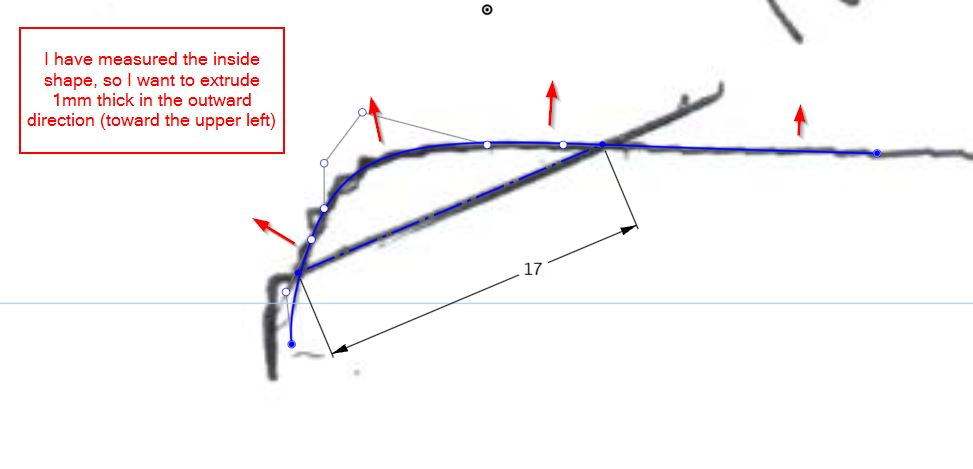
BTW where I wrote "measured" there I meant "traced". Then I did take a measurement across the curve so that I can scale it properly. I know it won't be exact but I will print & test & adjust.
I know I can't extrude a line, I need an enclosed shape. But I'm stuck on how to turn this line into a 1mm thick shape that be extruded. I've been googling and looking through YouTube but haven't been able to find an answer. I will be printing & adjusting, so I need something that is tied to this spline I drew, so I can adjust it and try again.
Thanks for any help.
Here is my document:
https://cad.onshape.com/documents/e2b6c2dcac1a93eb691d95a5/w/018c1b92ff84aea35fd33cfc/e/3cb724d773e2cd8ebafea574?renderMode=0&uiState=65f7136077cb5379e007e32f
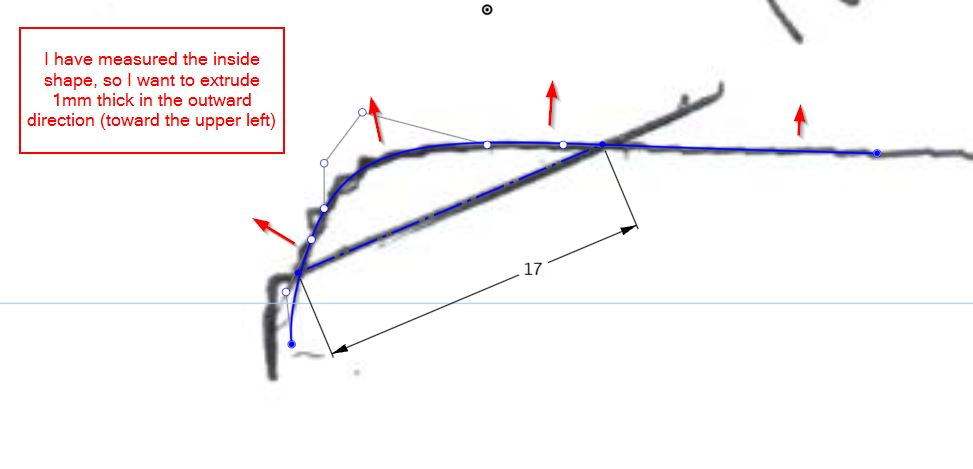
BTW where I wrote "measured" there I meant "traced". Then I did take a measurement across the curve so that I can scale it properly. I know it won't be exact but I will print & test & adjust.
0
Comments
new document: https://cad.onshape.com/documents/772fc3973642b4e299bb0f7c/w/701f7a4ca5d3b994f94c0adf/e/c9ec3f2f6059b84d9fb49b89?renderMode=0&uiState=65f7325c62d260495b1b5ee5
Thanks.
The different color indicates that it's a separate part, select "add" in the extrude window to merge it with the previous one. I would recommend going through the self paced courses in the learning center as it will help you get the most out of the software...
I have been doing a lot of tutorials on YouTube, I usually lookup what I need to do and then watch tutorials on it.
It should come out like this:
you can then extrude from there
hope this helps!