Welcome to the Onshape forum! Ask questions and join in the discussions about everything Onshape.
First time visiting? Here are some places to start:- Looking for a certain topic? Check out the categories filter or use Search (upper right).
- Need support? Ask a question to our Community Support category.
- Please submit support tickets for bugs but you can request improvements in the Product Feedback category.
- Be respectful, on topic and if you see a problem, Flag it.
If you would like to contact our Community Manager personally, feel free to send a private message or an email.
Letter Stamp for Concrete Curbs
 kevin_mcdowell
Member Posts: 5 ✭
kevin_mcdowell
Member Posts: 5 ✭
This is what I'm trying to model.
A simple stamp for work that I can 3D print.
We now need one for irrigation that says "IR" (backwards, because it's a stamp)
I found it easy to create text then extrude it, but I kind of need that wedge shape. (example is not backwards, I know)
I then tried to make letters from scratch .01" wide and then chamfer them, but it was painfully unsuccessful.
I need a different approach.
Here's my working file to share if it helps:
https://cad.onshape.com/documents/123f489493fcba9f8e7b6d01/w/55c38f8df19aa551a6aba6e7/e/2908507f0ad0ff60247c8836?renderMode=0&uiState=661ddac7d99169347c97bb57
Thanks,
Kevin
Trying to make:

first try:
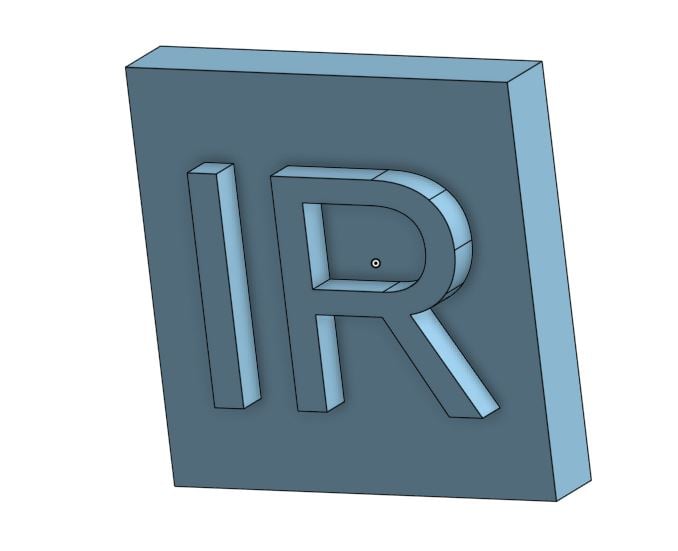
2nd try, tedious:
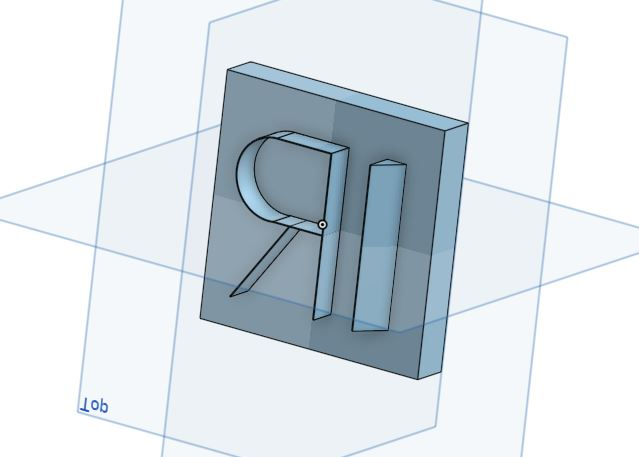
A simple stamp for work that I can 3D print.
We now need one for irrigation that says "IR" (backwards, because it's a stamp)
I found it easy to create text then extrude it, but I kind of need that wedge shape. (example is not backwards, I know)
I then tried to make letters from scratch .01" wide and then chamfer them, but it was painfully unsuccessful.
I need a different approach.
Here's my working file to share if it helps:
https://cad.onshape.com/documents/123f489493fcba9f8e7b6d01/w/55c38f8df19aa551a6aba6e7/e/2908507f0ad0ff60247c8836?renderMode=0&uiState=661ddac7d99169347c97bb57
Thanks,
Kevin
Trying to make:

first try:
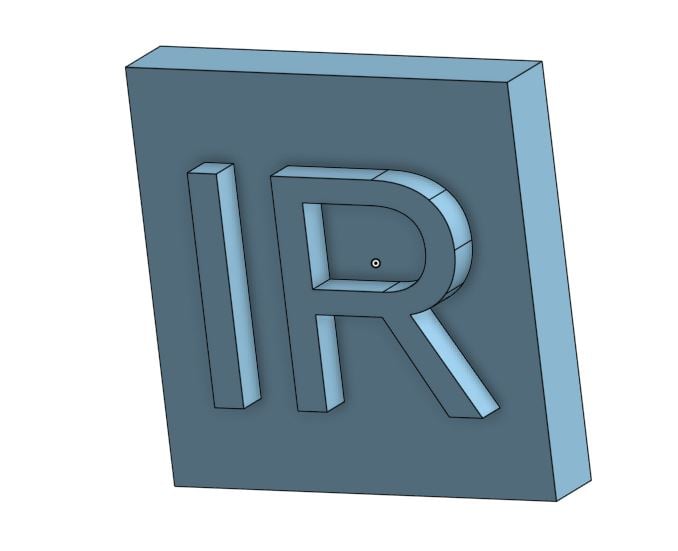
2nd try, tedious:
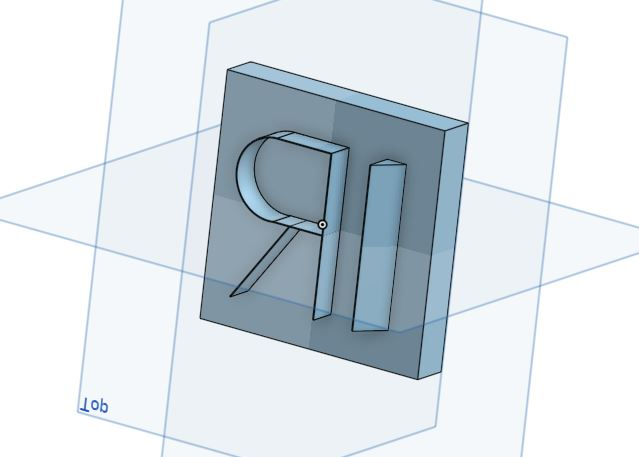
0
Best Answers
-
 GWS50
Member Posts: 491 PRO
Here is one way to do it.
GWS50
Member Posts: 491 PRO
Here is one way to do it.
You can flip the text in the test dialogue box, vertically or horizontally. I then used the draft tool. You may need to do the draft in a couple of stages to get more control over the different letters
https://cad.onshape.com/documents/813429ae820c8c966ba699c0/w/d301d728ddea2ab60bfeaf0f/e/dfda4656e9e3572a47101efb
0 -
 rick_randall
Member Posts: 412 ✭✭✭
If you want sharp corners at the apex of letters, I found it easier to just model the text with single lines and triangular profile sweeps. The lines of the default text are not parallel and/or evenly spaced and if you draft text to much the letters start looking wonky - otherwise, GWS50's example doesn't look all that bad.0
rick_randall
Member Posts: 412 ✭✭✭
If you want sharp corners at the apex of letters, I found it easier to just model the text with single lines and triangular profile sweeps. The lines of the default text are not parallel and/or evenly spaced and if you draft text to much the letters start looking wonky - otherwise, GWS50's example doesn't look all that bad.0
Answers
You can flip the text in the test dialogue box, vertically or horizontally. I then used the draft tool. You may need to do the draft in a couple of stages to get more control over the different letters
https://cad.onshape.com/documents/813429ae820c8c966ba699c0/w/d301d728ddea2ab60bfeaf0f/e/dfda4656e9e3572a47101efb
I'm going to try to do a triangle profile sweep as well. Both great ideas.
I think I tried Draft originally, I just didn't know how to use it correctly. Your example not only showed me an idea, but showed me how to use the tool as well.
Thank you. Exactly the help I was looking for.