Welcome to the Onshape forum! Ask questions and join in the discussions about everything Onshape.
First time visiting? Here are some places to start:- Looking for a certain topic? Check out the categories filter or use Search (upper right).
- Need support? Ask a question to our Community Support category.
- Please submit support tickets for bugs but you can request improvements in the Product Feedback category.
- Be respectful, on topic and if you see a problem, Flag it.
If you would like to contact our Community Manager personally, feel free to send a private message or an email.
Render studio questions.
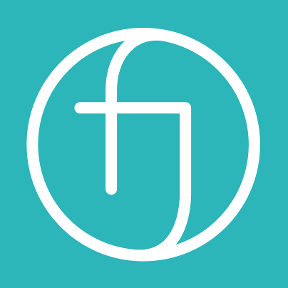 robert_stiles
Member Posts: 151 PRO
robert_stiles
Member Posts: 151 PRO
I'm going to dump in here some questions, (and more !) I have raised in a IMPROVEMENTS TO ONSHAPE - MAY 17TH, 2024 string - to stop clogging that up. If any one can help with these, then thanks in advance. It started with @eric_pesty question !
EP:
Actually that has been possible for some time but is not a function of the projector UVs since it is related to how the texture is used. So it can only be done on custom textures or appearances which support a custom UV function. For those you can do the following with the texture:
RS:
@Paul_Arden - ah, interesting. I was using the wrong procedure?
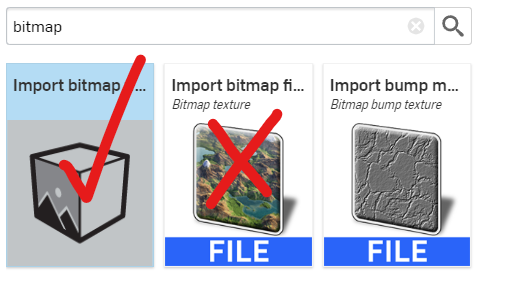
But in the ticked one here there is no global tiling control? and in the X one, there is no mirror control?
And there is a ton of interesting more complex looking stuff in the ticked one about mapping indexs? but I can't find how to utilise these?
It looks like materials can be build like a tree of procedures within procedures, which is the way I used to build them before, but with no way to save back to a user library, that's pretty tedious
One thing that is certainly missing is an in depth you tube tutorial on all of these ! The basics render studio walk though is there (if now outdated by this update, as is the basic tutorial in the learning centre. There needs to be more content on custom procedure mapping in appearances, environments, the projector feature and custom lighting. I'm coming to this from a bit of rendering experience, so I'm kind of expecting to find certain tools, but its about where they are hiding. In my experience, the best renders are always about good materials. There are quite a few procedures there, and I'll work my way through them as best I can, but there are many tricks I'm probably missing
Also, the projector does not seem to have a graphical representation or helper of how a material is mapped on to a face or collection of faces/part? this would appear during editing as a cylinder or plane etc, and then when the cylinder or plane was rotated, you could see how it was "projected" on to a surface. Otherwise you are blind as to how the cylinder is orientated in the 3d space, just thinking about it and rotating it in your head .
One trick I used to do was apply a general UV mapping to a complex object, and then pick individual faces and apply a second overriding mapping on to control any mess-ups (where a grain bends for example). This seems to work in onshape when I try it but... for some reason it puts the projector features in alphabetical name order, rather than the sequential order they were applied, so its hard to see what overrides what?
Are there any learning other resources I'm missing?
EP:
Had a quick look at the new Renderstudio. This is going to be nice!
Is there a way to get rid of unused materials (or just delete them to get back to the "default")? It seems every time you assign a material it adds an entry it adds an entry in the list so that it just gets longer and longer as you experiment with different appearances
PA:
PA:
Getting rid of unused materials just missed the release but will come in the future. Being able to reset back to the default however is more complex and not yet planned. If that is something you feel is important please submit a ticket for that to help us gauge priority.
In terms of appearance assignment, in general if you are assigning the same appearance to multiple things you should first assign it to something and then assign the newly created appearance by dragging and dropping from the appearance in the scene graph rather than the library. That way new appearances will not be created beyond the initial one.
Of course there may be situations in which you want multiple appearances based on the same appearance from the library but edited which is why the library is setup the way it is. The appearances in the scene graph were what was previously in the "Scene appearances" folder in the library which made less sense since it was mixing library and non-library appearances together.
RS:
+ 1 on remove an unused appearance @Paul_Arden and @eric_pesty . (or just remove... and the part or face goes back to the default appearance it came in with?)
+ Also purge all unused appearances!
+ Also DUPLICATE appearance (if this is there? I can't find it??), so we can make a few variations, like ply wood with the grain in one direction, and then in the other (because knowing which way it should go automatically is hard right?) .
(It looks like the "projector" is a way to apply a UVW mapping modifier on a per part/per face basis, but still, 2 grain directions versions of the same materials is often faster)
+ Also, can any created/adapted appearance be pushed back to user's library for use in other models? I could not see how to do this either?
(+ Also a plywood edge grain texture in the library would be good)
Its got better since I last looked at it. I'm a long term V-ray and 3D studio user, and when I first tried the render studio, I barely lasted a few hours before I hit frustrating limits. But its definitely getting better now, so thankyou for that.
oh, and a mirror mapping tick box option in the scale control? you know, so it mirrors then next placement - so at least its kind of seamless, 
PA:Actually that has been possible for some time but is not a function of the projector UVs since it is related to how the texture is used. So it can only be done on custom textures or appearances which support a custom UV function. For those you can do the following with the texture:
RS:
@Paul_Arden - ah, interesting. I was using the wrong procedure?
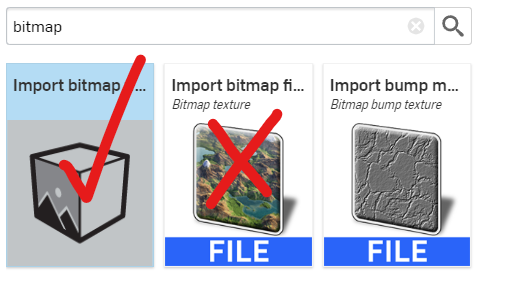
But in the ticked one here there is no global tiling control? and in the X one, there is no mirror control?
And there is a ton of interesting more complex looking stuff in the ticked one about mapping indexs? but I can't find how to utilise these?
It looks like materials can be build like a tree of procedures within procedures, which is the way I used to build them before, but with no way to save back to a user library, that's pretty tedious
One thing that is certainly missing is an in depth you tube tutorial on all of these ! The basics render studio walk though is there (if now outdated by this update, as is the basic tutorial in the learning centre. There needs to be more content on custom procedure mapping in appearances, environments, the projector feature and custom lighting. I'm coming to this from a bit of rendering experience, so I'm kind of expecting to find certain tools, but its about where they are hiding. In my experience, the best renders are always about good materials. There are quite a few procedures there, and I'll work my way through them as best I can, but there are many tricks I'm probably missing
Also, the projector does not seem to have a graphical representation or helper of how a material is mapped on to a face or collection of faces/part? this would appear during editing as a cylinder or plane etc, and then when the cylinder or plane was rotated, you could see how it was "projected" on to a surface. Otherwise you are blind as to how the cylinder is orientated in the 3d space, just thinking about it and rotating it in your head .
One trick I used to do was apply a general UV mapping to a complex object, and then pick individual faces and apply a second overriding mapping on to control any mess-ups (where a grain bends for example). This seems to work in onshape when I try it but... for some reason it puts the projector features in alphabetical name order, rather than the sequential order they were applied, so its hard to see what overrides what?
Are there any learning other resources I'm missing?
0


Comments
I'm becoming frustrated with render studio again. Already. How do you make a new appearance?
A: Appearances from onshape model tabs come in as a kind of blank generic entity? they have "channels" you can fill with procedures. But they appear to be fundamentally different to some of the appearances in the library? many of the channel options in the default are not there on library appearances? maybe they are streamlined? and library appearances are only intended to be tweaked? Maybe there is a way to bring in these other "channels"? The library appearances seem to be built on procedures rather than bitmaps. I get that, metal materials with reflections and layers have these different channels that wood or stone might not need. But its frustrating not be able to adapt them and transform one into another? I can't see how to add these channels. I want to understand the differences of how a material is built up, and add or ignore channels to adapt them.
(I'm calling them channels, I'm not really sure what to call them.. ? )
B: And if I switch out all the default appearances to library ones (the defaults then disappear?), I then can't see a way to roll them back, or delete them (as @eric_pesty originally questioned), and I can't see a way to create a new empty one to play with. Because of question A: above, I can't seem to start with a library appearance and adapt it, because some of the options/channels are not open ?
I can see in "general" things like "simple diffuse", but its very locked down? very few procedures can be added? How do I know what material type to start with if one can't morph easily into another? keeping the procedures I have already set up? I don't want to start again, to find the next one does not have the flexibility I need?
Its all a bit annoying, and I can't find any documentation that goes into enough detail on this. I know its a BETA. But that means I might be able to change things !
My knowledge is patchy, and it comes from Vray, and 3D studio max, Blender and Rhino, which each have their idiosyncrasies. There is something about how render studio appearances work which I don't seem to have got my head around yet. I can see a work flow where procedures within procedures end in bitmaps, and this worked well for me in other software, but I'm missing something about material types and switching between them and changing one into another or bringing in qualities/channels I did not think I needed when I started.
Also, testing and trying different bitmaps in a scene is key, so having to version the document to see new bitmaps I've uploaded is a pain. Render studio could do with a sand pit or something to have them there and test, without having to make multiple versions (this might go against the whole workflow
On the projector feature (it seems to be like a feature?), this needs to be in feature tree type thing on the left. It almost is, but you can't move them up or down stream to control priority. and I think they could do with a visual helper as I mentioned above.
Before the update, there was scene thing? wasn't there? I'm not saying that's better, but where do you control shadow direction, through location and time controls now? Where have these gone !? What about the camera and the depth of field control ? Am I missing a tab somewhere in plain sight? !! Where has it moved too!
Thanks anyone who has any suggestions, or has other comments.
Cheers
Rob
Note that in general, these functions are inherited from what is provided by NVIDIA for the Iray rendering engine used in Render Studio. So they are not hand crafted by us for the simplest workflow as yet. We may later on add our own approaches to replace with something more streamlined. They do expose a lot of power but obviously at the cost of complexity. For most use cases the simpler version of "Import bitmap file" is more appropriate.
If you are interested in some of the functions NVIDIA provide that we use from their base components they are documented here. However note that documentation is primarily targeted at developers, not end users. As I say, we may move more in the direction of our own, more streamlined options for these in the future.
Under the hood we do have everything for supporting multiple UV channels and in theory projectors can create their UVs into different channels however we currently do not expose this to end users. So right now you only have the single UV channel and as a result setting the indices to anything other than 0 won't really have an effect. We may add support for this later if we can find a way to make it digestible but projector manipulators are likely a higher priority than this.
Yes, as seen in the what's new thread quite a few people have requested this and we do have it in our list to work out solutions for this (in terms of managing user appearances). Of course we want to make that as easy to use and scalable as possible so it will take time to develop. We have some ideas for interim improvements though that could at least help improve
As mentioned in the what's new thread, it is definitely worth reviewing the documentation for Render Studio which does cover a lot of specific use cases and examples of how to do certain things. I understand reading documentation isn't how a lot of people like to consume this type of learning material but there is a lot of value there.
The Onshape Learning Center does have a Render Studio section however this hasn't yet been updated for the refreshed release, that is being worked on though. Like the documentation most of the focus is to make it accessible for people who may not come from a rendering background, even if that means not showing all of the most advanced ways to work with the product.
For some really specific requirements and use cases you may still be better to ask how to achieve things in the forum or through support. I have made several posts on the forum about how to achieve specific things when the methods needed might be in a bit more of an out of the way place in the software.
Yes and we do hope to address this in the future. You might notice that the section plane tool which is new to this release and the transform tool both use a new manipulator system which provides the framework we'll be using to build projector manipulators. So yes, we do plan something in this area in the future.
Elements can only have one projector so whichever projector is assigned to it is what will be used. If you had things in your selection when you made the projector that already had a projector they are removed from the selection and a message is displayed. You can see what the projectors are applied to by just selecting the projector in the scene tree and it will highlight for you what it is applied to.
Not all appearances we map to have control over the colour. For example, if your part material is gold, then you get a gold appearance and that doesn't use any colour. This is based on the NVIDIA vMaterials library which is where the majority of our real-world appearances come from. These expose the parameters they expose and we don't really have any control over that (short of authoring our own complete library, but having this library of nearly 3000 appearances has allowed us to provide it much faster). If something in the pre-made appearance library doesn't fit the users needs they should be able to use the building blocks of a base appearance (e.g., "Flexible material model") and the various functions and texture look ups to create the appearance they want. We know not being able to save/share these once made is currently a source of frustration.
Some pre-made appearances used bitmaps while others use procedural elements. It really depends on the specific appearance and what's appropriate for it. NVIDIA did not necessarily build those appearances from the same building blocks available in the library, many are essentially dedicated mini-programs that create the appearance.
What may be confusing you is that we don't have one "uber appearance" which is used for everything, as can be a common approach in some tools. There are several appearances that work like this (like the "Flexible material model" and the "PBR metallic roughness" appearances) but most of the pre-made appearance are not based on these but have been specifically crafted by NVIDIA to match real-world appearances. If you mean the slots that you are dragging the functions onto in appearances and other functions then generally we refer to them as parameters. When you assign an appearance from the library to something, if the default appearance is not used by anything else in the scene then yes, it will automatically be removed. Currently we don't have a way to select something and remove its appearance so that it reverts back to the Onshape default. This request was noted from the previous list of feedback and is being considered.
There isn't such a thing as an empty appearance. You need to start with some kind of base appearance or any other appearance from the library. From that you can build something more advanced with the various functions available. We know the process for making these is not yet as intuitive as it could be (e.g., we don't have any kind of appearance graph editor yet), however with some persistence it is definitely possible. We do plan of course to make that better.
You can start with a library appearance and adapt them, however as mentioned they all might expose different parameters and have different levels of customisation available. Most of the real-world appearances are tuned more to expose a simple set of parameters which correspond to real-world properties to customise, not rendering specific customisations. I would suggest the best appearances to start with are either the "Flexible material model" or "PBR metallic roughness" if you are familiar with other rendering tools. Most use cases can be handled by attaching textures to the parameters of these but of course there are procedurals which are useful as well like noises and so on. Currently you can't change the base appearance without losing what's connected to it and that isn't likely to change because the various base appearances parameters are just too different to reconnect them.
However we do have another class of appearances called "modifiers". If you search the library for "add" or "apply" you can see these. Things like "Add clearcoat" or the very useful "Add rounded corners". When these are applied they will automatically take the existing appearance from the think you apply them to and connect it to the input of the modifier. Using this you can build up layers of appearance functionality more easily. So for example if you want to throw a clearcoat over another appearance you can do this.
That is unlikely to change in the near term as we explicitly do not currently support workspace references in Render Studio, so as you say, it does go against the whole workflow at the moment. As I've said a couple of times now though, the whole question of saving appearances back to libraries etc is something we are looking at so that is much more likely to see action before workspace references (which is a much more general issue).
Note you can import an image and create a version entirely within the item selector.
The order or the projectors does not matter, there isn't a priority of them, you explicitly select which scene elements you want them to apply to and since you can only have one projector on each element the order does not affect anything.
I definitely encourage you to review the documentation linked earlier which talks about several of these things.
Location/date/time control is still there, you access it from the environment panel on the right instead of the toolbar icon. It will only show up if you have applied a physically based daylight environment from the library (that part is identical to the old Render Studio).
Depth of field and camera controls are on the view cube menu which hasn't changed from the previous version.
Ok, so NVIDIA have a couple of mini algorithms to simulate particular real world materials, which are not applicable in other materials. I can see how that might come about. I'll start with the material bases you suggest (flexible material model etc). I like the modifiers approach. That sounds interesting.
I'll work my way through the documentation, and come back with any specific questions!
Thanks again for your help and answers.
Rob
Alternatively you can also use a custom HDRI of a higher resolution. The HDRI library we provide was build by Poly Haven so you can download higher resolution versions of all of those there and upload them to you document and select them as a custom HDRI. On their website for some of the environments they also provide backplate images which can be used as image backgrounds.
This is just for controlling how the output image is made, so the remove background option for example here is for outputting an image with an alpha channel. You could also do that and replace the background in Photoshop or a similar tool, however there are advantages to using the integrated background feature since the background image has certain effects on the rendering which can make it look more integrated.
We're very glad you like it. Looking forward to being able to roll out more incremental improvements on a regular basis now that we have things aligned properly with the Onshape way of doing everything.
The order of elements in the Assembly tree list is a known bug, this was also the case in the previous Render Studio and is certainly in our list of things to look at.
We are considering adding something like this. Because those previews will need to be rendered on demand using the same server resources that is running the viewport rendering we need to ensure it can be done without impacting performance there.
Rounded corners should be the same as before. Some appearances have the option built into them while for those that don't you can apply the "Add rounded corners" appearance which should connect the existing appearance as its base. As I say, this hasn't changed although where you find the appearance in the library has (though if you use search the name is the same).
The reflections are physically accurate, actually its not really possible in our renderer to do things in a physically inaccurate way. However the appearance of the reflections will depend heavily on which environment you have applied and what your background is set to. For the most accurate representation the background should be turned off since the ground plane created on the solid colour background will be reflected in the object. While you will of course see self-reflection of the object on itself for the type of scene you showed the environment and background will dominate the appearance of the reflections.
In the process of making the changes we also resolved a large percentage of previously reported customer tickets on the original Render Studio, some of which were quite long standing and as I say couldn't be addressed without the shift to the Onshape data model (we did also squash quite a few other issues not related to the data model).
We considered feature parity with the old Render Studio very carefully and I don't believe there is anything that is critical which could be done in the old Render Studio that cannot be done in the new one (where as the reverse is certainly true). There may well be some gaps but we've tried to ensure these are not in critical areas (and we plan to fill those gaps).
I'm very happy to see things being more Onshape-like with micro-versions and the history. I can only imagine that was a huge lift.
It's nice to see how appearances are auto imported, but I'm still finding it challenging to wade through a complex model and rationalize the appearances in Render Studio. I'm sure some (or all) of the following is planned, but I wanted to highlight these issues:
Simon Gatrall | Product Development Specialist | Open For Work
Just to note most of the core logic there is the same in terms of how the materials and appearances (in combination) are mapped into Render Studio. They were much less visible in the application before as you had to find them in the "Scene appearances" folder of the library but now that they are show in the scene list it's much more explicit.
If you have specific issues there please do file tickets, ideally with relatively simple examples of where it is going wrong for you.
The appearance is a combination of both the material and the appearance in the part. They will be consolidated if and only if they have the same material (or both have no material) and appearance. So they are being consolidated but I would guess in your case they have the same material but different colours. The appearance is used for certain material types (e.g., ABS) to drive its colour. Others where it doesn't really make sense ignore the appearance (e.g., Gold) but still use the appearance to determine if they should be consolidated.
We are considering finding ways to make the material/appearance to Render Studio appearance mapping customisable by the user so you could get more control over this. If we do this we could potentially include an option to consolidate the appearances where they map to the same result, potentially ignoring appearances. There is already a "Remove unused appearances" option in the right click menu of the appearances will will automatically purge any appearances which are not in use. We will be adding removal of individual appearances in the future as well.
So for example, if you could select the 10 appearances, right click and say select elements then assign would that help with this? That is likely the easiest way for us to add something like this in a way consistent with the current approach. The main thing missing at the moment for that is you can only pick one appearance at a time to select the elements it is applied to.
This is largely down to the structure of the NVIDIA vMaterials library we use for our appearances library. Some appearances do have this feature built into them while for others if you they do not you need to add it with a modifier appearance. There is no mechanism to use it scene wide and we are unlikely to introduce that as there are performance implications with using the feature which could have negative effects if applied to absolutely everything in a complex scene (of course we can't stop people doing this manually if they wish).
Currently as you can see from the delay when selecting "Select all elements" until it is highlighted, the performance of that feature is not yet sufficient to allow it to be used fully dynamically while you are hovering the appearances in the scene graph. We hope to improve that in the future but at the moment computing the relationship between the appearances and the elements in a complex Assembly takes long enough that in a complex Assembly if becomes an issue.
Showing the number of elements is something we experimented with having in the tooltip at one point but this wasn't kept. We may look at reintroducing it at some point. Again, it largely comes down to being able to do it without negatively affecting the performance of displaying the scene list data.
For the colour swatch, that is something we had also thought about but did not finalise the approach for as yet. Currently the plan was rather to have the tooltip contain a thumbnail (similar to the old preview in the original Render Studio), since for anything textured, reflective and so on a simple colour swatch doesn't really help you understand what the appearance is. Would that idea meet your needs there?
Thank you for the constructive feedback!
I’m not sure what the best solution is for solving the “Appearance N” problem, where N is a random list of numbers, but we need some kind of breadcrumbs to help deal with large models.
Simon Gatrall | Product Development Specialist | Open For Work
I just wanted to try to use the new RenderStudio to create images of a new design I'm developing.
But I can't find the yellow update button like in the old render Studio and drawings.
I don't want to create new version for each change of a radius or something...
This will clutter my version and history tree and I think other Onshape user may also don't want that.
Is it planned for the future to include the sync functionality?
Thank you
No decision has been made on whether we will support workspace references in Render Studio as yet. You can of course submit this as an improvement request. It is not a straight forward feature to implement however so this is unlikely to change in the short term.
Thanks for clarifying that. I contacted support about the improvement request and also created a forum entry for other users to vote for the idea:
https://forum.onshape.com/discussion/24692/workspace-reference-update-in-render-studio/