Welcome to the Onshape forum! Ask questions and join in the discussions about everything Onshape.
First time visiting? Here are some places to start:- Looking for a certain topic? Check out the categories filter or use Search (upper right).
- Need support? Ask a question to our Community Support category.
- Please submit support tickets for bugs but you can request improvements in the Product Feedback category.
- Be respectful, on topic and if you see a problem, Flag it.
If you would like to contact our Community Manager personally, feel free to send a private message or an email.
Render Studio image shifting
 dave_franchino
Member Posts: 55 ✭✭
dave_franchino
Member Posts: 55 ✭✭
Hey folks - I'm a newby at Render studio and am strugglig to learn how drop my rendering on top of an existing image. When I "preview" the image in render studio it looks like I have the object positioned correctly - but when I go to actually render, the size of the object is changing and the image is jumping around. Any idea what's going on?
Thanks!

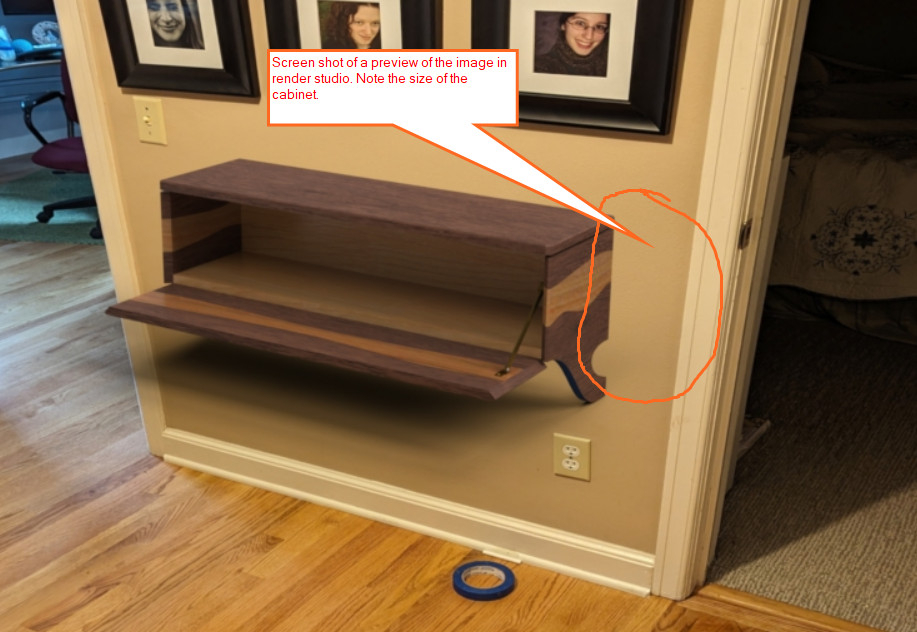
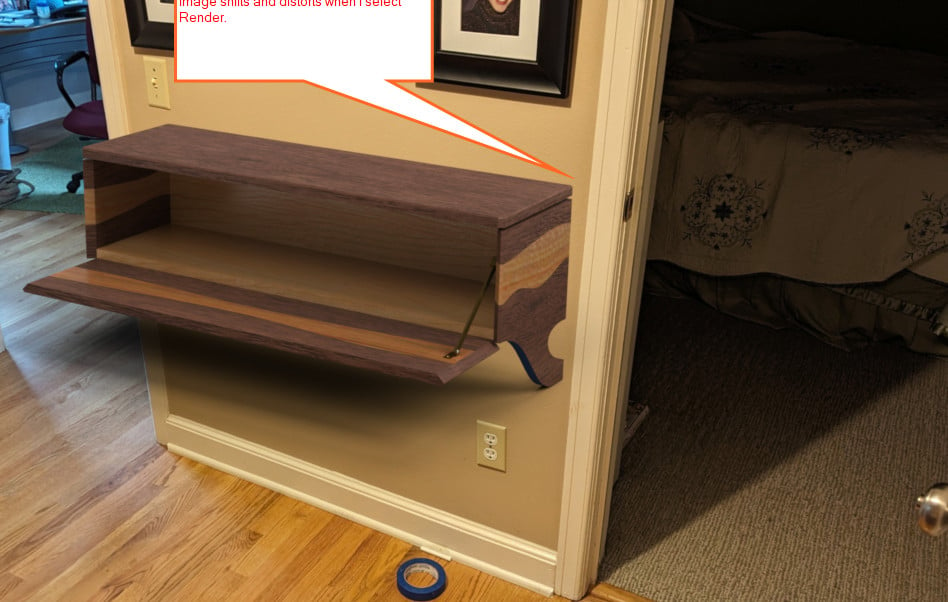
Thanks!
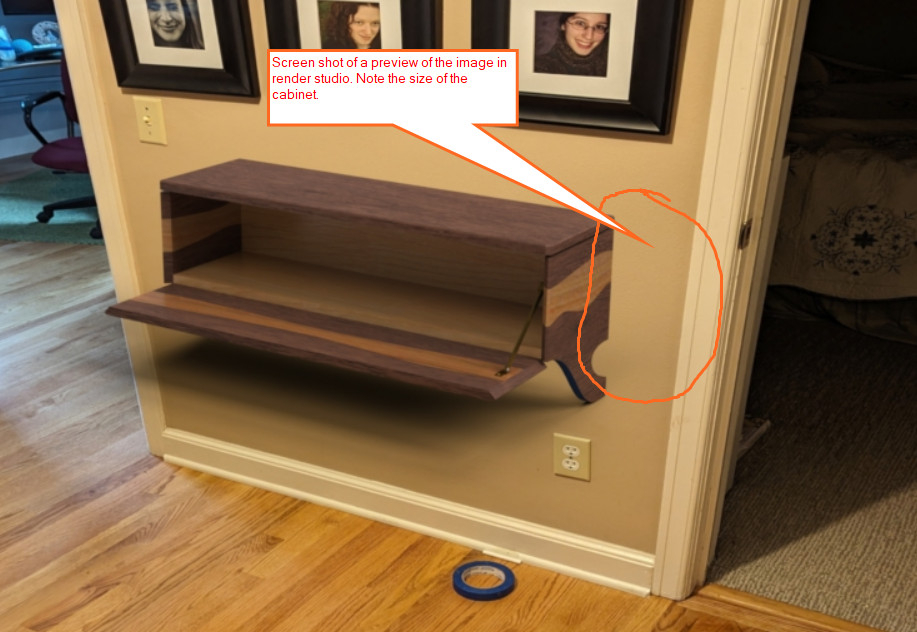
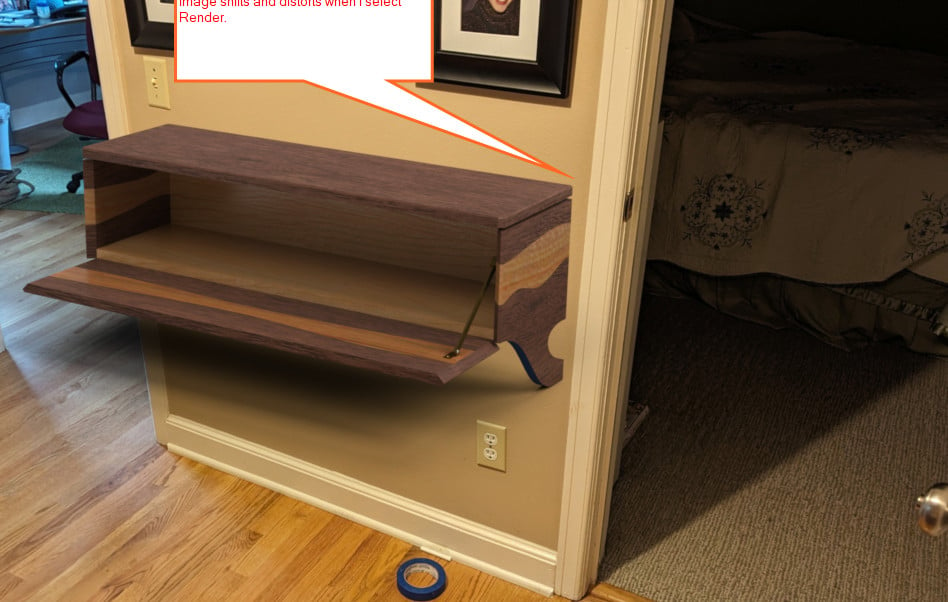
0
Answers
If so we are aware of a bug with fitting the background image in the preview if the aspect differs from the output. Feel free to file a ticket if you want to be informed of the progress of that.
While a hassle, you can work around it by resizing the panels in the interface until the aspect ratio of the preview matches your target resolution (so when the dotted lines are around the very outside of the viewport).
Thanks!
There are to things to consider when trying to line up the perspective, firstly, it helps if you can match the field of view of the camera that took the picture you are using as a background to the viewport. On the viewcube menu you have an option for the field of view allowing you to adjust this. For most cameras or phone cameras you can find the field of view values with some Googling for the model or in the metadata. Having this right will make it easier to line things up. You can try and eye ball or guess as well but it's definitely easier if you know.
After that it's really as I say more of a trial and error process unfortunately. I find with the field of view set close to the cameras you can usually get something reasonable. In the future we may add something to help match the perspective (e.g., by drawing vanishing lines) but a general solution for this is fairly complex.
If not using a background and using an environment instead then if you don't want the scene to shift over the background then "Hemisphere" environment option on the environment panel on the right helps with this and basically locks the scene own to the environment. For that you may need to play with the tripod height and environment radius to get a good match and some environments work better than others for this.
Dave