Welcome to the Onshape forum! Ask questions and join in the discussions about everything Onshape.
First time visiting? Here are some places to start:- Looking for a certain topic? Check out the categories filter or use Search (upper right).
- Need support? Ask a question to our Community Support category.
- Please submit support tickets for bugs but you can request improvements in the Product Feedback category.
- Be respectful, on topic and if you see a problem, Flag it.
If you would like to contact our Community Manager personally, feel free to send a private message or an email.
How to select area of face between two paths? Speaker Enclosure build.
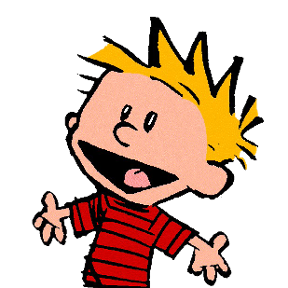 eric_fisher438
Member Posts: 4 ✭
eric_fisher438
Member Posts: 4 ✭
Greetings, and thanks for looking at my question. I'm working on a two-way speaker enclosure, and I can't figure out how to select an area to Extrude (Remove) for a rebate. Document Link:
The face on Plane 1 has two openings for the speakers. The bottom opening was created by making a sketch with two circles, and then extruding the outer circle less than the thickness of the material so the speaker will be flush with the face of the box.
I want to do the same with the top opening, but for some reason Onshape will only let me extrude (remove) the inner portion (sketch 10), but it won't let me extrude (remove) the outer portion (sketch 9). I'm going crazy trying to figure out how to make a rebate in the top opening like I did with the circles on the bottom opening. The top opening was made using two SVG files that someone else made to match the shape of the horn that will go in that cutout. I converted the SVG files to DXF files (inner and outer) so I could use them in a sketch. Now for some reason the DXF files open in a ARES Kudo tab with I didn't install or setup, and I have no idea how or what I'm supposed to do with ARES Kudo. I'm just trying to use the outline of the two SVG files to make an inner and outer sketch so I can thin that face so the horn will be flush with the face of the box when installed.
Thanks for any help you can provide.
-Eric
0
Best Answers
-
 robert_scott_jr_
Member Posts: 696 ✭✭✭
Hello Eric. If you compare your sketches, sketch 9 is unique in that it is not filled with grey. This indicates that the sketch is not fully enclosed; it has a gap or gaps on it's perimeter. If it is not fully enclosed it cannot be extruded. Zoom in on the area where the upper horizontal line and the curves are meant to connect. They do not. Correcting that will solve the problem. - Scotty0
robert_scott_jr_
Member Posts: 696 ✭✭✭
Hello Eric. If you compare your sketches, sketch 9 is unique in that it is not filled with grey. This indicates that the sketch is not fully enclosed; it has a gap or gaps on it's perimeter. If it is not fully enclosed it cannot be extruded. Zoom in on the area where the upper horizontal line and the curves are meant to connect. They do not. Correcting that will solve the problem. - Scotty0 -
 Matt_Shields
Member, Onshape Employees Posts: 843 PRO
Matt_Shields
Member, Onshape Employees Posts: 843 PRO


Answers