Welcome to the Onshape forum! Ask questions and join in the discussions about everything Onshape.
First time visiting? Here are some places to start:- Looking for a certain topic? Check out the categories filter or use Search (upper right).
- Need support? Ask a question to our Community Support category.
- Please submit support tickets for bugs but you can request improvements in the Product Feedback category.
- Be respectful, on topic and if you see a problem, Flag it.
If you would like to contact our Community Manager personally, feel free to send a private message or an email.
Copy sketch
I created a sketch on the front plane and I want to copy that sketch to the right plane. When I do this, how to I get the sketches to line up? In the example, when I copy the sketch and then past onto a new plane, it never lines up. What is the best way to do this?
0
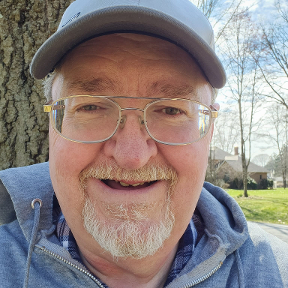

Comments
I'm not sure exactly what you're trying to do, but the better option would be to project it, or perhaps pattern the sketch?
You will want to transform the new sketch so that it can be lined up using a constraint.
I'm trying to copy a sketch created on the front plane and paste it into a scketch of right plane and have them align. It would appear that when you paste sketch enties into a new sketch on a different plane it positions it based on where the cursor is.
Hey Don, If your intent is to model a cabriole leg (not just developing a pattern), I agree with glen_dewsbury about using "transform".
I'll try to give a brief description about how it's used (If you already know this - please disregard)
This process does not show up in the feature tree, but is embedded in the sketch, and therefore not really an "editable" feature (but you can use the undo - redo buttons). You will use "transform" a lot - so my advice is to play around with it, and get familiar with how it works. Just one of the little steps on your way to learning OnShape.
Sorry, clicked the wrong button. Oops