Welcome to the Onshape forum! Ask questions and join in the discussions about everything Onshape.
First time visiting? Here are some places to start:- Looking for a certain topic? Check out the categories filter or use Search (upper right).
- Need support? Ask a question to our Community Support category.
- Please submit support tickets for bugs but you can request improvements in the Product Feedback category.
- Be respectful, on topic and if you see a problem, Flag it.
If you would like to contact our Community Manager personally, feel free to send a private message or an email.
Render Studio - why is it so slow recently?
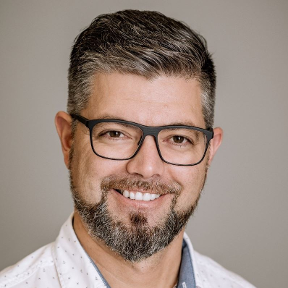 Urs_Egger_REACT
Member Posts: 117 PRO
Urs_Egger_REACT
Member Posts: 117 PRO
Hi, I've been using onshape render studio for several times with pretty good results. However I found it to be very slow in reaction time recently. For instance it takes between 5-10sec to assign a new appearance to a face. Tried it on different computers with different internet connections up to 1Gbit fiber. No difference. Seems something wrong to me.
Don't remember I set something different. I used the same scene as in February but with much poorer performance. Does anyone have an Idea what's wrong here?
Comments
@Urs_Egger_REACT Just to clarify, given the age of the Render Studio you are referring to this would be before we released the major update with Onshape document storage. If you are still using the beta Render Studio for that scene (with the dashboard page and scene list rather than going directly into the scene) then this hasn't changed at all since May when we released the non-beta version of Render Studio.
If you are using the newer non-beta Render Studio it can be slower to assign appearances (and if there are a lot of assignments at the face level rather than the part level the time to assign can get as high as you mention) because in the new Render Studio all changes are progressively made and saved as you edit (just like the rest of Onshape). Assignments at the part level should be relatively quick though still a bit slower than the beta Render Studio.
For the newer non-beta Render Studio, one quick test to confirm whether its due to the number of face appearance assignments would be to just make a new Render Studio tab with the same elements inserted and assign and appearance to a part and check whether it is faster.
I have also found RenderStudio to be a rather slow having just come back to it after sometime, even the rotation of the model can be rather sluggish.
I notice that the only way to select a part is by using 'Select Other' which seems to make things rather click heavy
The help is rather limited, is there a plan to fill this out at some point. i.e. there is nothing about selecting a part
I have found the speed to be somewhat inconsistent when applying appearances, sometimes it's quick and sometimes it gets really slow. View manipulation also seem to vary. What I'm working on right now seems nice and responsive (feels faster than when I was working on it yesterday…)
As far as selecting, you don't actually need to "select other" to get a part: as you move your mouse over a part it will first highlight the face you are over if you move over an edge the whole part will be highlighted and can be selected.
Thank you Eric, that's a great tip on selecting a part.
I thought there might be a way
Appearance assignment performance is greatly impacted currently by the number of face level appearance assignments present in the scene. These are more expensive to process since they need to be tracked in order to ensure updating the references to new versions keep those assignments even if the topology of the model changes.
While obviously it's not possible to avoid face level assignments completely, the less you have the more efficient appearance updates will be. Using the method that Eric mentions is a great way to quickly select parts rather than faces and this also works during the drag and drop operations for appearances.
One other trick you can use is a bit of pre-setup in your Part Studio. If you put the same appearance color (and material if you are using materials) on objects their appearances will be merged when they come into Render Studio. You can then drag an appearance from the library directly onto the appearance in the scene list and it will replace it. You can also right click on the appearance in the scene list and use the "Select all elements" option to pick everything that has it and then use the right click "Assign" option in the appearance library (or on another appearance in the scene list) to assign that appearance.
Obviously it's not always possible to setup your Part Studio like this but in cases where you can it allows you top reduce a lot of the required work in Render Studio since everything you want to have the same appearance is already grouped together.
Thanks Paul,
I did not realize I had to create a new render studio to use the "non beta version". First hand the new version seems faster.
Is there any chance to migrate scene settings to the new render studio? I found a very good scene and appearance setting, but hardly find the same settings/appearance in the new studio.
@Paul_Arden ,
Good to know about face appearances.
One issue we are running into is that composite parts are not "supported" by render studio, which is a real pain as we have several things modeled as composite parts with multiple appearances and it just gets imported as single part with a ton of faces and appearances.
These represent off the shelf assemblies but were created before the "show assembly only" sub assembly behavior setting was available (i.e. a couple of years ago, which is why they are composites and not assemblies…) and used in a bunch of places so a pain to get rid of them…
Basically it means that recognizing the underlying part structure of a composite part would really help with performance and I hope that's being worked towards!
There is no migration from beta Render Studios to the release version, however features should mostly be at parity so I'm surprised you find there are settings/appearances missing in the release version. Quite a lot of the interface was re-organized to better fit with the rest of Onshape and the appearance library was re-organized after many users complained about the previously much more arbitrary organization but with only a few exceptions almost all functionality previously used should be there. Let me know if there is a specific gap you are seeing.
Is there already a ticket open regarding your composite parts issue? There are some difficulties in dealing with composite parts since they can include within them references to other parts and other composite parts and exposing this structure when they are inserted into the Assembly structure in Render Studio creates issues with the freedom we have to assign appearances in Render Studio. As you know there are no appearance assignments in Assemblies themselves so this restriction doesn't exist there. We don't have a suitable solution for this right at the moment that wouldn't also significantly impact what you could assign appearances to in Assemblies inserted into a Render Studio.
Hello Paul,
Probably the appearance is not missing. I just don't find the right one anymore since I made a lot of tweaking. Coming from Keyshot I do struggle with appearance management. What I miss is:
- Save custom appearance/environment to a custom company library (so I can use the same appearance for all of our products)
- Control Appearance types. There are so many different types of transparent materials with very different setting options. It is very hard to find the appearance template when you don't know the type. E.g. I used an appearance "onshape appearance" in the beta, but I cannot find the same type of appearance in the new render studio.
- Managing bodies, faces and appearances: In the scene list I don't see which body/face is using which appearance. Neither do I see which appearance is applied to which geometry. It is just a list of bodies/faces and a list of appearance.
- Grouping bodies/faces which are using the same appearance. So all parts change at the same time when I adjust the appearance.
- Selecting multiple faces to apply the same appearance. It is very hard to select a set of smaller faces since the mousover for faces does not react quick enough. this is mostly used to select all the letters from a engraved text.
maybe there are some hidden tricks I could use?
@Urs_Egger_REACT
In general, you only want to be working at the face level when you really have a reason to do so. If you find yourself working very often at the face level instead of the part level I'd be curious about the particular use case that is causing that.
From my experience, the thing that's causing face appearances to be used when they shouldn't is that the hit area to select a face is orders of magnitude higher than that which would select the whole part. This seems like the opposite of what should be happening. Other CAD tools have selection filters for different types of geometry or levels of structure. It would be a big change to do this in Onshape, but the selection method for setting appearances in part studios is also very different than it is in RenderStudio. I'm not sure what the right answer is, but it definitely took me a while to figure out the right technique to apply appearances to parts, not faces, and it still provides no joy. It's way too twitchy.
Simon Gatrall | Product Development Specialist | Open For Work
As mentioned earlier "closed composites" parts that don't have a uniform appearances require face appearances so that is a common use case involving potentially a lot of face appearances. It's a convenient and time saving workflow outside of render studio so that's a challenge…
Here's the ticket for composite parts:
https://forum.onshape.com/discussion/24660/expose-individual-parts-of-composites-in-render-studio?utm_source=community-search&utm_medium=organic-search&utm_term=Expose+composite+part+structure+in+Render
Just to note actually the selection in the viewport for Render Studio is actually matching the way Part Studios do it, however for probably one of the more obscure queries that isn't seen so often in most features, that is one which can be satisfied by either a Part or a Face/Surface and nothing else. If you use the Enclose feature in a Part Studio for example you will see this same behavior. This is where that choice originates from and wasn't something we did specifically for Render Studio. I'm certainly not claiming its optimal but just want to clarify the reasoning there.
@Paul_Arden
Thanks for that explanation. I do see what you're talking about with the enclose command. I'd never noticed that before. You learn something new every day.
I was thinking more in terms of how appearances get assigned in part studios. If I select in the graphics window, and then right click, I have a choice of assigning appearance for the part or face, even if I've selected the face first. I'm now also noticing that if I select on an edge, and then right click it only lets me assign the part appearance. Because the whole part only highlights in the enclose mode, I hadn't noticed this selection difference.
The face assignment is at the very bottom of the menu, below part assignment - and there are both options available. As far as I know, there's no way in part studios to drag and drop appearances, like there is in RenderStudio. I think this is where my frustration comes from. While there are some similarities that I had missed, the primary method in each tool is different.
Simon Gatrall | Product Development Specialist | Open For Work
Yes, drag and drop is definitely a fundamental difference there. While we could do something more like Part Studios, that would then require something like an appearance item picker to go through the library (or existing appearances). I wouldn't rule this out as something useful however from feedback we have had people like to have a good amount of space to view the library and its thumbnails/descriptions rather than a small dialog (in Assemblies that is already a little tricky even with a library the size of standard content). It is also a closer to what most other rendering tools do, however there are quite a few drawbacks to drag and drop as well.
Of course you don't have to use drag and drop you can pre-select and assign but that appearance assignment workflow is definitely very different to Part Studios (by design). We know it's also the most used part of Render Studio so we are putting a lot of energy into that area, but its definitely tricky to make something that meets the Render Studio users requirements while making it behave like Part Studios, so there are some compromises there.
Thanks Paul,
I do struggle with:
a) Applying laser engraved appearance on different engraved faces. Same applies for pad printing. I do not have an own part for this, but it is part of an extrusion in my frame body. I really struggle with face selection in render studio.
b) As we develop sport sunglasses they come with transparent lens and a mirrored color. However the glass appearances are very confusing. Seems every different glass template has tons of different settings.
For example this one comes with required coating tint and reflectivity, but has no transmittance weight. On the inside of the lens we have an anti reflection coating though. It is very hard with trial and error.
Is there a manual what the different parameters of the different materials do and which materials can be manipulated with with parameters?
For face assignments like that I'd strongly recommend assigning face appearances in the Part Studio and giving them a distinct color, that way they will already have their own appearance when you bring it into Render Studio and you just need to replace that appearance with the one you want. This way you don't need to select or apply anything. It will still be face level assignment but for that use case it's not really avoidable (and we are working to improve the performance of that in the future).
In terms of appearance descriptions, for the appearances themselves we have descriptions in the documentation here. However this doesn't include documentation for the parameters as there are far too many to include and they vary depending on the appearance.
However many appearance parameters do have more details in their tooltips. Note that this can vary somewhat since we did not author all of the appearances in the library, they originate from the NVIDIA vMaterials library. For example here is a tooltip for the transmittance parameter of the clear polycarbonate appearance.
Once deficiency we do currently have is we don't have a linear mode in our color picker, so it can be tricky to pick the right color if for example you want exactly 50% transmission for a given thickness. Until we improve that you can work around it by attaching the "Convert vector to color" function to the parameter and giving it values of 0.5, 0.5, 0.5 for the example I just mentioned. Onshape had not needed to work with linear color spaces previously but it becomes important for rendering so we definitely want to add that.
You mention the one you showed has no transmittance weight, however this is what the "Transmittance" parameter is, it's just a color since it is spectrally dependent and not monochromatic.
@Paul_Arden
I refactored my assembly to avoid face appearances (replaced some composite parts with assemblies) and it definitely noticed an improvement once I'm the render studio environment, however the loading time is through the roof: it takes about 25minutes to of spinning "loading render studio"!
@eric_pesty we're going to be investigating loading times in more detail soon. It is closely tied to a similar issue. I see you've already got a ticket open for that specific issue with some helpful details for us. Currently there can be some issues which are cropping up with essentially large numbers entities (whether they be faces or others).
Face appearances perform worse but part appearances are not zero cost in terms of compute (just less) so with enough of them you can still get issues. I'd be very surprised if the same number of faces vs the same number of parts would result in a larger loading time though. As I say we'll be diving into it in more detail.
Yes, thanks for that.
I thought I would mention it here in case someone is reading this…
The key being that converting a composite part with face appearances to a sub-assembly with part appearance (both having the same number of faces) provided a very noticeable improvement when applying appearances in the render studio, but it also seems to have caused a large increase in loading time.
So same total number of faces but spread across more instances seems to negatively impact the load time.
This might only be noticeable because that part/sub-assembly is patterned a large number of times (several hundred of them in the assembly) but worth being aware of that!
Thank you Paul, I'll try this