Welcome to the Onshape forum! Ask questions and join in the discussions about everything Onshape.
First time visiting? Here are some places to start:- Looking for a certain topic? Check out the categories filter or use Search (upper right).
- Need support? Ask a question to our Community Support category.
- Please submit support tickets for bugs but you can request improvements in the Product Feedback category.
- Be respectful, on topic and if you see a problem, Flag it.
If you would like to contact our Community Manager personally, feel free to send a private message or an email.
Mating two parts in iPad Pro
 Erich_Koch
Member Posts: 27 ✭✭
Erich_Koch
Member Posts: 27 ✭✭
Having problems mating two parts. See inserted drawing. Mated the corners of the two parts, then set up MOVE and entered the values for X=0.25, Y=3, Z=0. The parts do not mate. What am I doing wrong, or where is my usage of the mating function incorrect?
Should I used a different mate?
Thanks.
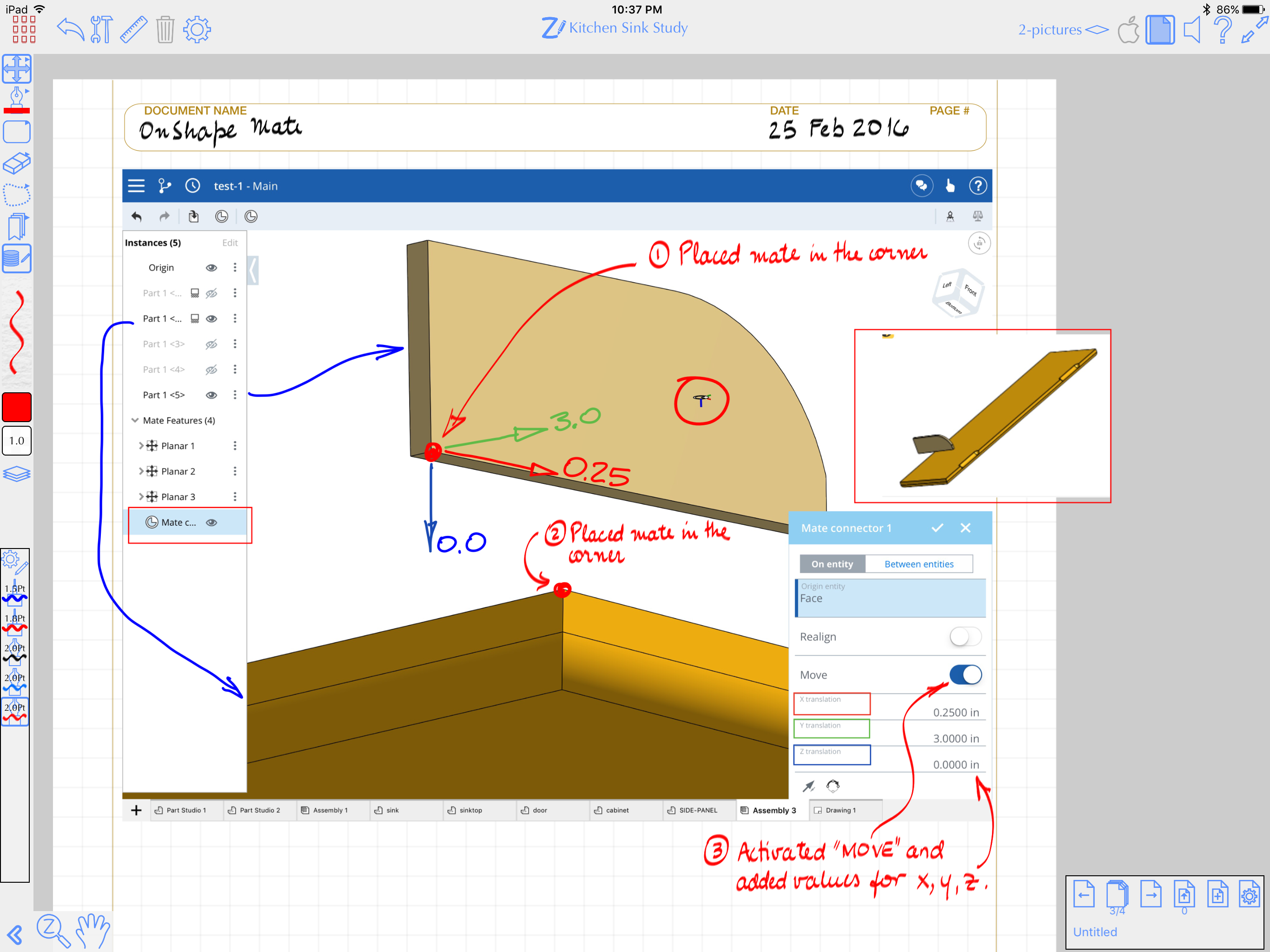
Should I used a different mate?
Thanks.
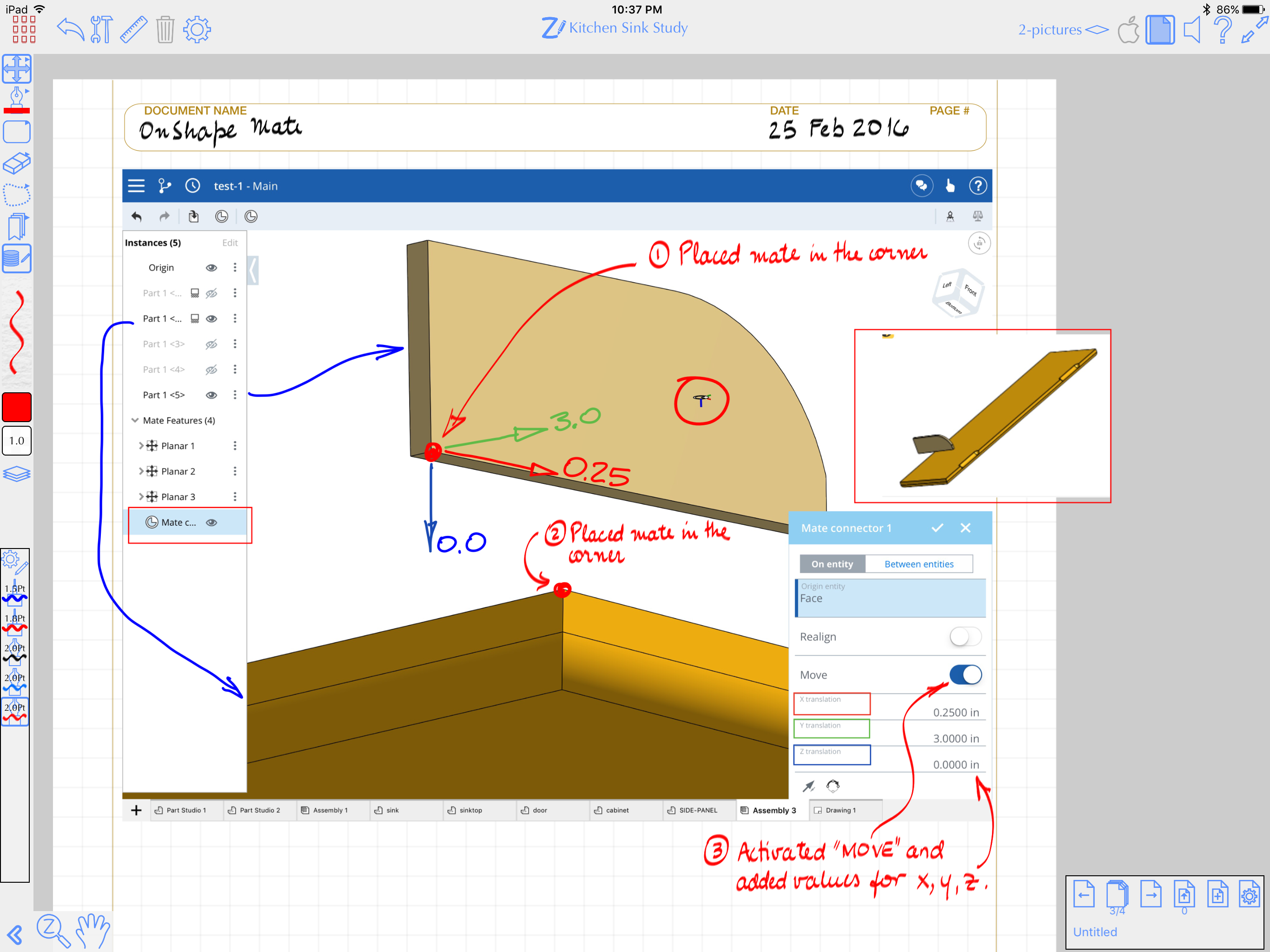
0
Comments
Even easier, you can probably skip creating the new mate connector and go straight to a mate and then move the mate.
Check out some of the videos on mating.
A quick tip:
1) single tap geometry of a part to envoke available mates
2) tap in space and hold to use the precision selection tool to select the specific mate