Welcome to the Onshape forum! Ask questions and join in the discussions about everything Onshape.
First time visiting? Here are some places to start:- Looking for a certain topic? Check out the categories filter or use Search (upper right).
- Need support? Ask a question to our Community Support category.
- Please submit support tickets for bugs but you can request improvements in the Product Feedback category.
- Be respectful, on topic and if you see a problem, Flag it.
If you would like to contact our Community Manager personally, feel free to send a private message or an email.
How do I "join" 2 or more separate parts in the same part studio together?
 randal_gardner
Member Posts: 4 PRO
randal_gardner
Member Posts: 4 PRO
I've constructed a part that I intend to 3d print. I drew it in as 3 different parts on the same Part Studio (I Mirrored one part and overlapped it with itself). Now I want to merge those separate parts into one single part and then modify the overall dimension of the final part. I can't seem to find any type of grouping or joining function for existing parts.
0
Best Answers
-
 viru
Member, Developers Posts: 619 ✭✭✭✭
@randal_gardner, If all parts acts as merging bodies then you can use work around by performing Boolean union operation.
viru
Member, Developers Posts: 619 ✭✭✭✭
@randal_gardner, If all parts acts as merging bodies then you can use work around by performing Boolean union operation.
Kindly refer below steps for your requirement.Boolean
This example starts with these parts in the graphics area (they are 8 different parts):

- Click
 .
.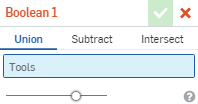
- Confirm that Union is selected.
- Click to set the focus in the Tools field, then click all of the parts (small cylinders and larger cylinder).

- Click
 .
.
If part is apart from each other then Boolean will not work.
If still you are not able to perform Boolean operation then share your document link with us then we will definitely help you.
2 - Click
Answers
Kindly refer below steps for your requirement.
Boolean
Boolean union (merge parts)
This example starts with these parts in the graphics area (they are 8 different parts):
If part is apart from each other then Boolean will not work.
If still you are not able to perform Boolean operation then share your document link with us then we will definitely help you.