Welcome to the Onshape forum! Ask questions and join in the discussions about everything Onshape.
First time visiting? Here are some places to start:- Looking for a certain topic? Check out the categories filter or use Search (upper right).
- Need support? Ask a question to our Community Support category.
- Please submit support tickets for bugs but you can request improvements in the Product Feedback category.
- Be respectful, on topic and if you see a problem, Flag it.
If you would like to contact our Community Manager personally, feel free to send a private message or an email.
OnCreate3D regenerates toolpath operations with Onshape Model updates ...
 Abhijit_3
Member, Developers Posts: 2 ✭
Abhijit_3
Member, Developers Posts: 2 ✭
Please refer to Last Blog on OnCreate3D "Introduction and how to walk through - Model to NC output workflow" at (https://www.onshape.com/cad-blog/how-to-create-machining-operations-and-nc-file-output-for-your-onshape-models).
OnCreate3D now Associates toolpath operations to Model changes that will be of great value to Onshape users.
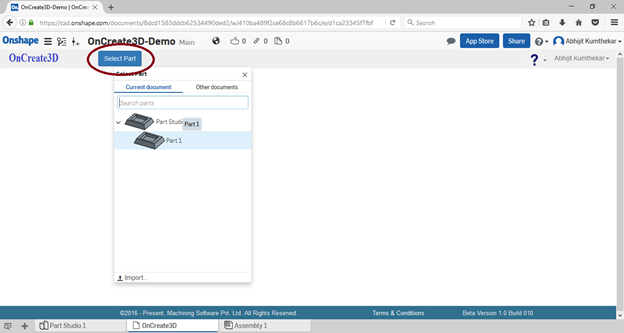
You are taken to OnCreate3D project space and you are ready to create toolpath operations. Click on Finish Parallel Toolpath. A Dialog to provide tool parameters etc. pops up. Click OK to create toolpath.
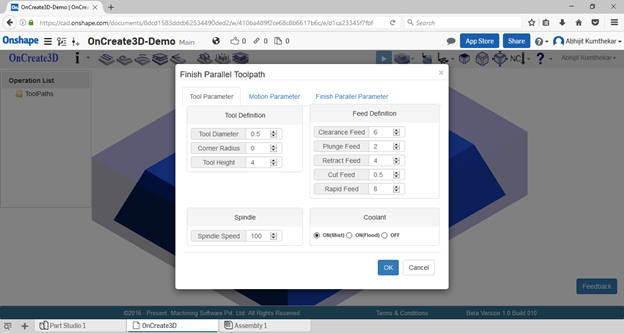
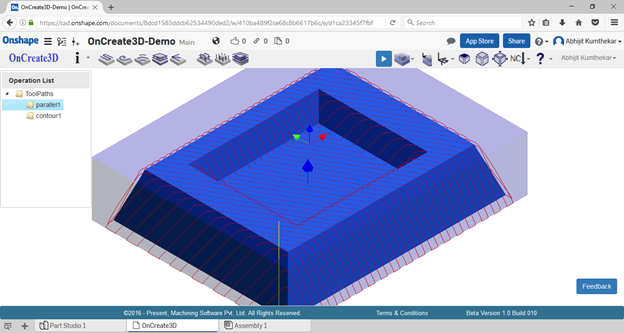
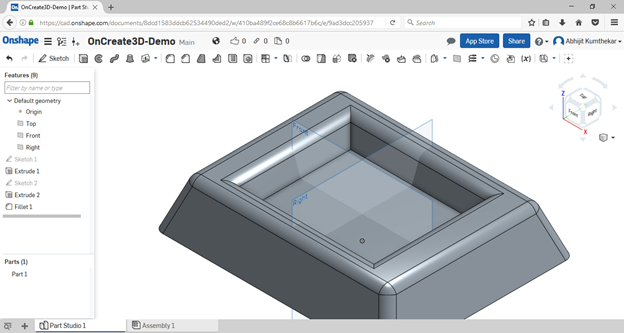
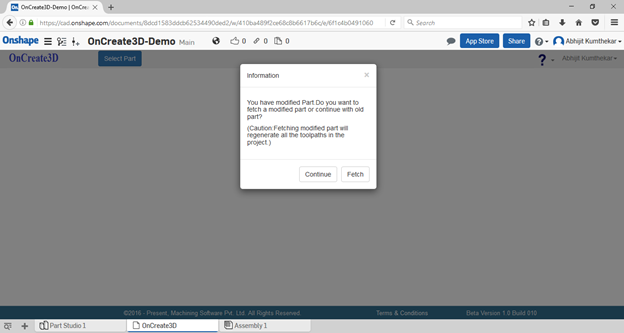

After you complete part modeling, you can use Add application button to take your part to OnCreate3D cloud app available in app store. You need to subscribe to OnCreate3D from Onshape app store.
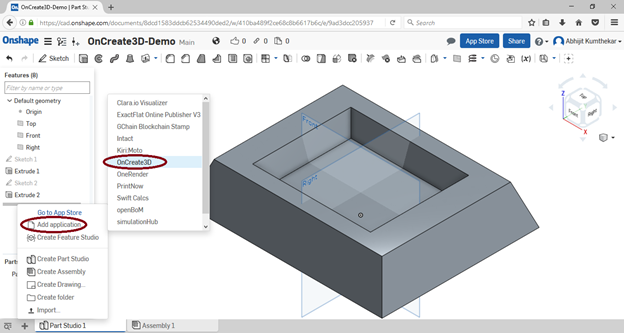
Onshape session will redirect you to OnCreate3D session and from the list of parts available to you, you can choose any one part to take it to OnCreate3D. In this case, there is only one part listed in Select Part dialog. When you are redirected to OnCreate3D, Select Part dialog will automatically pop up. If by chance it does not pop up, you can use Select Part button at top right to open Select Part dialog.
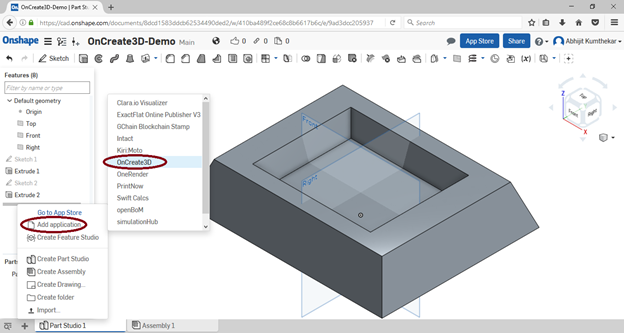
Onshape session will redirect you to OnCreate3D session and from the list of parts available to you, you can choose any one part to take it to OnCreate3D. In this case, there is only one part listed in Select Part dialog. When you are redirected to OnCreate3D, Select Part dialog will automatically pop up. If by chance it does not pop up, you can use Select Part button at top right to open Select Part dialog.
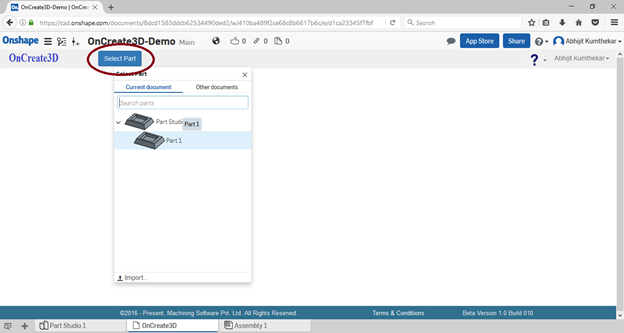
You are taken to OnCreate3D project space and you are ready to create toolpath operations. Click on Finish Parallel Toolpath. A Dialog to provide tool parameters etc. pops up. Click OK to create toolpath.
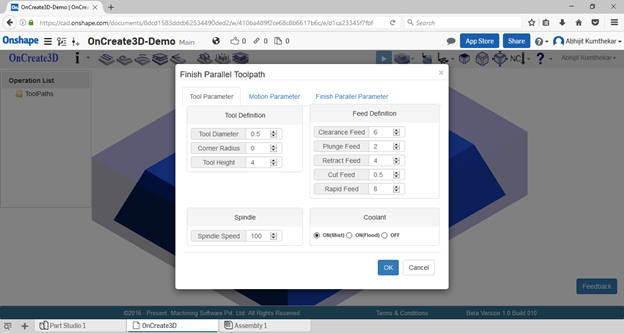
After toolpath is created successfully, it is displayed in graphics window.
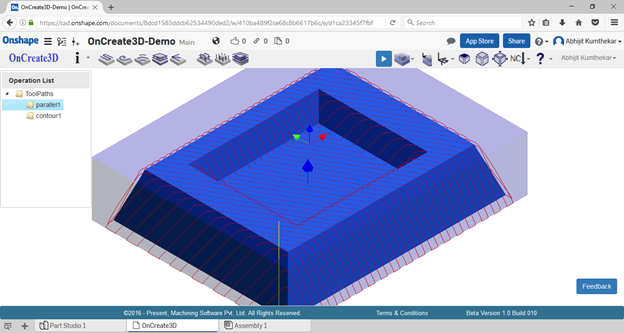
Close OnCreate3D tab to return to Onshape session where your part resides.Change couple of features on model. Here all edges have been filleted.
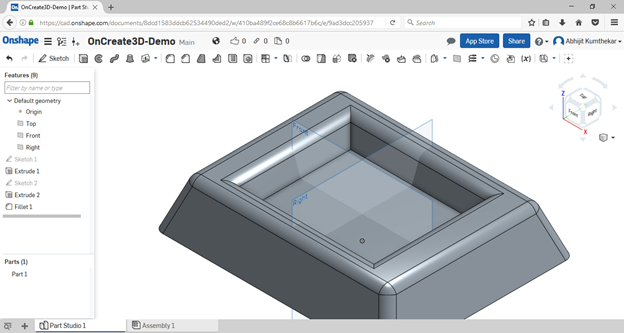
Add OnCreate3D app again from Add Application menu. This time OnCreate3D will identify that the model has changed For all Onshape users, OnCreate3D keeps information necessary to identify if the model has changed and warns the user accordingly.
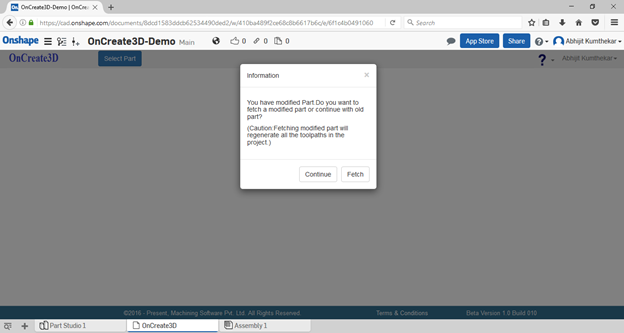
You have two options now. You can click on ‘continue’ to work on your old model. You might not be ready with all changes in Onshape model and you would like to preserve the last good model that has toolpath operations within OnCreate3D. OR,
You can fetch the latest Onshape model to OnCreate3D in the same project space. In that case, your OnCreate3D project will be overwritten. User is warned that if the new model is fetched the toolpaths within OnCreate3D (that have become redundant) will be regenerated with last stored parameters.
Regenerating toolpaths might take some time, depending upon the number of toolpaths you have created on this part in all previous OnCreate3D sessions. Click on the toolpath to display the toolpath in graphics window. OnCreate3D shows only one toolpath at a time.

Check to see that the toolpath is updated over fillets that were created in last Onshape session.
OnCreate3D team is working on intelligent associativity where only affected toolpath will be regenerated.
OnCreate3D team is working on intelligent associativity where only affected toolpath will be regenerated.
Tagged:
2