Welcome to the Onshape forum! Ask questions and join in the discussions about everything Onshape.
First time visiting? Here are some places to start:- Looking for a certain topic? Check out the categories filter or use Search (upper right).
- Need support? Ask a question to our Community Support category.
- Please submit support tickets for bugs but you can request improvements in the Product Feedback category.
- Be respectful, on topic and if you see a problem, Flag it.
If you would like to contact our Community Manager personally, feel free to send a private message or an email.
Rotate sketch object by reference angle
 Caspar
Member Posts: 17 ✭✭
Caspar
Member Posts: 17 ✭✭
Hi All,
I would like to align the contents of my imported .png with the z axis of the part studio (construction line, blue).
The image itself is a little misaligned from its border.
I've traced the (yellow) line over the image to represent the intended vertical position of the imported drawing, this line and the .png aren't constrained relative to each other.
I'd like to rotate the image and the yellow line to the vertically aligned (blue) construction line
I'm using the transform command, problem is when I drag the triad it doesn't automatically align with the (central, yellow) line so I can't then snap it to the blue construction line.
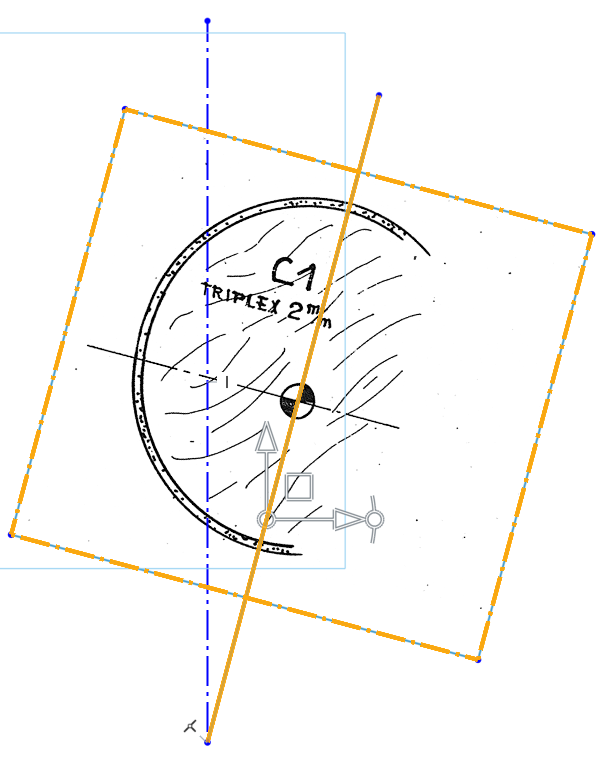
https://cad.onshape.com/documents/4c766f90b70a507b179b8dea/w/7b471249663b0d3fec291bfc/e/f0ca38e5e18f285011186764
I would like to align the contents of my imported .png with the z axis of the part studio (construction line, blue).
The image itself is a little misaligned from its border.
I've traced the (yellow) line over the image to represent the intended vertical position of the imported drawing, this line and the .png aren't constrained relative to each other.
I'd like to rotate the image and the yellow line to the vertically aligned (blue) construction line
I'm using the transform command, problem is when I drag the triad it doesn't automatically align with the (central, yellow) line so I can't then snap it to the blue construction line.
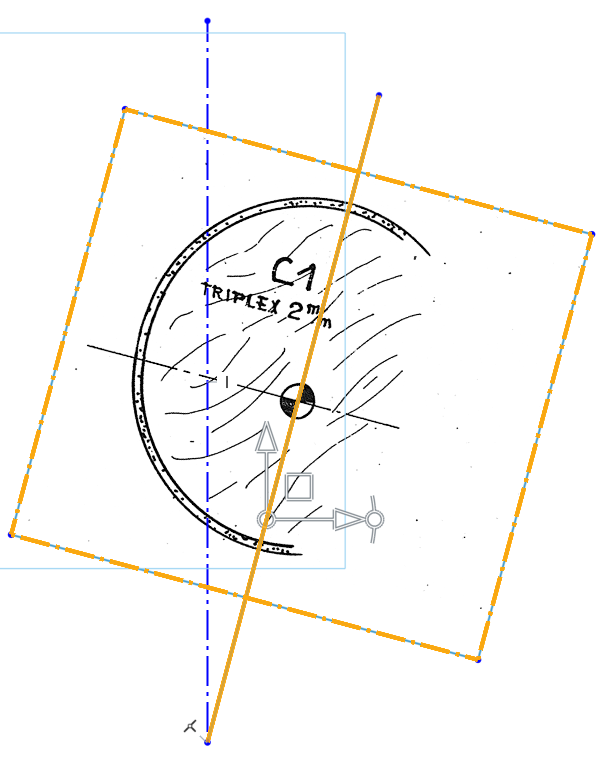
https://cad.onshape.com/documents/4c766f90b70a507b179b8dea/w/7b471249663b0d3fec291bfc/e/f0ca38e5e18f285011186764
0
Best Answers
-
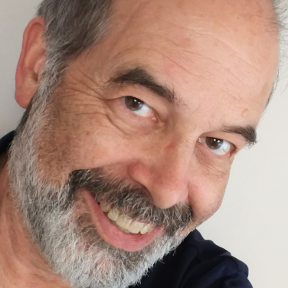 bruce_williams
Member, Developers Posts: 842 EDU
The key is to constrain your the picture rectangle with a dimension and then your 'center line' constrained to the rectangle by dimensions. Then you can use normal constraints to align. And sometimes image sizing and placement takes a couple iterations.www.accuratepattern.com5
bruce_williams
Member, Developers Posts: 842 EDU
The key is to constrain your the picture rectangle with a dimension and then your 'center line' constrained to the rectangle by dimensions. Then you can use normal constraints to align. And sometimes image sizing and placement takes a couple iterations.www.accuratepattern.com5
Answers