Welcome to the Onshape forum! Ask questions and join in the discussions about everything Onshape.
First time visiting? Here are some places to start:- Looking for a certain topic? Check out the categories filter or use Search (upper right).
- Need support? Ask a question to our Community Support category.
- Please submit support tickets for bugs but you can request improvements in the Product Feedback category.
- Be respectful, on topic and if you see a problem, Flag it.
If you would like to contact our Community Manager personally, feel free to send a private message or an email.
Fundamentals 4, Exercise: Cantilever Clamp, Slide 8 -
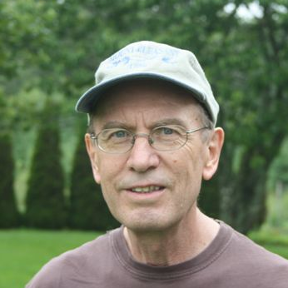 gerald_comeau
Member Posts: 61 ✭✭
gerald_comeau
Member Posts: 61 ✭✭
in Drawings
How can I make the construction lines and rectangles equal to each other in the large arm and the small arm when they are in different sketches?
0
Best Answer
-
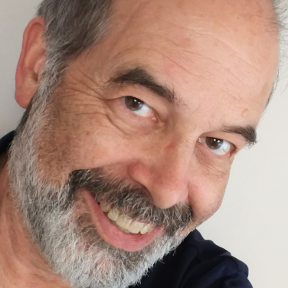 bruce_williams
Member, Developers Posts: 842 EDU
@Jake_Rosenfeld - Great tips!
bruce_williams
Member, Developers Posts: 842 EDU
@Jake_Rosenfeld - Great tips!
@gerald_comeau
Jake is correct - constraints work across different sketches (even mirror of geometry which is a good optional way of making this since there is a construction line to mirror over.) I find it very helpful to just make simple practice sketches and prove out methods...
You are on right track of being careful to get things right as you go. That comes more 'naturally' with time. It is a lot easier to make it right than it is to figure out where a problem is and fix it.
www.accuratepattern.com5
Answers
If you click the "equals" tool, and then click the line in current (small arm) sketch, then click the line from the other (large arm) sketch it should work fine. Our constraints are not limited to referencing geometry inside the current sketch. Is this not the behavior you are seeing?
In general - you should be able to use the 'Use' command to connect sketch entities and then the Equal constraint. if the elements are in different position.
03. Using Multi-Part Studio/Exercise: Creating Multi-Parts in a Multi-Part Studio; Slide 8.
Thanks for your suggestion on the 'Use' command. Perhaps I did not use it correctly. I recall only one other instance in my lessons so far when I used that command with success. I'll try that again and let you know.
One more thing I noticed on the image in Slide 8: If you look at the rectangles, one in the Large Arm and the other in the Small Arm, you may notice in the Long arm that the construction of the rectangle follows the construction line of the Master Sketch while in the Short Arm the corner of the rectangle is off from the construction line of the Master Sketch.
I don't know if this has any relevance at all to my problem but one thing is obvious. The relative postions of the rectangles in Slide 8 shows the geometry is not uniform throughout the cantilever.
It appears to me the total length of long arm, 175 mm accounts for that difference? This dimension suggests that of the four consruction lines of the Cantilever in the Master Sketch, only 3 are equal in length. This is noticeable in the previous exercise - 02. Multi-Part Sketching Techniques/Creating a Master Sketch; Slide 2
@gerald_comeau
Jake is correct - constraints work across different sketches (even mirror of geometry which is a good optional way of making this since there is a construction line to mirror over.) I find it very helpful to just make simple practice sketches and prove out methods...
You are on right track of being careful to get things right as you go. That comes more 'naturally' with time. It is a lot easier to make it right than it is to figure out where a problem is and fix it.