Welcome to the Onshape forum! Ask questions and join in the discussions about everything Onshape.
First time visiting? Here are some places to start:- Looking for a certain topic? Check out the categories filter or use Search (upper right).
- Need support? Ask a question to our Community Support category.
- Please submit support tickets for bugs but you can request improvements in the Product Feedback category.
- Be respectful, on topic and if you see a problem, Flag it.
If you would like to contact our Community Manager personally, feel free to send a private message or an email.
Turning Hinges by Degrees
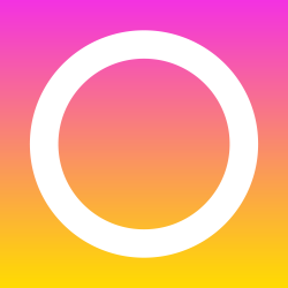 bart_harris
Member Posts: 29 ✭
bart_harris
Member Posts: 29 ✭
How would one go about turning a revolute mate by a set number of degrees? I have tried right clicking and clicking "rotate 90°" but it just says "Moving instances had no effect."
What am I doing wrong? Here is an example:
https://cad.onshape.com/documents/6851b01973b14124bcd6224a/w/44ab6ee4efae4df08c015b92/e/5258c56a268142e3a9692cb0
What am I doing wrong? Here is an example:
https://cad.onshape.com/documents/6851b01973b14124bcd6224a/w/44ab6ee4efae4df08c015b92/e/5258c56a268142e3a9692cb0
0
Comments
1. Edit "Revolute 1" either by double clicking on it or RMB and choosing "Edit"
2. Click the "Reorientate secondary axis" button or press 'q' for the shortcut. This should realign the mate and rotate it 90 degrees. Press this until it is in the right quadrant.
This changes the angular alignment of the two mate connectors. If you need a specific angle, you can edit the mate connectors that define this mate and rotate one to the desired angle. From here, you just need to set the mate alignment correctly.
And methods of diagnosis tend to be much more generalised and powerful than individual solutions, with the fringe benefit that they're easier to acquire.
Rather than ask to have each exact problem solved by the master, I wonder if it would help more people towards a deeper level of understanding if those of us who have stumbled at some of the same obstacles, shared some of the tricks we used to work out the solutions for ourselves?
Here's one from me, to "start the bidding"
Onshape is currently very deficient in diagnostic tools, and this can be challenging when dealing with constraints, and with mates. Just one example: We can't (yet) click or RMB on a mate connector in the list within "Edit Mate" dialog, to find out which part, if any, that connector belongs to.
And when two connectors are superimposed (as they generally are when creating a mate), the screen display is almost no help to us.
So what I tend to do is temporarily "Offset" the mate (checkbox tick) by an arbitrary amount.
I generally type something evidently nonsensical, like 12.345mm. I sometimes get dragged away by an urgent query and might otherwise lose track of what is "kosher" modelling, and what is a temporary kludge.
Suddenly the connectors (and more importantly, their coloured axis designators) can be inspected separately. If you press "animate Mate degree of freedom" (resembling the "Play" icon for a music player) you will see which connector belongs to which part.
1. Hover over Revolute 1 to get the alignment of the mate connectors. I'm looking at the blue/z-axis and in this case as I only see one it means they are in the same direction.
2. Expand the "Revolute 1" mate connector list and choose one to edit.
3. While editing the mate connector, select "Move". This will show me the controls to move my mate connector. Based on the alignment of the mate connectors, I'll want to rotate it about the z-axis to get a 27 degree angle.
4. Enter 27 and hit enter. Notice the mate connector rotates, but the parts don't. This is because a revolute mate has a free degree of rotation in this axis.
5. Now that we have all of our mate connectors lined up, we can reset the mate back to its default position. This won't lock it there, but will put it back to the starting position, which is 27 degrees.