Welcome to the Onshape forum! Ask questions and join in the discussions about everything Onshape.
First time visiting? Here are some places to start:- Looking for a certain topic? Check out the categories filter or use Search (upper right).
- Need support? Ask a question to our Community Support category.
- Please submit support tickets for bugs but you can request improvements in the Product Feedback category.
- Be respectful, on topic and if you see a problem, Flag it.
If you would like to contact our Community Manager personally, feel free to send a private message or an email.
sketch grid
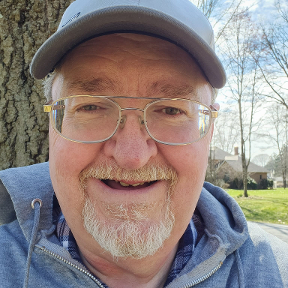 don_howe
Member Posts: 136 ✭✭✭
don_howe
Member Posts: 136 ✭✭✭
Best Answers
-
 rick_randall
Member Posts: 412 ✭✭✭
rick_randall
Member Posts: 412 ✭✭✭
Don, when scaling an imported image, first drop the image into the sketch - then dimension the edge of the bounding box for that image, and multiply that dimension value, by either 0.33 or 3.00 (using your numbers as ratio, or inverse ratio), one scales up, the other scales down. The real key is to work with the edge of the bounding box - you simply dimension that one dashed line, like martin shows above, but use an expression (box dimension/scale factor) and the whole image will scale. Quite accurate, if you do the math right. Once the image is 1:1 then all dimensions pulled from it are honest.
Hope this is clear enough to understand, Good luck.
1 -
 Caden_Armstrong
Member Posts: 354 PRO
Caden_Armstrong
Member Posts: 354 PRO
@don_howe
Free users can use custom features, you just need to add it to your toolbarwww.smartbenchsoftware.com --- fs.place --- Renaissance
Custom FeatureScript and Onshape Integrated Applications0
Answers
Does onshape allow for a grid display when in sketch mode? If so, what menu tab is it located under? I would like to use a grid in order to transfer patterns.
No grid function is available. You could create one in another sketch or some other type of feature.
I'm not sure what you mean by "transfer patterns". Perhaps there is another way? Do you mean that you have some shape in real life and you're using a grid to help understand it? If so, just take a picture and import it and use it as a reference.
Simon Gatrall | Product Development Specialist | Open For Work
Sometimes, a grid would be nice. I do currently have one task where a floor plan is build up upon a 1200x600mm tiling in a multi-purpose room. The objective here is to place all units designed so that they can be mounted on exactly one or two replacement tiles and only a minimum of tiles needs to be removed, cut or drilled. I do that with a dedicated floor sketch, now, but a grid that works in assemblies and part studios alike would probably be more elegant.
In such cases, it is important to make the grid sketch early.
As a wood worker, many times patterns are drawn on a grid at reduced scale and you have to tranfer those to make a full scale pattern. In this example, each square represents 1 inch, but they actually measure closer to 0.33 inches. Now my solution was to import this image and fuss around trying to get the squares as close to 1 inch as I could. Maybe there is a better way than just trial and error.
There probably is a besser way: Dimension the image immediately after placing it in the sketch, and it will scale while keeping the original aspect ratio:
Don, when scaling an imported image, first drop the image into the sketch - then dimension the edge of the bounding box for that image, and multiply that dimension value, by either 0.33 or 3.00 (using your numbers as ratio, or inverse ratio), one scales up, the other scales down. The real key is to work with the edge of the bounding box - you simply dimension that one dashed line, like martin shows above, but use an expression (box dimension/scale factor) and the whole image will scale. Quite accurate, if you do the math right. Once the image is 1:1 then all dimensions pulled from it are honest.
Hope this is clear enough to understand, Good luck.
Best way to do this, especially with this image is to crop the image so the bottom lines up with the tip of the leg before inserting (using any basic image editing program), then you can just add dimension to the long edge of the picture and set it to the 28.0625 dimension shown.
This should give you perfect scaling with no math.
If you don't have a convenient dimension you can reference, the "image" FS provides a "reference" you can line up with your picture to set the size:
https://cad.onshape.com/documents/f7a45d78c374497d37c1d2cb/v/e55cc4b62eaac7ef75039ab2/e/557019cd8b843cc475681faf
@eric_pesty Nice technique Eric, always looking for new approaches. Lots of ways to skin a cat, I guess
EDIT : @don_howe , Hello, You can simply sketch your own full size grid using two lines (one vertical,one horizontal), then use linear pattern to fill in the grid, and I would put this on its own sketch (but you don't have to). Then start a new sketch to draw the working profile. If your needs are no more complicated than the example shown, might be faster this way. Printing the pattern might be the hardest part, Good luck
What about a sketch grid feature?
I've made this custom feature that creates a sketch grid.
Its just a sketch containing a grid of points. But because its a feature, its quick, easy, configurable, and parametric.
The grid is created inside out, so increasing the size of the grid won't break references.
I've made it available for free on fs.place
or you can link this document here
Custom FeatureScript and Onshape Integrated Applications
@ Caden_Armstrong
That's a nice feature and it's easily configurable. Do you have to have the pro version of onshape to use this?
@don_howe
Free users can use custom features, you just need to add it to your toolbar
Custom FeatureScript and Onshape Integrated Applications