Welcome to the Onshape forum! Ask questions and join in the discussions about everything Onshape.
First time visiting? Here are some places to start:- Looking for a certain topic? Check out the categories filter or use Search (upper right).
- Need support? Ask a question to our Community Support category.
- Please submit support tickets for bugs but you can request improvements in the Product Feedback category.
- Be respectful, on topic and if you see a problem, Flag it.
If you would like to contact our Community Manager personally, feel free to send a private message or an email.
Why I cannot give dimension to a circle?
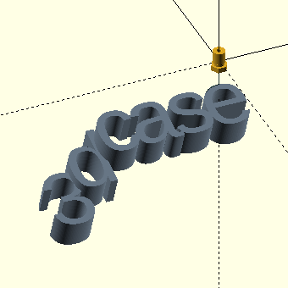 kees_bijker
Member Posts: 171 ✭✭
kees_bijker
Member Posts: 171 ✭✭
In this document is an imported photo. I want to give it a reference for a new sketch to take measurements from the photo.
I drew a circle in the left crankshaft end. It does not show a dimension or position yet, so it is blue. I want to give it a dimension and it does not let me, what is wrong here? If I edit the sketch I should be able to dimensionalise this circle to fully define it.
In the real one I deleted the circle, did it again and assigned a diameter right from the time I drew the circle, and that works. Buit I am certain that you should also be able to define a dimension later in time, why is this not allowing me to assign a diameter?
The circle in question is orange. Please tell me because until I deleted it to start again this was driving me insane.
Best Answer
-
 MDesign
Member Posts: 1,271 PRO
MDesign
Member Posts: 1,271 PRO
It's not just the circle. I can replicate it in other sketches. if the image is inserted in the sketch that you are working in it's gonna be a problem. Its not gonna be an issue if the image is inserted into another sketch that you are not working in.
create a sketch on a plane, insert image, sketch circle, line, arc, etc don't assign a dimension value. place a dimension on sketch objects and click within image area and it exits out of the dimension placement. click outside of the image area and it places it. very repeatable if any onshape developers are watching… It'd be great if you can clear this up. For now if you create a sketch solely for the image and then create another sketch using the same plane its not an issue.
0

Answers
That's odd. After making a copy of your document I experienced the problem of dimensioning and also noticed that auto constraints aren't working. However, in creating a new sketch everything seems to work as it should. I also copied the same uneditable sketch entities, created a new sketch and pasted those entities into it and they were editable. - Scotty
Yes, my first one I eventually deleted to start again, and it worked.
I then thought I need to repeat this so I did exactly the same as before, and boom, I could not give a diameter to the circle. So we now have 3 instances where it is repeatable. Does this merrit a bug report?
I feel like I have done similar things hundreds of times before and they always worked.
I feel like I have done similar things hundreds of times before and they always worked.
Ditto! I poked around looking for a preference setting that might cause this. Came up empty and reloading the page doesn't help. I am running Windows 11. Perhaps one of the pros will chime in and a decision for a bug report can be made. - Scotty
@kees_bijker click past the image to place the dimension like this. after that you can use as normal an move it where ever you want. I'd think that developers would want to tweak this to have the image as non select-able (in the background) except for the edges and maybe some center lines to aid in selection.
@MDesign
Yes that works, which I did not expect tbh, …..but what is the purpose and what is the difference with this below?
These dimensions are given without any trouble to circles and lines, at the beginning and afterwards during edit or when you change them.
Not sure what you mean by what is the difference. it only happens when you go to place a dimension with the dimension tool I believe. if os starts the dimension and you enter a value instead of drawing the next line, circle, etc… it doesn't pose a problem
Also to help…. you might consider image editing and cropping out anything not needed for your sketch prior to importing it.
not true, I use the dimension tool on the others also and all of them work without having to drag the dimension outside of the drawing. I now have many different sketches on this one drawing and all work ok, just this one circle behaves differently.
I now used all different methods of dimensioning all sorts of sketch entities, and everything works every time. I repeated all possibilities and closed sketches to efit them again, never any problem except for this circle.
I need all aspects of this drawing so cropping is not an option, but good suggestion for other instances perhaps.
I merely meant to crop only to what you need in each sketch in the plane that its created. I'd be surprised that you'd need the part list that is unreadable. My thoughts were along the lines of 4 images, 1 for each view on the image. Scaling them is not fun in onshape so it may not be worth it but that's what I'd do in other CAD programs I use where I can scale via reference dimensions. maybe I just haven't learned the trick to doing that in onshape yet…. someone enlighten me if so. It might be a lil work up front but it could help keep things clear as the design progresses and gets more complex.
It's not just the circle. I can replicate it in other sketches. if the image is inserted in the sketch that you are working in it's gonna be a problem. Its not gonna be an issue if the image is inserted into another sketch that you are not working in.
create a sketch on a plane, insert image, sketch circle, line, arc, etc don't assign a dimension value. place a dimension on sketch objects and click within image area and it exits out of the dimension placement. click outside of the image area and it places it. very repeatable if any onshape developers are watching… It'd be great if you can clear this up. For now if you create a sketch solely for the image and then create another sketch using the same plane its not an issue.
That is it, That is the difference. Blimey so simple and I totally overlooked that fact. All my other attempts are in new sketches and only this one is in the imported drawing. Thank you. I normally do not make a sketch in the drawing because you cannot seperate them afterwards. But with regards to your scaling issue, I always scale the drawing to my needs because it is sometimes my only way to get to correct measurements.
My way of doing it, maybe not the easiest but has fool proof results, is to first know the measurement of something prominent in the drawing. In this case the piston diameter. I want to make this into a 3d printable model at 53%, so I calculate what will be the piston diameter at my chosen scale.
I import the drawing and I check with a quick sketch, yes on top of the drawing, what is the dimension of that piston. From this I calculate the scale factor of the drawing and I transform, scale and fill in exactly that number I calculated. Works a treat every time. If the drawing is good, i.e. flat and square, you can safely take all the measures you need from overlay sketches.
The major differences you see in this real picture and my model is because Harley has gazillion different versions and it is difficult to get the correct model in the correct angles to compare to. But it is damn close.
My scaled imported drawing and sketches as overlays.
Your welcome. Model looks great. Yes that is what I do for scaling too. It's just that I'm used to scaling with a reference so I don't need to take measurements and breakout the calculator. Hope it gets easier someday. ha. What I'd like to do is when the scale is invoked is to click 1st ref point, click 2nd ref point then type the dimension that those two points 'should' be at. no math, computers can do that for me. haha.
Late to the party but the "image" FS lets you place manipulators to set a reference dimension for scaling the image.:
https://cad.onshape.com/documents/f7a45d78c374497d37c1d2cb/v/e55cc4b62eaac7ef75039ab2/e/af89d519b2985176cfd7eb55
oh nice. added. now all I gotta do is remember that I added it next time. ha. Even has a transparency adjustment as a bonus. thanks.
That sounds exactly what we need, will check that out next time 👍️
EDIT
Next time could not wait, tried it immediately and it is fantastic! Do follow the instruction video though, struggling through takes a bit more time 😆
I think I have found a slight bug in the image FS from Pascoe. Several times now I have "lost" the image even though all looked as if it was correct. I have to cancel my sketch, go to edit the image FS and unclick the chosen image and then re click the same image and it comes back on.
Anybody had this happen?
https://cad.onshape.com/documents/73640d23b3fac775d3b889db/w/b2b97bd5212a3117e8440870/e/1b2e1bfe60e00e06e13301ff
This is the document and the top views of those cylinders I used the image FS. Works well otherwise, takes a bit of getting used to but does the trick.
If only if I revisit the document it would not disappear randomly. This never happens with imported images the common way, and I use this a lot.
Therfor I assume it is the FS that causes this.
Any comments would be welcome.