Welcome to the Onshape forum! Ask questions and join in the discussions about everything Onshape.
First time visiting? Here are some places to start:- Looking for a certain topic? Check out the categories filter or use Search (upper right).
- Need support? Ask a question to our Community Support category.
- Please submit support tickets for bugs but you can request improvements in the Product Feedback category.
- Be respectful, on topic and if you see a problem, Flag it.
If you would like to contact our Community Manager personally, feel free to send a private message or an email.
visibility toggle status not copied!
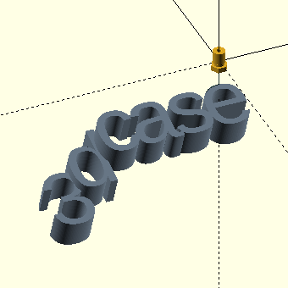 kees_bijker
Member Posts: 171 ✭✭
kees_bijker
Member Posts: 171 ✭✭
Hello crew,
This is a strange one to me, since I expected that when you insert a sub-assembly (from a part studio) in an assembly, then you copy this sub-assembly to reuse elsewhere in the same assembly, it would copy the whole info of all its entities. I expected therefore that the visibility toggle status of some of the parts within the sub-assembly would automatically be copied as well. This is not the case however, which I unfortunately found out after making 16 copies and re-positioned them with linear pattern. This left the first inserted parts correct, while 7 copies of both were wrong.
Is this preventable, by some setting or action on my part?
Or is this just the way it is and we have to manually revisit each sub-assembly and check that it is all what we want?
the parts I copied are the exhaust and inlet valves to reposition in a linear pattern.
The parts that are guide parts for mating and checking and that need to be invisible are the guide cylinder and the length checker.
Admittedly one should not need to leave them in, were it not for the fact that one of them has a mate position being used to position the spring. The spring has been created by a helix, and it has no mate in its center, so I drew a guide cylinder for the mate.
It is not some fatal problem that stops you getting on with it. But if there were some way to force this to behave as you wished it would be nice to know.0
Best Answer
-
 Hans_Leirvik_1
Member Posts: 40 ✭✭
You should create Mate Connectors instead of using parts for the purpose of positioning other parts/assemblies.
Hans_Leirvik_1
Member Posts: 40 ✭✭
You should create Mate Connectors instead of using parts for the purpose of positioning other parts/assemblies.
0
Answers
And also use the "k" key to show/hide all mate connectors.
"shift+p" does not toggle them back on, is there another shortcut for this?