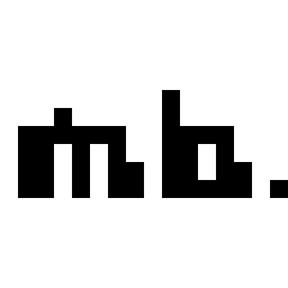Welcome to the Onshape forum! Ask questions and join in the discussions about everything Onshape.
First time visiting? Here are some places to start:- Looking for a certain topic? Check out the categories filter or use Search (upper right).
- Need support? Ask a question to our Community Support category.
- Please submit support tickets for bugs but you can request improvements in the Product Feedback category.
- Be respectful, on topic and if you see a problem, Flag it.
If you would like to contact our Community Manager personally, feel free to send a private message or an email.
Best Of
Re: Locking a released file
This is definitely one the things that has come up several times around here and can take some trial and error to figure out. There's a lot of different options for organizing things so it can be tricky to find the best approach. However, generally, there are some guidelines that have been advised by Onshape and other users (although there can definitely be exceptions based on your own project and goals):
One other thing to consider is multiple approaches. During an early, heavy "design" phase of a project, you may want all of your parts/assemblies/drawings in one document for a clear project overview, then when you're ready to release things, clean things up and move all of your parts/assemblies into separate documents to release them and start with clean history trees.
- Generally keep one part/assembly per document. This makes the history and releases easier understand and navigate. You can then create a drawing for that part in the same document as the model. The main exception to this is if there are more than one parts that have geometry that is highly dependent on each other, in which case it makes sense to create multiple parts in one part studio. Examples might be a linkage with several parts all driven by one layout sketch or complex parts that need to fit together (I've got two plastic parts that are modeled as one body and then split to create two separate parts - these are in the same part studio).
- I generally tend to release the part and drawing at the same time. This way, the drawing can always refer to the latest model in the workspace, but your released part and model will in sync. Same goes for assemblies and assembly drawings.
One other thing to consider is multiple approaches. During an early, heavy "design" phase of a project, you may want all of your parts/assemblies/drawings in one document for a clear project overview, then when you're ready to release things, clean things up and move all of your parts/assemblies into separate documents to release them and start with clean history trees.
Re: Cabling, do we really need another featurescript?
Version 5 Adds gravity & wire gauge.
more cable info
So cables should droop based on gravity and trying to add that look becomes tedious. By calculating the distance between anchor points, you can automatically add the droop caused by gravity.
Telephone wires without gravity:

And now, add gravity to the cable:

It just makes it more realistic.
Thanks Theo for the suggestion, adding wire gauge:

more cable info
So cables should droop based on gravity and trying to add that look becomes tedious. By calculating the distance between anchor points, you can automatically add the droop caused by gravity.
Telephone wires without gravity:

And now, add gravity to the cable:

It just makes it more realistic.
Thanks Theo for the suggestion, adding wire gauge:

 billy2
billy2
5
Re: "change to version" in drawing gone...
Once a drawing is referencing a version, I think you need to click "Update Linked Document" in the RMB menu.
Once you click this, you can go back to referencing the "workspace" or a specific version.
Once you click this, you can go back to referencing the "workspace" or a specific version.
Re: Recover previous files
If you sign in to cad.onshape.com you should be able to access all your old documents. You can then right-click and transfer ownership to the enterprise account.
Re: Creative ideas to join up these two parts?
I would definitely start with a loft from a path then tweak the start and end geometries until the result accomplished my goals. This also seems like a cool application for a generative design tool, though the results might not be ideal for 3d printing or your desired aesthetic
Re: stl format, extra lines
@ehsan_pazooki
STL is a mesh file format. Inherently, it is just triangle tessellation data with no higher-order division of faces and edges. Can you get a b-rep file for this data to import into Onshape instead of a mesh file? STEP, IGES, X_T (parasolid) are all examples of files we import that would come with more data than just triangle mesh. A full list of supported file formats is here: https://cad.onshape.com/help/Content/translation.htm
STL is a mesh file format. Inherently, it is just triangle tessellation data with no higher-order division of faces and edges. Can you get a b-rep file for this data to import into Onshape instead of a mesh file? STEP, IGES, X_T (parasolid) are all examples of files we import that would come with more data than just triangle mesh. A full list of supported file formats is here: https://cad.onshape.com/help/Content/translation.htm
Re: What's the best way to design complex parts to join together successfully (for example a puzzle)
One solution would be extrude surface, then thicken.
Assuming we are talking stained glass / puzzle pieces... and referring to your link.
At some point you need to have a flat volume of "glass" (your sketch 1 with an extrude)
Draw splines or line work sketch for cut lines (your sketch 2)
Surface extrude the cut lines (sketch 2) - this would be vertically, aka perpendicular to the "glass"
Thicken the surface (either one side of the line, or both for centered) - instead of New, select Remove to eliminate material from the "glass"
Done.
Alternatively, if you want the "lead" in the stained glass, experiment with intersect in Thicken or a Boolean feature (keep tools) etc. This would give you separate parts required.
I like the thicken surface solution because you wind up with a thickness centered on the original line sketch.
LMK
Assuming we are talking stained glass / puzzle pieces... and referring to your link.
At some point you need to have a flat volume of "glass" (your sketch 1 with an extrude)
Draw splines or line work sketch for cut lines (your sketch 2)
Surface extrude the cut lines (sketch 2) - this would be vertically, aka perpendicular to the "glass"
Thicken the surface (either one side of the line, or both for centered) - instead of New, select Remove to eliminate material from the "glass"
Done.
Alternatively, if you want the "lead" in the stained glass, experiment with intersect in Thicken or a Boolean feature (keep tools) etc. This would give you separate parts required.
I like the thicken surface solution because you wind up with a thickness centered on the original line sketch.
LMK
 Theo_R
Theo_R
7