Welcome to the Onshape forum! Ask questions and join in the discussions about everything Onshape.
First time visiting? Here are some places to start:- Looking for a certain topic? Check out the categories filter or use Search (upper right).
- Need support? Ask a question to our Community Support category.
- Please submit support tickets for bugs but you can request improvements in the Product Feedback category.
- Be respectful, on topic and if you see a problem, Flag it.
If you would like to contact our Community Manager personally, feel free to send a private message or an email.
Best Of
Re: sharing data and discussing design securely
They are not specifying a format, though I know they usually take STEP. My intention, however, is not to just send them a file, like in the old days. I want to share the process and all the thought that has gone into it, as well. So, ideally, I want them to look at my onshape model/drawing, maybe while I have (one of) them on the phone, and I'd like them to be able to discuss it internally after the call, with their staff, while I am not necessarily present to host the meeting (and get on with my job instead).
I have navigated around the first point by sharing my screen in a video conference, but there is more to collaboration than that, right? With less sensible projects, I just sent the head of department a sharing link, so he could summon his staff at any appropriate time and show the current state of the design on their meeting room screen. That has worked out pretty well, with clients and suppliers alike. I would be totally fine if I could do the same, only on a slightly higher security level, like when a shared link was linked to say an individual password or something.
That 'notify me button' has proven to be super useful in the past (when I used a server based file storage system, which I thought was now obsolete), because there is no use in trying to call people before they have actually viewed the info required for a techy talk.
So, if that link sharing dialog looked something like in my above picture, the workflow could be to assign a password for the project, pass it to the person responsible (via a seperate channel), and then go on like before, only they were put in control who could access the information on their end.
Re: sharing data and discussing design securely
Thanks for the info @martin_kopplow. I'm pretty sure we have an IR on file for password-protecting the anonymous link. I don't remember seeing one for the access notification.
Can you open an IR so we can track the need please?
Re: we need the CAM studio
I, too, wish CAM Studio was available on the education Onshape license. Right now we use Fusion 360 to do all of our CAM process, which is free for schools. It would be nice to have everything under one umbrella though.
Re: exporting at 1:1
thanks for the comment,
I'll provide some clarification
this is my biggest frustration with onshape currently:
I'm got a project with 160 drawings, the client needs these drawings at 1:1 for the laser, but they also need the drawings to all be A4
. I can add the part numbers now, thanks to your help., but when I want to export the flats, sometimes theyre the wrong way up?
It would be so simple just to export the drawing with everything as I need it at 1:1
is the best option to have a drawing beside the drawing border?
 joe_bar
joe_bar
Re: Assign Favorite Materials with a Single Click
I have my own pretty short custom materials list that have only the materials I use most frequently and also have the names and material numbers that match the standards used in this part of the world. It is not exctly what you proposed, but already goes a long way.
Re: Improvements to Onshape - May 16th, 2025
ooooh yes, I've just come across this. Saves me having to export Screengrabs
 GWS50
GWS50
Re: add ability to convert variables to variable studio
Found this improvement request: https://forum.onshape.com/discussion/21737/pulling-part-studio-variable-out-to-variable-studio
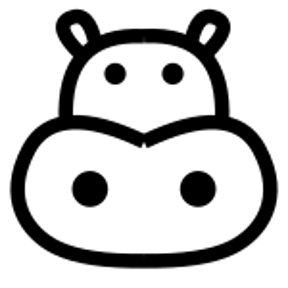 _anton
_anton



